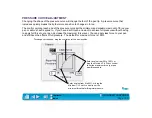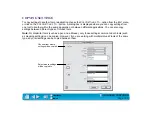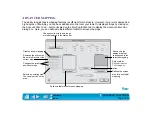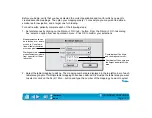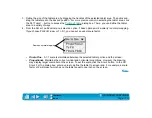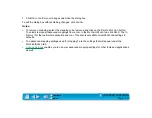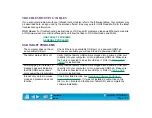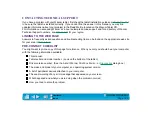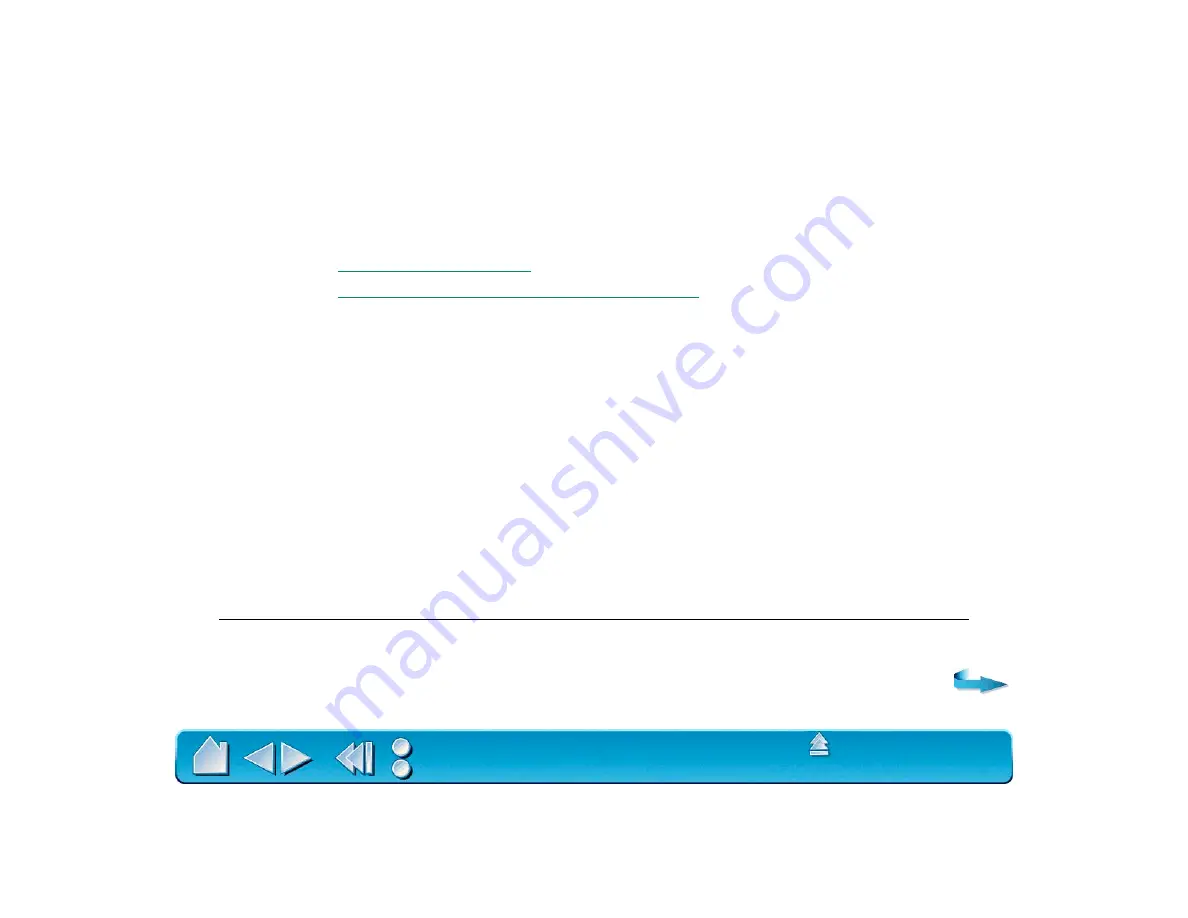
Page 117
TESTING YOUR INTUOS2 TOOLS
From the Wacom control panel’s H
ELP
menu, select D
IAGNOSTICS
... to open the D
IAGNOSTICS
dialog box.
The D
IAGNOSTICS
dialog box displays the tablet driver version and information about the tablet hardware
and pointing devices.
TESTING A 4D MOUSE OR LENS CURSOR
Testing a Pen or Airbrush
1. While observing the P
OINTING
D
EVICE
I
NFO
column, bring your Intuos2 tool within proximity of the
tablet. A value for proximity, the device name, device type, and a device serial number should be
displayed.
2. Move your tool along the tablet surface. The X and Y D
ATA
values should change to reflect the tool
position.
3. Test your Intuos2 Pen or Airbrush buttons. The tablet’s status LED should change color from orange to
green each time you click with the tool tip, press the side switch, or press the tool’s eraser to the tablet.
•
Click on the tablet surface with the tool tip—the S
WITCHES
state and P
RESSURE
value should
change. (P
RESSURE
should change from approximately 0% with no pressure applied to
approximately 100% when full pressure is applied.)
•
Next, press the side switch without pressing the tip to the tablet—the S
WITCHES
state should
change. (For the Intuos2 Pen, do this for both positions of the DuoSwitch.)
Pen
Tip = Tip, DuoSwitch (lower position) = b1, DuoSwitch (upper position) = b2, Eraser = Eraser
Airbrush
Tip = Tip, Side Switch = b1, Eraser = Eraser