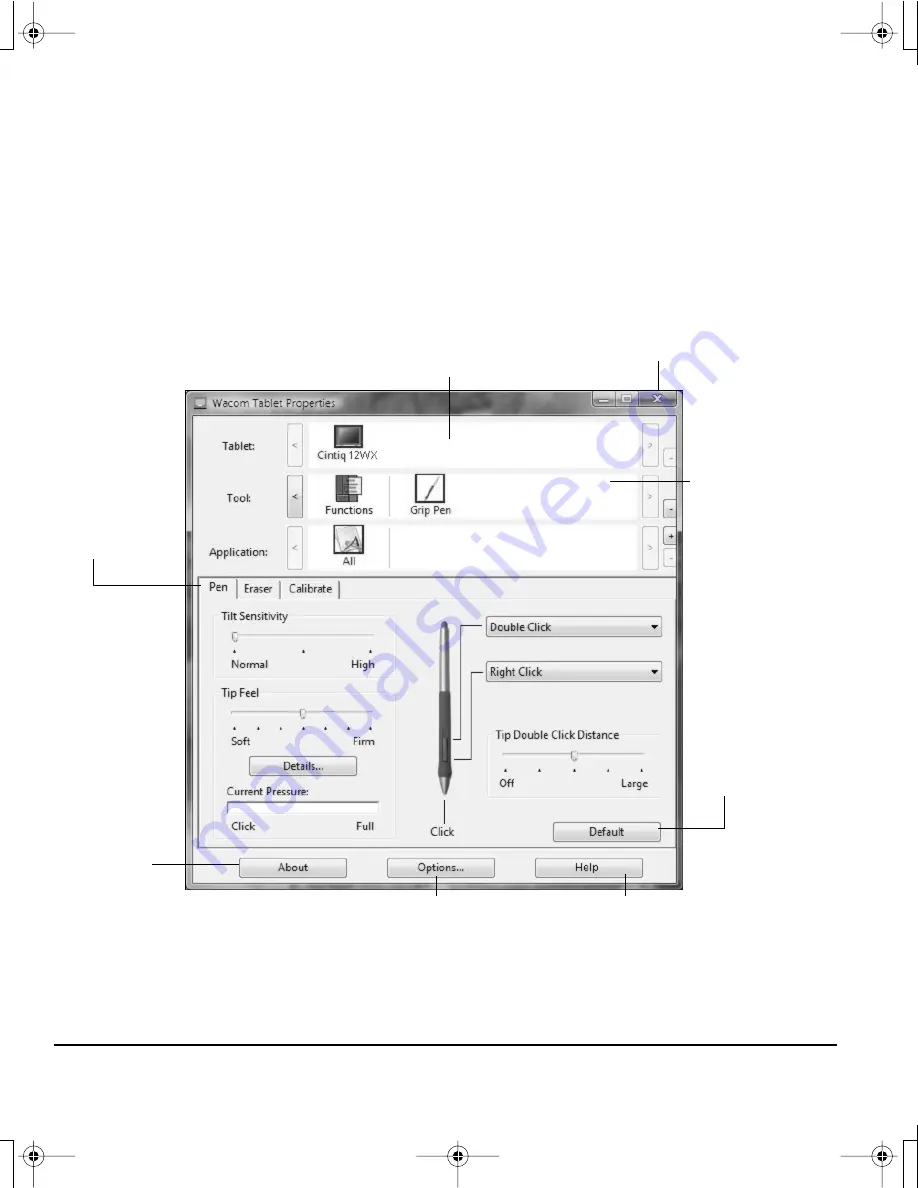
Customizing
Page 28
CUSTOMIZATION BASICS
This manual describes only the basics of customizing Cintiq. For detailed information see the Cintiq
Software User’s Manual.
Open the Wacom Tablet control panel to customize your product. When you open the control panel, an
icon for the Grip Pen is displayed in the T
OOL
list and the appropriate tabs are displayed. To customize
the pen, make changes to the tab controls. Experiment with different settings to find what works best
for you. Any changes you make will take effect immediately, but you can always click D
EFAULT
to return
to the factory settings.
Note:
Application-specific settings are for advanced users. This topic is covered in the Software User’s
Manual.
Displays the electronic
Software User’s Manual.
Closes the control panel.
Displays a dialog
box containing
information
about the tablet
and tablet
software,
including an
option to access
the D
IAGNOSTICS
dialog box.
Choose F
UNCTIONS
to customize your
ExpressKeys,
Touch Strips, and
Pop-up Menu
settings.
Choose G
RIP
P
EN
to customize your
Grip Pen settings.
The upper portion of the control panel displays icons representing your
T
ABLET
, T
OOL
s, and the A
PPLICATION
s with customized tool settings.
Tabs display
customizable
settings for the
selected tool.
Displays advanced options.
Resets the selected
tab to its default
settings.
12WX_Manual.fm Page 28 Thursday, September 20, 2007 3:49 PM






























