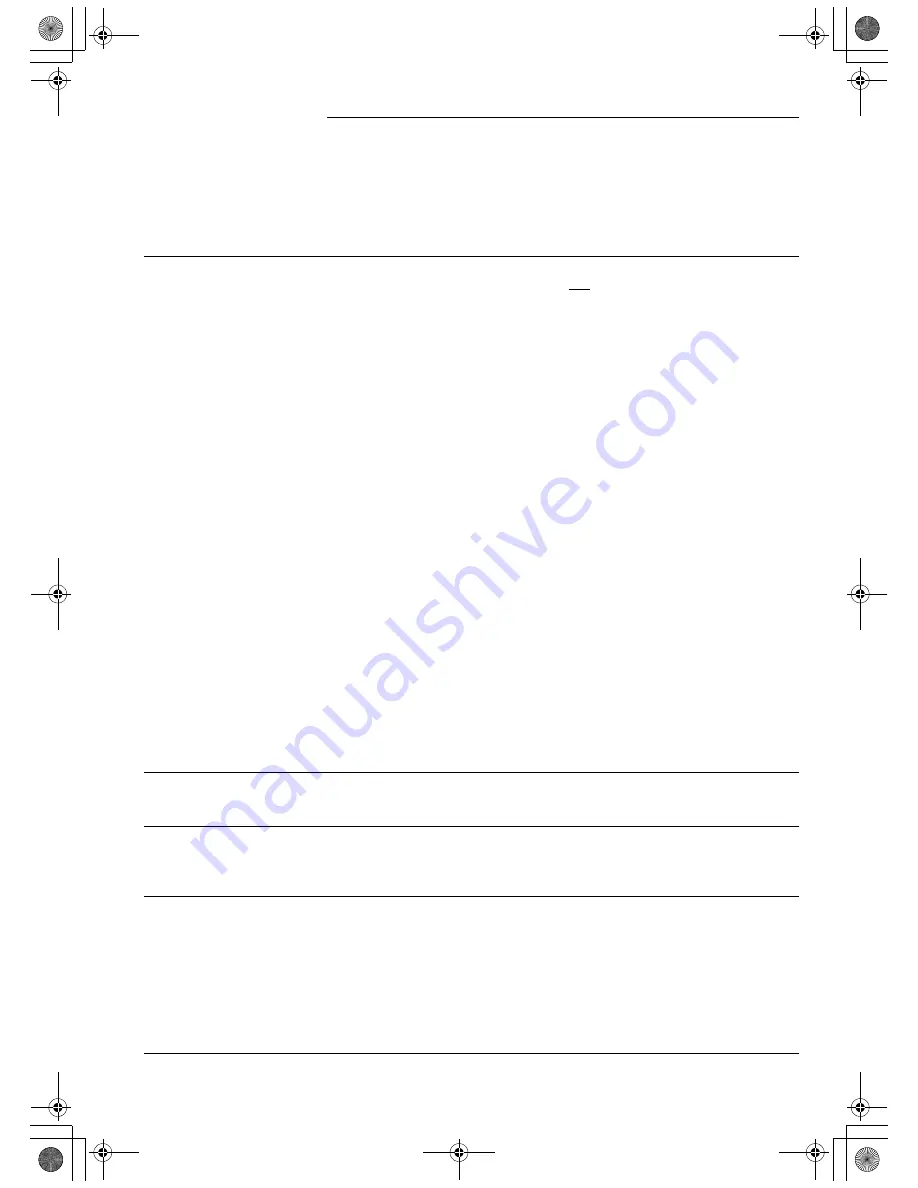
Troubleshooting
Page 35
When using the pen
display tablet on a
multiple monitor system,
you cannot use the pen
to control the other
monitor(s).
Set a pen button to D
ISPLAY
T
OGGLE
, and then press that button to
cycle between pen control for the DTU-1931 and your other displays.
See the electronic Software User’s Manual for details on working with
D
ISPLAY
T
OGGLE
.
You can also use your pen to control the other monitors in mouse
mode. To use mouse mode, first set the pen’s DuoSwitch to M
ODE
T
OGGLE
.... Then use the switch to toggle between pen mode and
mouse mode.
The line you are drawing
does not line up with the
location of the screen
cursor.
To function properly, some applications require that the pen is set to
pen mode. Make sure the pen has not been toggled to mouse mode.
If the pen is set to pen mode and the problem still exists, then you
may have a corrupted preferences file. Follow the instructions in the
next tip to create a new preferences file.
You suspect the pen
tablet preferences may
be corrupted, or want to
make certain that all
settings are at their
factory defaults.
Delete the pen tablet preferences as follows:
Windows:
Click the
START
icon and select A
LL
P
ROGRAMS
.
Then select W
ACOM
T
ABLET
and T
ABLET
P
REFERENCE
F
ILE
U
TILITY
.
In the dialog box that appears, click on the R
EMOVE
M
Y
P
REFERENCE
F
ILE
button to delete the preferences for the current user. To delete
preferences for multiple users, click on the R
EMOVE
A
LL
P
REFERENCE
F
ILES
button. Note that administrator rights are required to delete
preferences for all users. Relaunch any currently open tablet-aware
applications that you may be running.
Macintosh:
For a single user, delete the tablet preferences by first
choosing your H
OME
folder from the G
O
menu. Then open your
home L
IBRARY
folder. Within your home L
IBRARY
folder, open the
P
REFERENCES
folder and delete the com.wacom.wacomtablet.prefs
file. Log out, then log back in. When the tablet driver loads it will
create a new preferences file with the factory defaults.
For multiple users, delete all tablet preferences by first opening the
main A
PPLICATIONS
folder. Then open the W
ACOM
T
ABLET
folder and
run the R
EMOVE
W
ACOM
T
ABLET
utility. When the utility starts, click on
the R
EMOVE
A
LL
P
REFERENCE
F
ILES
button. The tablet driver will be
restarted, creating new preferences files with the factory defaults.
Recalibrate the tablet.
Note:
Do not manually remove the W
ACOM
T
ABLET
.
PREFPANE
file from
the main L
IBRARY
P
REFERENCE
P
ANES
folder. This file is only to be
removed when uninstalling the tablet software driver, and then only
when using the R
EMOVE
W
ACOM
T
ABLET
utility.
The computer does not
go to sleep.
When you are not using the pen, remove it from the pen display
surface or the pen display will continue to send data, keeping the
computer awake.
The screen cursor jumps
back when using your
regular mouse or
trackball.
When the pen is not in use, place it in the pen storage compartment,
or at some location near the pen display – but not on the display.
Leaving your pen on the display may interfere with screen cursor
positioning when using other input devices.
The screen cursor
moves erratically or
jumps around on the
display screen when
another tablet is
connected to your
computer.
The tablet portion of the DTU-1931 emits electromagnetic waves at a
certain frequency. If another tablet is too closely placed to the
DTU-1931 it may interfere with screen cursor positioning. If this
occurs, move the tablet further away from the DTU-1931.
DTU193_Manual.fm Page 35 Monday, September 15, 2008 2:42 PM
Содержание DTU-1931
Страница 3: ...Installation Guide User s Manual DTU193_Manual fm Page 1 Monday September 15 2008 2 42 PM...
Страница 4: ...DTU193_Manual fm Page 0 Monday September 15 2008 2 42 PM...
Страница 56: ...Appendix Page 52 This page intentionally left blank DTU193_Manual fm Page 52 Monday September 15 2008 2 42 PM...
Страница 57: ...Installations und Benutzerhandbuch DTU193_Manual fm Page 1 Monday September 15 2008 2 47 PM...
Страница 58: ...DTU193_Manual fm Page 0 Monday September 15 2008 2 47 PM...
Страница 111: ...Anhang Seite 53 Diese Seite ist absichtlich leer DTU193_Manual fm Page 53 Monday September 15 2008 2 47 PM...
Страница 112: ...Anhang Seite 54 Diese Seite ist absichtlich leer DTU193_Manual fm Page 54 Monday September 15 2008 2 47 PM...
Страница 113: ...Guide d installation et Manuel d utilisation DTU193_Manual fm Page 1 Monday September 15 2008 2 51 PM...
Страница 114: ...DTU193_Manual fm Page 0 Monday September 15 2008 2 51 PM...
Страница 167: ...Annexes Page 53 Cette page est laiss e volontairement vierge DTU193_Manual fm Page 53 Monday September 15 2008 2 51 PM...
Страница 168: ...Annexes Page 54 Cette page est laiss e volontairement vierge DTU193_Manual fm Page 54 Monday September 15 2008 2 51 PM...
Страница 169: ...Annexes Page 55 Cette page est laiss e volontairement vierge DTU193_Manual fm Page 55 Monday September 15 2008 2 51 PM...
Страница 170: ...Annexes Page 56 Cette page est laiss e volontairement vierge DTU193_Manual fm Page 56 Monday September 15 2008 2 51 PM...






























