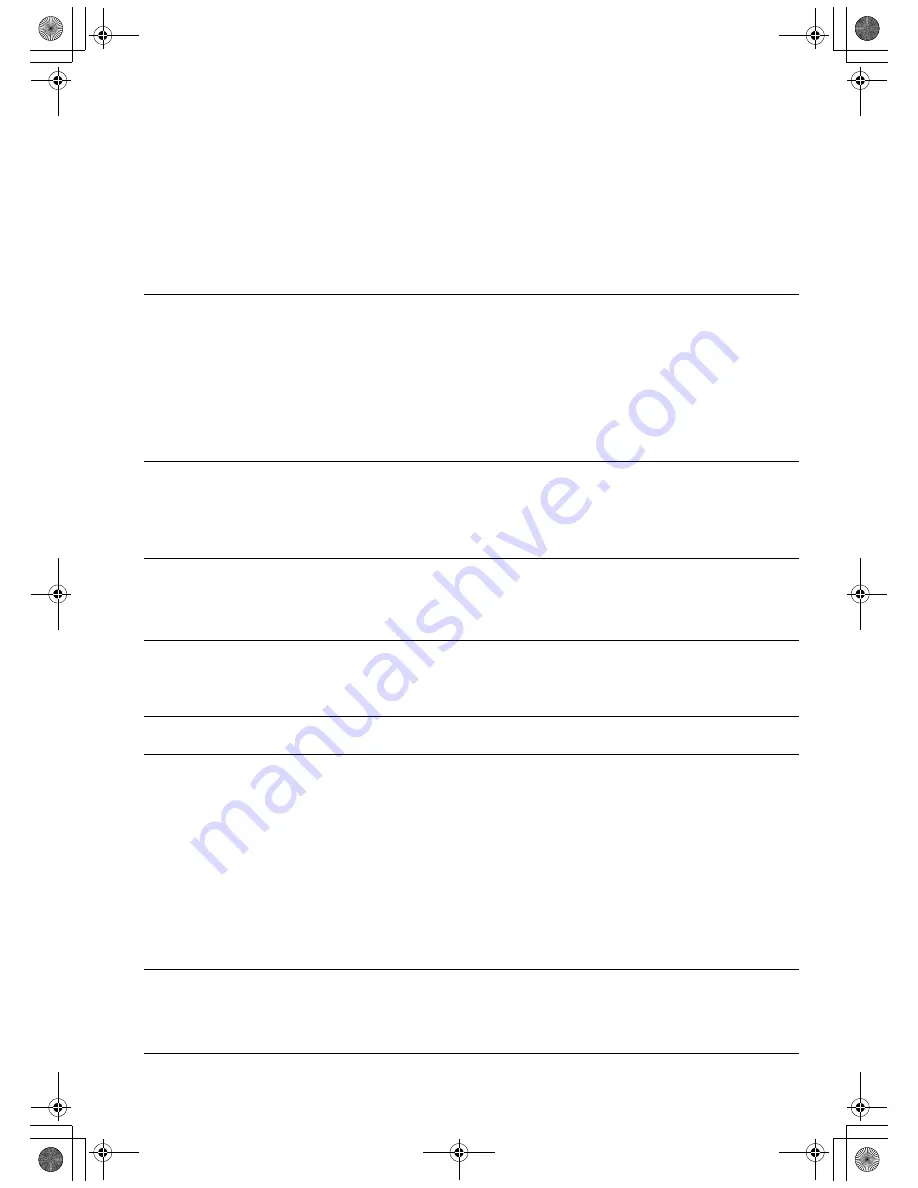
Troubleshooting
Page 33
PEN TABLET TROUBLESHOOTING
If you encounter problems with the DTU-1931 pen display tablet, see the following tables.
Your problem may be described here, and you can try the solution offered. Be sure you refer to the
DTU-1931 Read Me file for the latest information.
For additional information, visit Wacom’s web site at http://www.wacom.com/productsupport.
GENERAL PROBLEMS
The computer does not
have an available USB
port.
Check if there is an available USB port on a USB hub. If not
available you will need to add a USB hub or USB card.
A USB device plugged
into one of the pen
display’s integrated USB
ports does not function.
1.
Make sure the pen display itself is properly connected to a
working USB port on your computer.
2.
Then be sure the pen display is powered on and that the power
LED lights blue. The DTU-1931 contains a powered USB hub
and the integrated USB ports will not work when the power is off.
3.
If the USB device does not work, try plugging it into a USB port
directly on your computer.
4.
If your USB device is still not functioning properly, please contact
the manufacturer for that particular device.
The pen display power
LED is off.
Make sure the pen display power switch is turned on.
Check that the AC power adapter is plugged into both the pen display
and an active power outlet.
Use only the power adapter that came with the pen display; other
adapters may cause damage to your product.
The pen works only in
mouse mode, and does
not draw or write with
pressure sensitivity.
The tablet driver software was not installed or did not load properly.
Make sure the tablet driver software is installed and functioning.
Install the pen tablet driver software in accordance with the
instructions found in the
Installation
section of this guide.
The pen does not draw
or write with pressure
sensitivity.
Some applications require that you turn on the pressure capabilities
within the application or selected tool before the pen will respond as
a pressure-sensitive tool.
Verify also that your application supports pressure sensitivity.
Clicking is difficult.
Open the Wacom Tablet control panel and go to the P
EN
tab.
Try using a lighter T
IP
F
EEL
.
The pen selects
everything or will not
stop drawing.
Open the Wacom Tablet control panel and go to the P
EN
tab.
Move the T
IP
F
EEL
slider toward F
IRM
or select D
ETAILS
... and
increase the C
LICK
T
HRESHOLD
setting. If this does not help, see
Testing your pen
on page 30.
Double-clicking is
difficult.
Be sure you are quickly tapping the display screen twice in the same
place on the pen display tablet’s active area. Wacom recommends
using the side switch to double-click.
Open the Wacom Tablet control panel and go to the P
EN
tab.
Try increasing the T
IP
D
OUBLE
C
LICK
D
ISTANCE
or using a lighter T
IP
F
EEL
.
Windows:
Try setting your system to launch programs with a single
click. See
Basic pen operations
on page 20.
The eraser (when
equipped) selects
everything or will not
stop erasing.
Open the Wacom Tablet control panel and go to the E
RASER
tab.
Move the E
RASER
F
EEL
slider toward F
IRM
, or select the D
ETAILS
...
button and increase the C
LICK
T
HRESHOLD
setting. If this does not
help, see
Testing your pen
on page 30.
DTU193_Manual.fm Page 33 Monday, September 15, 2008 2:42 PM
Содержание DTU-1931
Страница 3: ...Installation Guide User s Manual DTU193_Manual fm Page 1 Monday September 15 2008 2 42 PM...
Страница 4: ...DTU193_Manual fm Page 0 Monday September 15 2008 2 42 PM...
Страница 56: ...Appendix Page 52 This page intentionally left blank DTU193_Manual fm Page 52 Monday September 15 2008 2 42 PM...
Страница 57: ...Installations und Benutzerhandbuch DTU193_Manual fm Page 1 Monday September 15 2008 2 47 PM...
Страница 58: ...DTU193_Manual fm Page 0 Monday September 15 2008 2 47 PM...
Страница 111: ...Anhang Seite 53 Diese Seite ist absichtlich leer DTU193_Manual fm Page 53 Monday September 15 2008 2 47 PM...
Страница 112: ...Anhang Seite 54 Diese Seite ist absichtlich leer DTU193_Manual fm Page 54 Monday September 15 2008 2 47 PM...
Страница 113: ...Guide d installation et Manuel d utilisation DTU193_Manual fm Page 1 Monday September 15 2008 2 51 PM...
Страница 114: ...DTU193_Manual fm Page 0 Monday September 15 2008 2 51 PM...
Страница 167: ...Annexes Page 53 Cette page est laiss e volontairement vierge DTU193_Manual fm Page 53 Monday September 15 2008 2 51 PM...
Страница 168: ...Annexes Page 54 Cette page est laiss e volontairement vierge DTU193_Manual fm Page 54 Monday September 15 2008 2 51 PM...
Страница 169: ...Annexes Page 55 Cette page est laiss e volontairement vierge DTU193_Manual fm Page 55 Monday September 15 2008 2 51 PM...
Страница 170: ...Annexes Page 56 Cette page est laiss e volontairement vierge DTU193_Manual fm Page 56 Monday September 15 2008 2 51 PM...






























