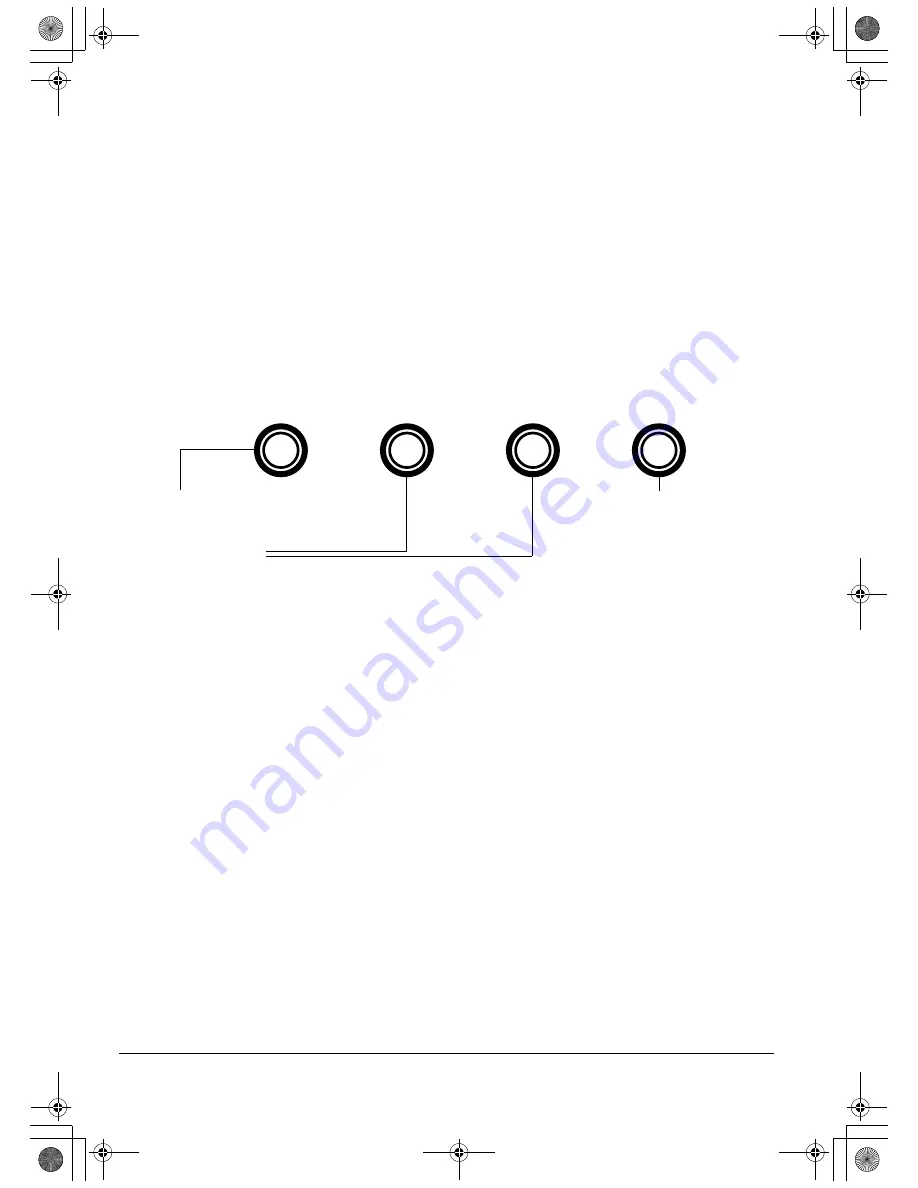
Customizing
Page 24
ADJUSTING THE DISPLAY
FACTORY PRESETS, AUTO-SYNC, AND USER SETTINGS
Factory presets:
For optimal display quality, set your video card to the DTU-1931’s native
resolution of 1280 x 1024 pixels (SXGA). See page 44 for signal specifications.
Auto-sync:
The DTU-1931 automatically synchronizes to the incoming signal. The auto-sync
function sets the horizontal and vertical screen position, as well as pitch and phase. Auto-sync will
function when the horizontal frequency is between 30 to 80 kHz, and the vertical frequency is
between 50 to 75 Hz.
If the DTU-1931 does not automatically synchronize with the incoming signal, you can use the OSD
A
UTO
A
DJUST
option to initiate display synchronization. Further screen display adjustments can be
manually made using the OSD controls.
Color calibration:
Changing the color, color temperature, contrast, brightness, or backlight from
their default settings will invalidate the ICC color profile that was included on the Installation CD.
ON SCREEN DISPLAY (OSD) SETTINGS
The OSD function enables you to optimize a variety of display settings at the touch of a button.
Make adjustments using the OSD controls located on the upper left edge of the unit.
Note:
After changing a setting, the OSD menu will automatically close after a few moments of inactivity.
You can also press the M
ENU
button to close the OSD menu. All settings are automatically saved when the
OSD menu closes and will be used the next time the unit receives a similar video signal. This is applicable
to all display modes. If you make changes to the display appearance and cannot return to the original
settings, use the R
ESET
option to return the DTU-1931 to its original factory defaults.
1. M
ENU
button
Press to open or exit the OSD menu.
2. Selection buttons
Use these buttons to select an option. When the option you want to adjust is highlighted, press the E
NTER
button. The current settings and adjustment sub-menu for that option will appear. Note that some settings
may not be available when in DVI mode.
Use the + or – buttons to select and adjust the option settings. (Press the + button to increase a selected
item value. Press the – button to decrease it.)
After making changes, press the E
NTER
button to save.
See the following pages for a detailed description of menu options.
E
NTER
button
Activates the selected
OSD menu option.
–
+
DTU193_Manual.fm Page 24 Monday, September 15, 2008 2:42 PM
Содержание DTU-1931
Страница 3: ...Installation Guide User s Manual DTU193_Manual fm Page 1 Monday September 15 2008 2 42 PM...
Страница 4: ...DTU193_Manual fm Page 0 Monday September 15 2008 2 42 PM...
Страница 56: ...Appendix Page 52 This page intentionally left blank DTU193_Manual fm Page 52 Monday September 15 2008 2 42 PM...
Страница 57: ...Installations und Benutzerhandbuch DTU193_Manual fm Page 1 Monday September 15 2008 2 47 PM...
Страница 58: ...DTU193_Manual fm Page 0 Monday September 15 2008 2 47 PM...
Страница 111: ...Anhang Seite 53 Diese Seite ist absichtlich leer DTU193_Manual fm Page 53 Monday September 15 2008 2 47 PM...
Страница 112: ...Anhang Seite 54 Diese Seite ist absichtlich leer DTU193_Manual fm Page 54 Monday September 15 2008 2 47 PM...
Страница 113: ...Guide d installation et Manuel d utilisation DTU193_Manual fm Page 1 Monday September 15 2008 2 51 PM...
Страница 114: ...DTU193_Manual fm Page 0 Monday September 15 2008 2 51 PM...
Страница 167: ...Annexes Page 53 Cette page est laiss e volontairement vierge DTU193_Manual fm Page 53 Monday September 15 2008 2 51 PM...
Страница 168: ...Annexes Page 54 Cette page est laiss e volontairement vierge DTU193_Manual fm Page 54 Monday September 15 2008 2 51 PM...
Страница 169: ...Annexes Page 55 Cette page est laiss e volontairement vierge DTU193_Manual fm Page 55 Monday September 15 2008 2 51 PM...
Страница 170: ...Annexes Page 56 Cette page est laiss e volontairement vierge DTU193_Manual fm Page 56 Monday September 15 2008 2 51 PM...






























