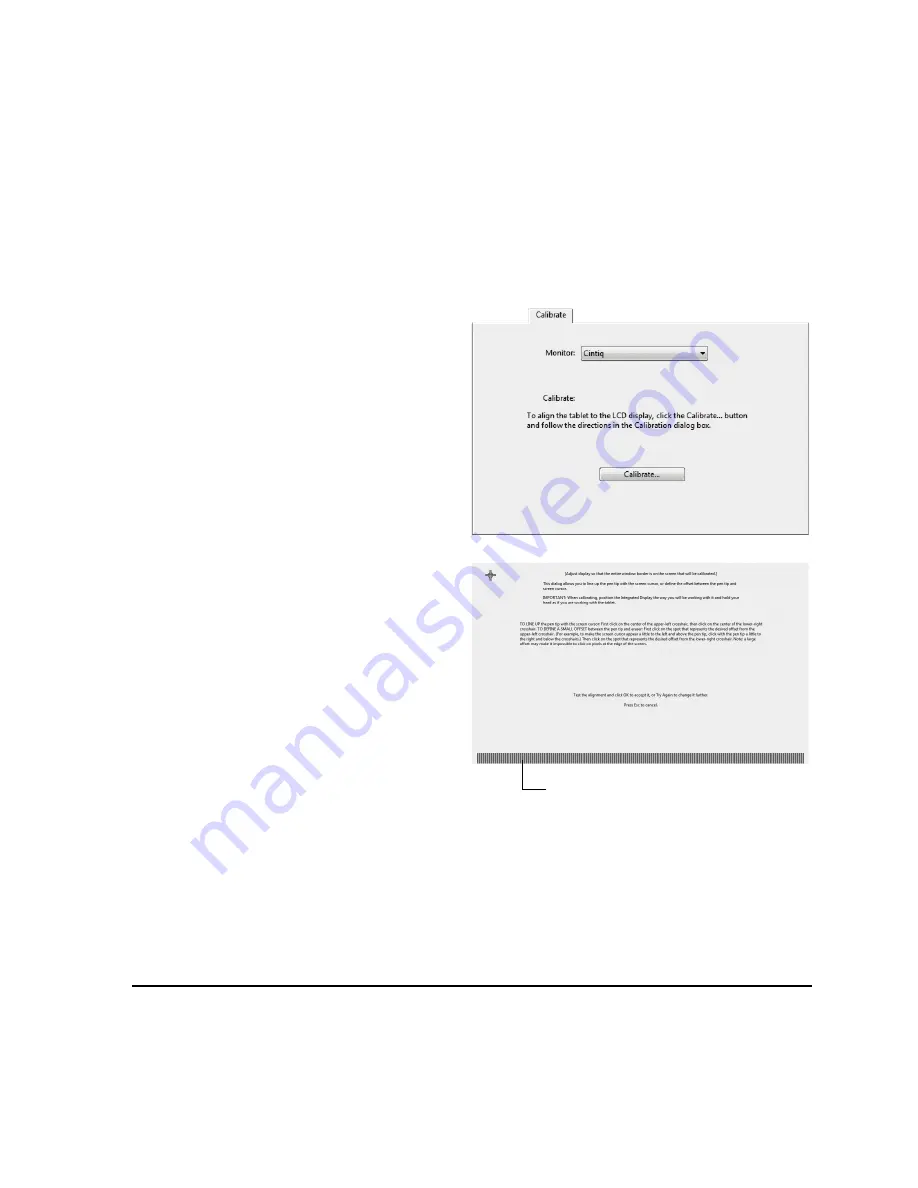
Customizing
Page 37
ADJUSTING PITCH AND PHASE (VGA ONLY)
Some computers and video cards may not allow the auto-sync function to fully work when Cintiq is
first connected. If some portion of text appears blurred, use the A
UTO
A
DJUST
option to automatically
synchronize to the incoming signal (see “Factory presets, auto-sync, and user settings” on page 38).
If the image is still blurred, adjust pitch and phase by following the below procedure. For optimal
display quality, set your video card to the maximum (native) resolution that can be used with Cintiq.
See the “Product specifications” on page 68 for details.
1.
In the Wacom Tablet control panel, select
the C
ALIBRATE
tab.
2.
If you are working with multiple displays,
be sure the option corresponding to Cintiq
is selected in the M
ONITOR
menu.
3.
Click on the C
ALIBRATE
... button to activate
the calibration screen.
4.
Using the OSD controls, open the OSD
menu and select the P
ITCH
option.
Then adjust the pitch level so the pattern of
fine vertical stripes displays evenly.
(For details on changing the OSD settings,
see “On Screen Display (OSD) settings” on
page 38.)
5.
In the OSD menu select the P
HASE
option.
Adjust the phase level so that the
adjustment pattern shows clearly.
6.
After completing these adjustments, press
the E
NTER
and M
ENU
buttons to exit the
OSD menu.
7.
Click on the C
ANCEL
button or press E
SC
to
exit the calibration screen.
Adjustment pattern for pitch and phase.
Содержание DTK-2100 - INSTALLATION AND
Страница 1: ...Installation Guide Hardware Manual Model DTK 2100 ...
Страница 88: ...Index Page 86 This page intentionally left blank ...
Страница 89: ...Index Page 87 This page intentionally left blank ...
Страница 90: ...Index Page 88 This page intentionally left blank ...
Страница 92: ...Installation Guide Hardware Manual Wacom Co Ltd UE 0440 ...
















































