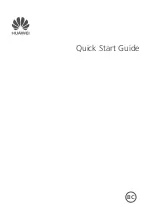For further information about
this computer, you can refer
to the on-screen manual by
performing the following
steps.
Touch
- [
OnlineManual].
When more than one on-
screen manuals are prepared,
name of those manuals are
listed in above step. Touch
a manual to access from the
list.
OPERATING INSTRUCTIONS
Tablet Computer
Model No.
FZ-A1
series
Please read these instructions carefully before using this product, and save this manual for future use.
Appendix
Specifications ...............................................................
26
LIMITED WARRANTY ..................................................
28
Troubleshooting
Troubleshooting (Basic)................................................
23
Useful Information
Handling and Maintenance ...........................................
20
Getting Started
Introduction ...................................................................
11
Description of Parts ......................................................
12
First-time Operation ......................................................
14
Turning On/Off and Sleeping/Waking Up ......................
17
Input Operation .............................................................
18
Read Me First
Safety Precautions ..........................................................
2
Regulatory Information ....................................................
6
Contents
Read Me First
Getting Started
G
G
Useful Information
Troubleshooting
T
T
Appendix
A
A