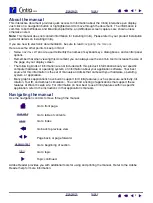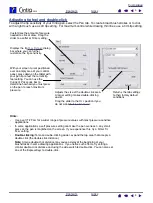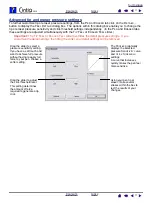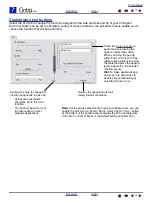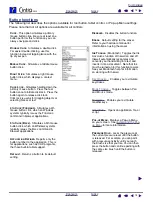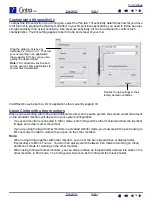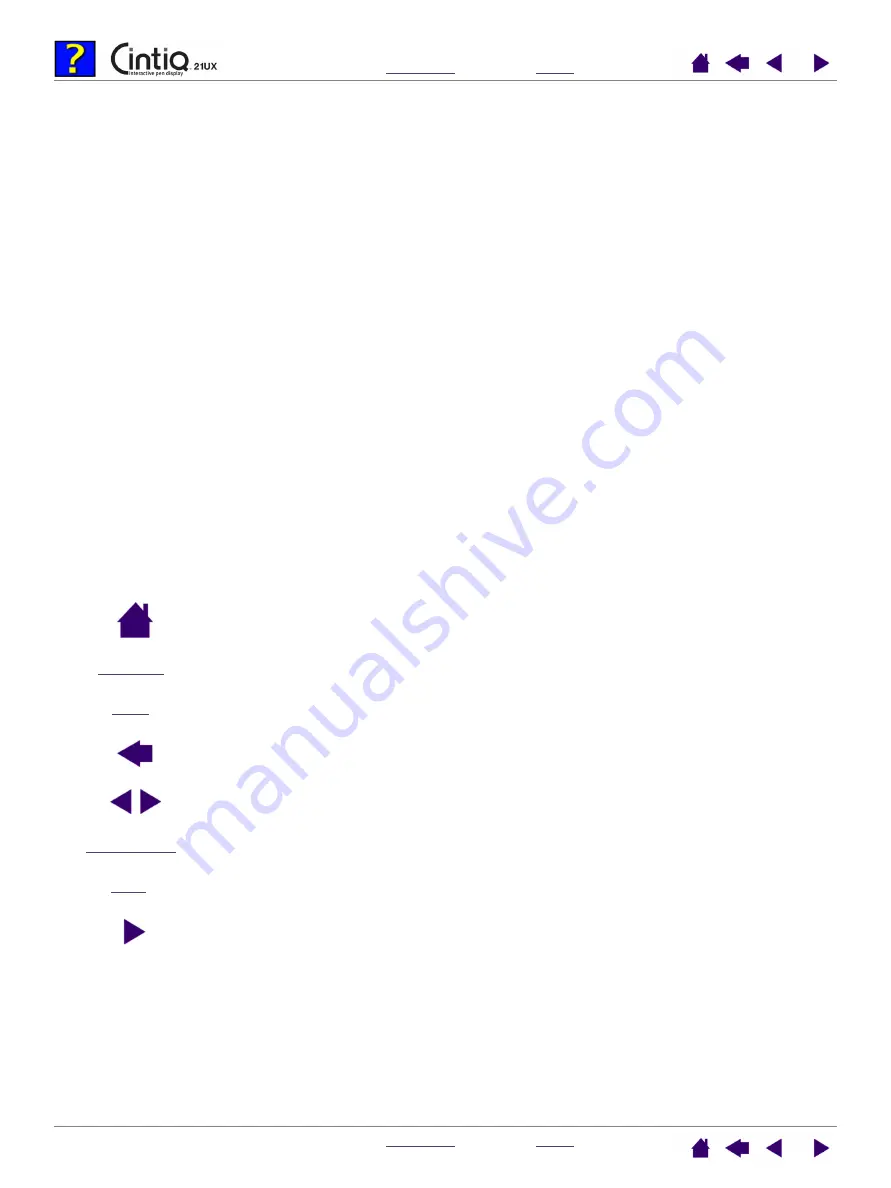
2
2
About the manual
This interactive document provides quick access to information about the Cintiq interactive pen display.
Just click on a navigation button or highlighted word to move through the document. The information is
common to both Windows and Macintosh platforms, and Windows screen captures are shown unless
otherwise noted.
Note:
This manual does not contain information for installing Cintiq. Please refer to your product installation
guide for details on installing Cintiq.
If you are new to electronic documentation, be sure to read
Here are some other points to keep in mind:
•
S
MALL
CAPITAL
LETTERS
are used to identify the names of keyboard keys, dialog boxes, and control panel
options.
•
Remember that when viewing this document you can always use the zoom-in tool to increase the size of
the page on your display screen.
•
The following kinds of information are not included with this product: information about your specific
computer hardware or operating system, or information about your application software. Your best
source for this information is the set of manuals and disks that came with your hardware, operating
system, or application.
•
Many graphics applications have built-in support for Cintiq features (such as pressure-sensitivity, tilt,
rotation, Tool ID, and airbrush simulation). You can find a listing of applications that support these
features at Wacom’s web site. For information on how best to use Cintiq features within a specific
application, refer to the instructions in that application’s manuals.
Navigating the manual
Use the navigation controls to move through the manual:
Go to front page.
Go to table of contents.
Go to index.
Go back to previous view.
Page back, or page forward.
Go to beginning of section.
Go to topic.
Topic continued.
Adobe Reader provides you with additional tools for using and printing the manual. Refer to the Adobe
Reader help for more information.
CONTENTS
INDEX
HEADING
TEXT
topic