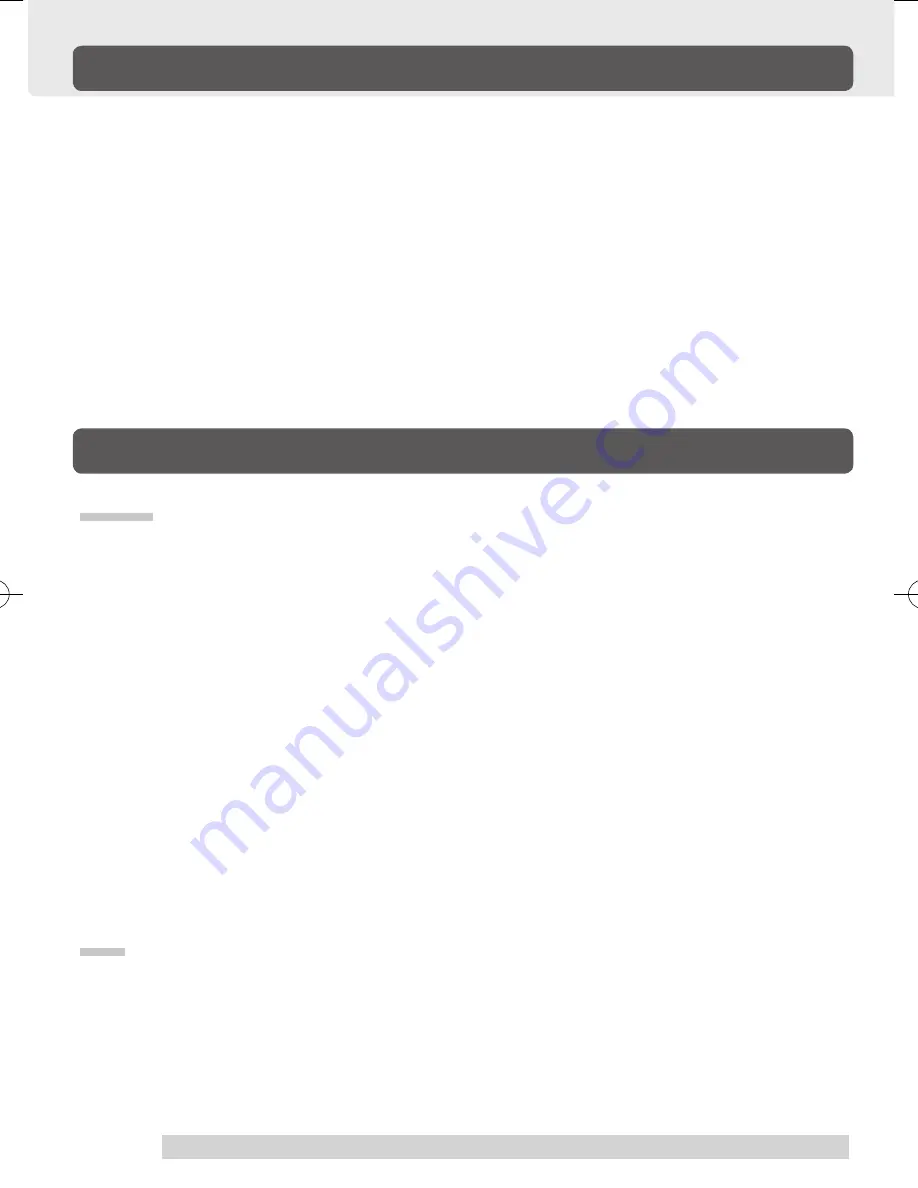
20
Supplementary Information
Removing Stains
If the product casing or pen becomes soiled, wipe off with a clean, soft cloth.
If this fails to remove the stains, soak a clean, soft cloth with a water-diluted
detergent mixture, wring thoroughly and wipe off.
If the protective covering for the tablet becomes soiled, wipe with a dry, soft
cloth. If the stain is difficult to remove, try moistening the cloth slightly.
Specifications
Tablet
Reading range
:
81.2×58 mm
Reading resolution:
0.025 mm
Accuracy:
± 0.5 mm
Reading hight:
3 mm
Report rate:
Maximum 100 point per second
Interface:
USB
Certification and compliance:
VCCI, CE, C-Tick, BSMI, MIC
Physical size(WxDxH):
155.8 x 138.9 x 13.5 mm
Weight:
200g, approximately
Power consumption:
Maximum 40 mA
Pressure level:
512 levels
Usage environment
Temprature:
5
〜
40
℃
Storage temprature:
-10
〜
60
℃
Humidity:
20
〜
80 %
(conditions where condensation does not form)
Storage humidity:
20
〜
90 %
(conditions where condensation does not form)
Pen
Physical size:
148x12.5 mm
Pressure level:
512 level
Weight:
12g, approximately
Tip refill type:
POM
BizTablet_EN.indd 20
05.6.16 3:28:04 PM









































