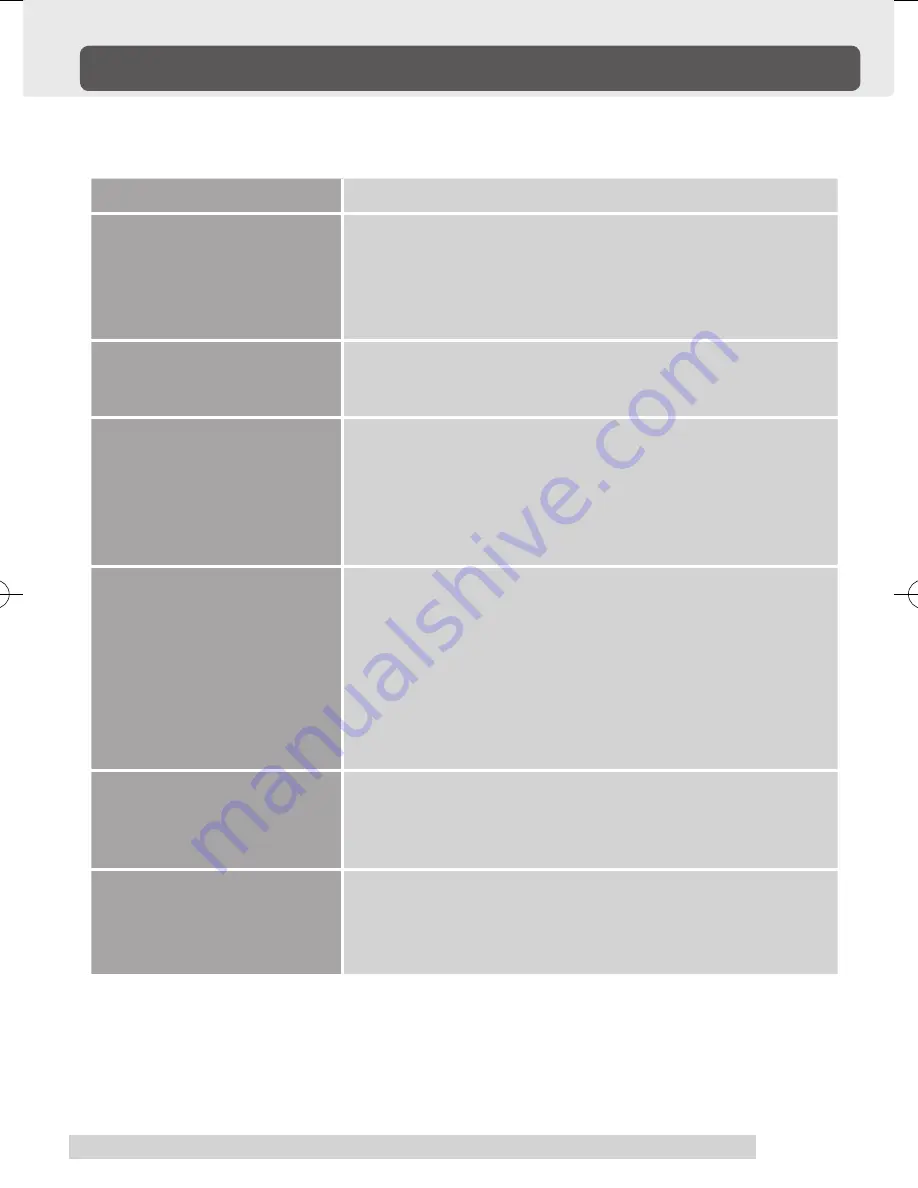
17
Problem
Hint
The pen nib produces a click
even when only very lightly
coming in contact with the
tablet.
・
Use the control panel to set the pen nib sensitivity to Firm
setting.
・
When the status lamp turns green in response to the pen
nib being moved to close proximity to the tablet, either the
pen or the tablet is probably defective.
The pen does not produce
a click unless excessive
pressure is used.
・
Use the control panel to set the pen nib sensitivity to Soft
setting.
The pen nib and side switch
do not work.
・
Verify that the side switch setting in the control panel isnʼt
set to Not Available.
・
Please verify that the status lamp turns green when the
pen nib and side switch are pushed. If the lamp doesnʼt
change colours, this probably indicates that either the pen
or the tablet is probably defective.
The pen cannot be double-
clicked using the pen nib.
・
If possible, quickly click in the same area.
You can also set the side and second side switches so
that one click is the equivalent of a double-click.
・
In the control panel, set the double-clicking interval to a
longer setting and set the pen nib sensitivity to a lighter
setting.
・
Verify that the double-click speed setting is not too fast in
the regular mouse control panel.
If you connect a tablet, you
can not move a pointer on a
display using your mouse.
・
When the pen is left on the tabletʼs work area, other input
devices cannot be used to move the pointer. When not in
use, the pen should be placed somewhere other than on
the tabletʼs work area.
When drawing a line, the initial
display of the line is delayed.
・
Set Double Click Distance to Small in the penʼs control
panel.
・
Check the double-click interval setting for normal mouse. If
it is too slow, adjust it to a faster setting.
Troubleshooting
If you encounter problems with Biz Tablet, refer to the following tablets.Your
problem may be described here, and you can try the solution offered.
BizTablet_EN.indd 17
05.6.16 3:28:03 PM


























