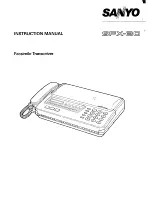Product name
W6 EU-7 embroidery table
Publisher
W6 Wertarbeit Projektierungs- und
Handelsgesellschaft mbH
Bredenbecker Straße 13 / D-30974 Wennigsen
Email: [email protected]
www.w6-wertarbeit.de
This document is protected by copyright. All rights reserved. The
document may not, in whole or in part, be copied, reproduced,
translated or reduced to an electronic medium of machine-
readable form without the explicit permission of W6 Wertarbeit
Projektierungs- und Handelsgesellschaft mbH.
Preamble
Thank you very much for buying a W6 product.
We have included a comprehensive manual, so
that you can easily learn how to operate the
machine. It will help you to get to know your
machine quickly. Please register your machine
on the website at
www.w6-wertarbeit.de by selecting Service /
Guarantee Registration. W6 WERTARBEIT also
offers the following options on its website for
free. Please access our website using www.w6-
wertarbeit.de and under Service select:
•
A tutorial video specifically for the W6 EU-7
embroidery table
•
Maintenance, tips and tricks for the W6EU-
7 embroidery table
The W6 sewing ideas on the W6 website
support you with creative sewing projects.
Please take a look at the website.
3
Содержание Wertarbeit EU-7
Страница 1: ...1 W6 EU 7 sewing machine embroidery table 1...
Страница 2: ...Instruction manual 2...
Страница 23: ...23...
Страница 44: ...44...
Страница 45: ...Small pattern 45...
Страница 46: ...46...
Страница 47: ...Medium pattern 47...
Страница 48: ...48...
Страница 49: ...49...
Страница 50: ...50...
Страница 51: ...51...
Страница 52: ...52...
Страница 78: ...78...
Страница 83: ...EU Declaration of Conformity 83...