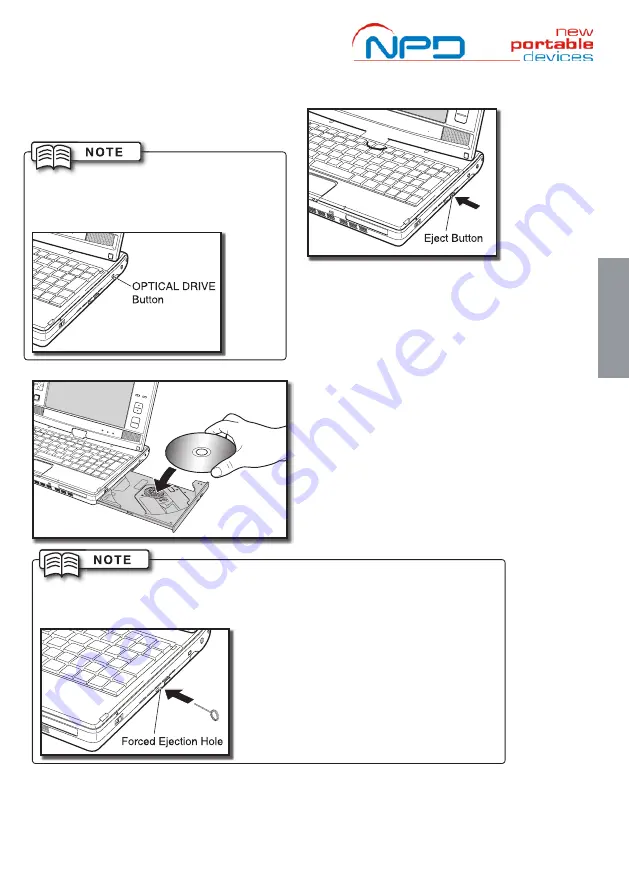
Optical Disk:
Your mini-v comes fitted with the an optical disk so you can use it to read
and create Data Disks, Music Disks and DVDs. The optical drive is operated
as follows:
You can turn the optical drive on and off to
conserve battery power and to reduce power
consumption
1. To open the DVD tray use the
Eject Button
.
There is a short delay of a few seconds before
the tray opens, whilst the operating system
disconnects from the drive. You will hear the
drive unlocking and the tray will pop out.
2. Place your CD / DVD in the tray, locating the
hole in the middle on the spindle in the tray.
There will be a click, when the disk is seated
properly.
Note: The optical drive will read/write to the
bottom face of the disk, NOT the top!
Close the tray by pushing it back into the mini-v.
The tray will click and lock into place when
properly closed.
If your DVD tray not open when the eject button is pressed, you can manually
release it.
TURN OFF YOUR MINI-V
and use a paper clip or small screw-driver to
disengage the tray’s locking mechanism.
You will hear the drive tray unlock and the
tray will pop out.
CAUTION: Manually ejecting the tray whilst
your mini-v is powered on could cause you
or your mini-v harm.
Important: Your ability to play DVD’s on the optical drive will depend on which
operating system you have chosen, region of the DVD and what playback
software you use. You may have to download additional plug-ins and/or video
codec files from the internet to suit your configuration.
11
O
per
ation of y
our mini-v
3
Содержание mini-v S41
Страница 18: ...18...


















