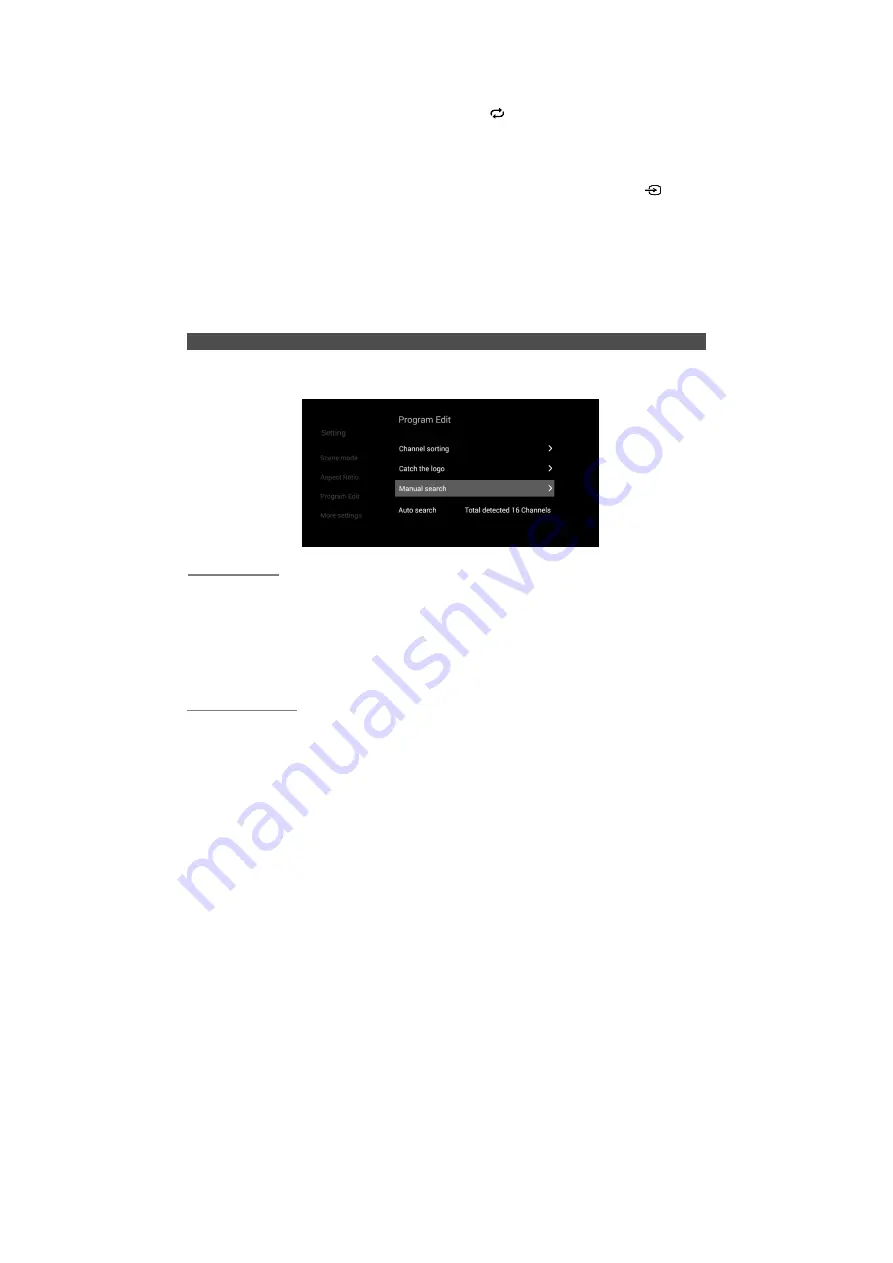
Basic Operation
Press
MENU
button under the current scenario to open menu under the current
scenario.
After completing the required operation, press the
key to return level by level to the
interface of the previous level.
NOTE:
•
When remote is missed or invalid, use buttons of this machine to carry out operations
on some menus, when there’s a menu display, CH+/CH-, VOL-/VOL+ and
buttons on this machine are similar to ▲/▼, ◄/►and
ENTER
buttons on remote;
when there’s a menu display, press
MENU
button on this machine to exit menu.
•
Partial options in user interface will be unselect able, auto display or hidden according
to different machine types, signal sources or statuses.
•
User interface could be updated via software, if there’s any difference between
instruction manual and final products, please refer to actual display.
Program Edit
Press
MENU
button on ATV signal source to open “Setting” menu, press ▲/▼ button to
select “Program Edit”, Press
ENTER
or ►button to enter the next menu.
Auto search
In the “Program Edit” submenu, when “Auto search” is selected, press the
ENTER
button, and a message is displayed. Select “Yes”, the TV will begin scanning all the
channels available in your area. After searching, you can watch TV programs.
NOTE:
• Depending on the reception condition the progress bar may not advance for several
minutes complete channel scan, please be patient.
Catch the logo
When entering “Setting”
→
“Program Edit”
→
“Catch the logo”, press the left / right key to
select the corresponding channel, press the
ENTER
key to confirm, press the direction
key to move the rectangle box, and press the
ENTER
key to set the picture in the
current rectangle box as the station symbol of the program, so as to replace the
previous station symbol.
14
Содержание 43S6535
Страница 2: ......
Страница 7: ...Getting Started Stand Installation 5...






























