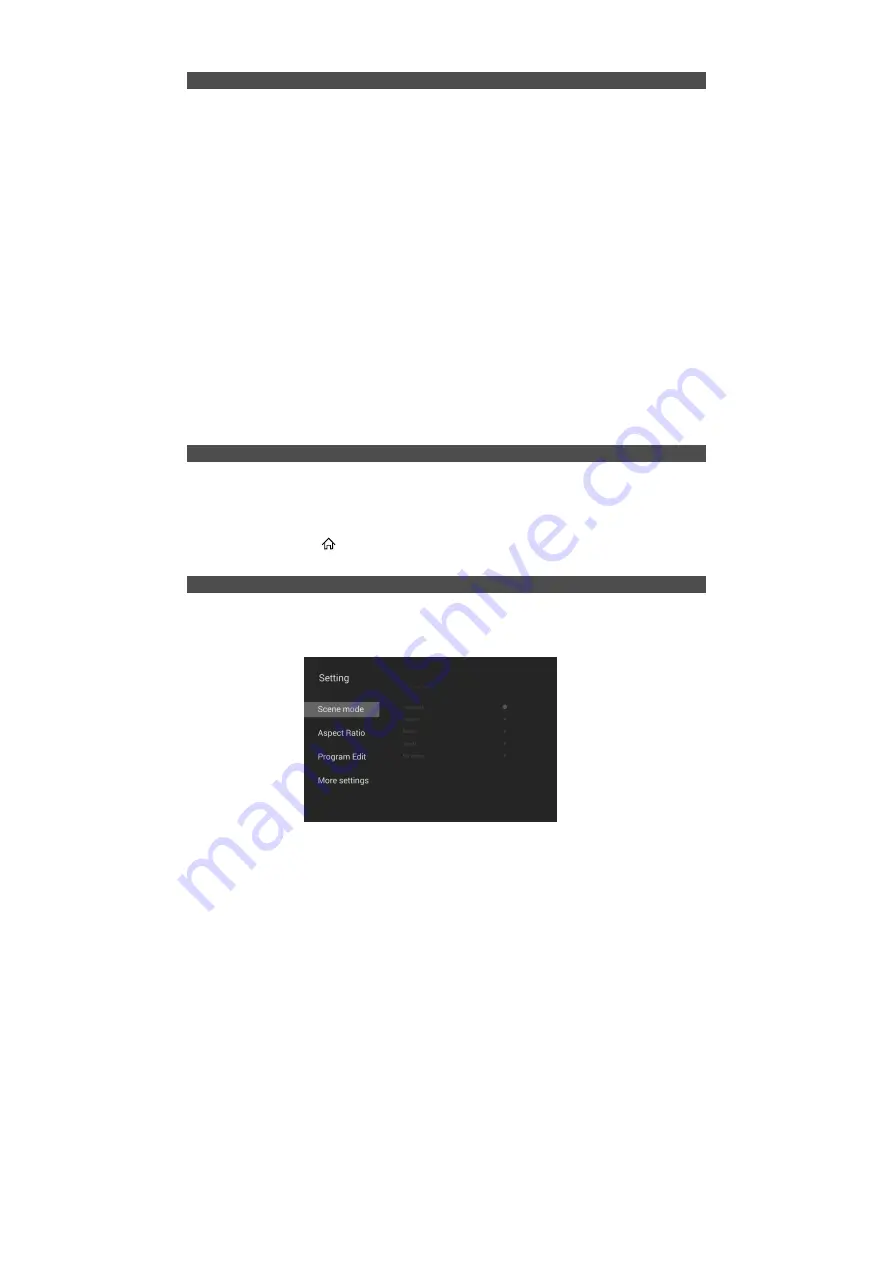
Basic Operation
Smart Wizard
When the TV is initially powered on, a sequence of on-screen prompts will assist in
configuring basic settings.
NOTE:
Make sure that the antenna or cable TV system connection is made.
■
Set you desired language.
Press the arrow buttons to select the Menu Language, and then press the
ENTER
button.
Press the ▼ button to select “Next” go to next step.
■
Select your time zone.
Press the arrow button to select a time zone, and then press the
ENTER
button.
Press the ▼ button to select “Next” go to next step.
■
Select your TV environment.
Press the arrow button to select an Environment, and then press the
ENTER
button.
Press the ▼ button to select “Next” go to next step.
※
Store mode is intended for in-store display.
■
Network connection (Wired/Wireless)
Press the up / down key to select “LAN” or “WiFi”, and wired and wireless network is
enabled respectively. (for details on connection, please refer to the“Network
settings”.)
NOTE:
If you select exit the network connection, follow the menu prompt to operate, the TV
will begin automatically scans and store all available channels.
1.
You can select the input source by pressing the
SOURCE
button on the remote
control.
Press the◄/►button to cycle through the input source, and press the
ENTER
button
to confirm your choice.
2.
You can also press
button to open “Home” interface, press▲/▼button to select
the Source, then press
ENTER
button to enter.
User Interface Introduction
Setting and tuning of many functions of this machine start from user interface.
Press
MENU
button on ATV signal source to open “Setting” menu, press ▲/▼ button to
select the desired sub item , press the
ENTER
or ► button to access the menu of the
next level.
Changing the Input Source
13
Содержание 43S6535
Страница 2: ......
Страница 7: ...Getting Started Stand Installation 5...






























