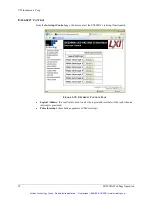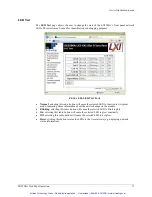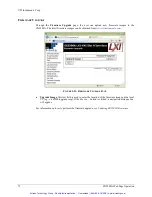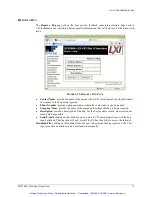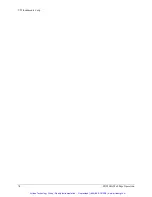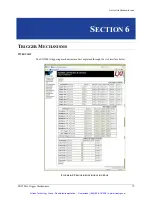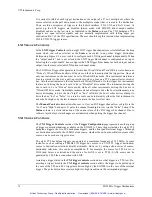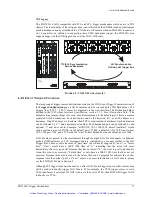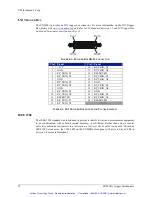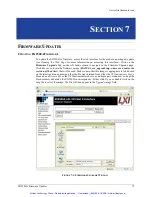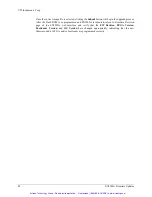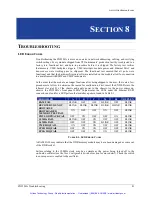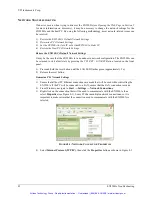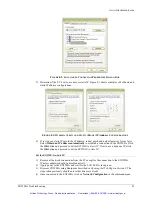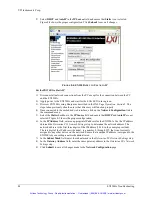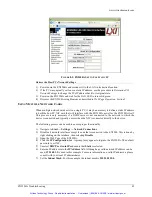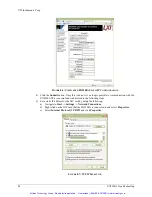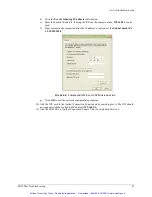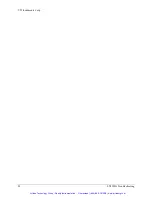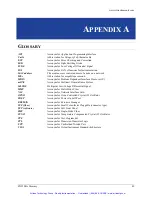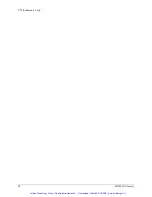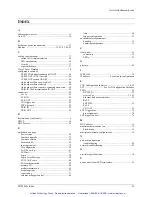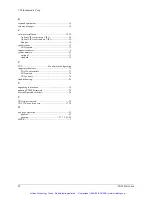VTI Instruments Corp.
84
EX2500A Troubleshooting
5)
Select
DHCP
and
AutoIP
in the
IP Source
field and ensure that
Static is not
selected.
Figure 8-4 shows the proper configuration. Click
Submit
to save all changes.
F
IGURE
8-4:
EX2500A
S
ET TO
U
SE
A
UTO
IP
Set theEX2500A to Static IP
1)
Disconnect all network connections from the PC except for the connection between the PC
and the EX2500A.
2)
Apply power to the EX2500A and wait for the LAN LED to turn green.
3)
Discover EX2500A using Bonjour as described in the
Web Page Operation, Section 5
. The
steps taken previously should ensure that discovery will function properly.
4)
Once connected to the embedded web interface, click on the
Network Configuration
link in
the command menu.
5)
Select the
Static
checkbox in the
IP Source
field and ensure that
DHCP
and
AutoIP
are not
selected. Figure 8-5 shows the proper configuration.
6)
In the
IP Address
field, enter an appropriate IP address for the EX2500A. Use the IP address
obtained the
Determine PCs Network Settings
step to determine the network address. The
network address is the first three digits of the IP address (10.1.0 in the example provided).
The last digit of the IP address (the node), is a number, 0 through 255, that is not currently
assigned to any other device on the network. Ensure that a unique IP address is assigned to the
EX2500A by consulting a network administrator.
7)
In the
Subnet Mask
field, enter the subnet mask in the
Determine PCs Network Settings
step.
8)
In the
Gateway Address
field, enter the same gateway address in the
Determine PCs Network
Settings
step.
9)
Click
Submit
to save all changes made to the
Network Configuration
page.
Artisan Technology Group - Quality Instrumentation ... Guaranteed | (888) 88-SOURCE | www.artisantg.com