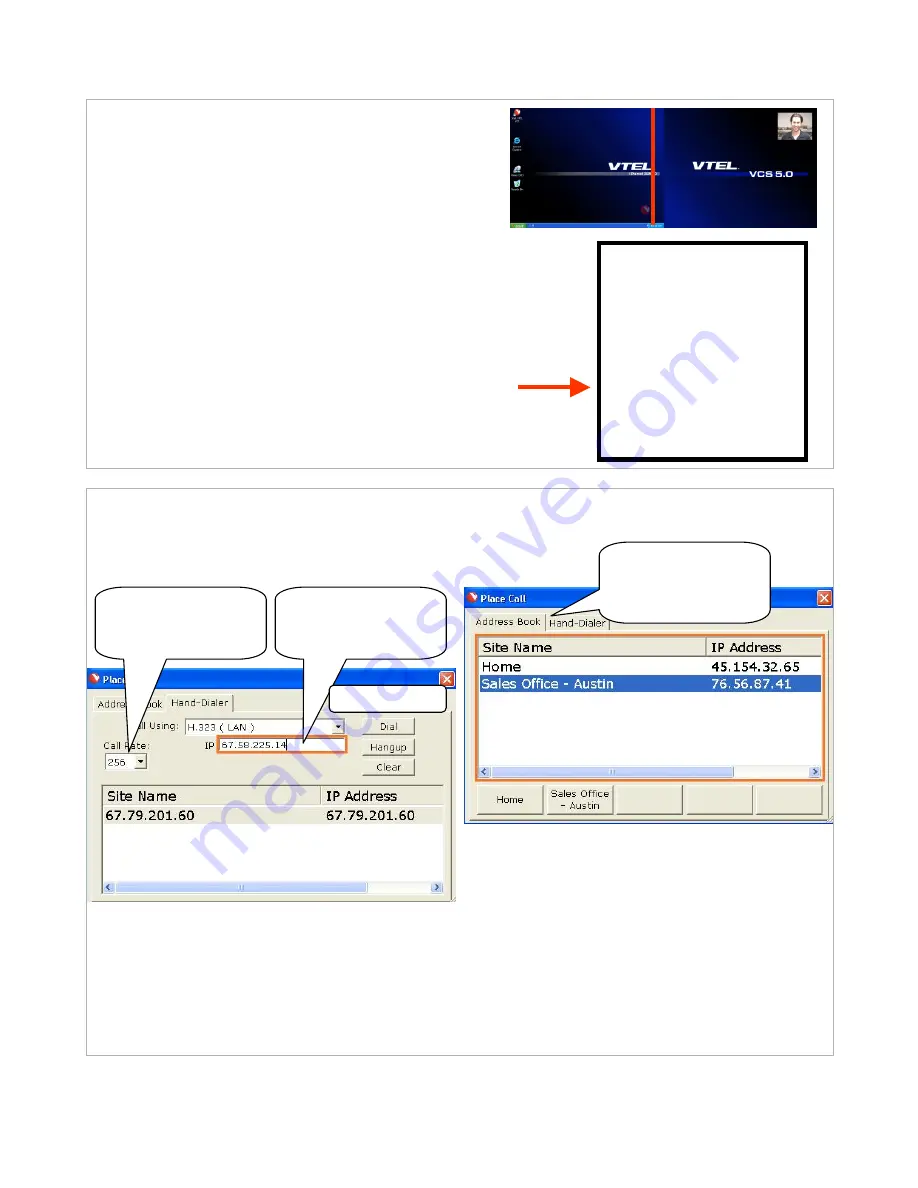
4. NORMAL Videoconferencing
Note: The keyboard mouse works normally as a
PC mouse when the cursor is in the PC area…
and the keyboard mouse works as a videoconferencing
controller when the cursor is in the videoconferencing
area.
B. Move the cursor to the right hand section (it will turn blue)
C. Right-click and the videoconferencing menu appears:
A. The split screen at right will appear.
The left half is your local PC.
The right half is the videoconferencing section.
Place a Call
Audio Mute
Video Mute
Volume Control
Local Video
My IP Address
Exit VTEL Now
Cancel
Hand Dialer
Address Book
Speed Dial Keys
1. Call Rate
192 or 256 is a good
rate for the Internet
2. IP Address
Enter the IP address
you are calling
3. Click “Dial”
Hand Dialer – for ad-hoc connections
• Use this 3-step process when you just want to
connect to another site not in the address book.
• Call yourself in loop back by dialing your own IP
address to test that your system is working OK.
Address Book– for routine connections
• From list -- Use your cursor to highlight in blue
the site and then “left double click”.
• Speed Dial – Place the cursor over the speed dial
key and “left click”
• Put any site on a Speed Dial key by highlighting
the horizontal entry and drag and dropping it onto a
key.
• To add a site -- Right click in the “address book”
(white) portion and bring up menu with “add” at the
top. This is how to add sites to your address book.
4A. Videoconferencing Menu – Placing a call
Managing the address book
Use tabs to toggle
between hand dialer
and address book














