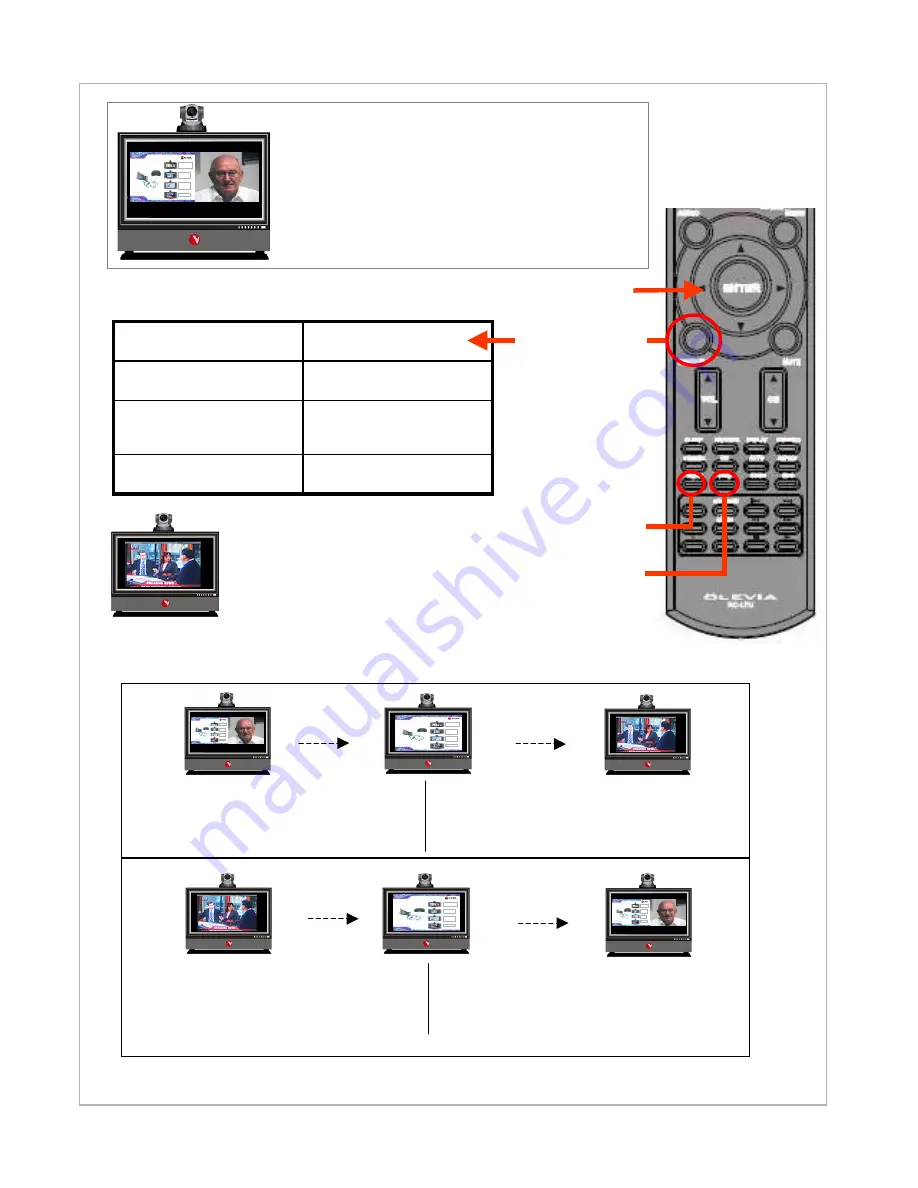
Swap
View
Source
Left screen
System mode --
Television
IPanel Systems
“Easy t o D riv e”
One cl ick operati on
A C
Optional
Cable
Inte rnet/L AN
A ll-In-One P rofes sional S olution
V TEL IPanel 3200/4200
26/ 32”
M ult ime dia
Pr es en tat ion s
In te rn et
&
PC Ap plica tio ns
Vide oco nf er enc ing
wit h
Da ta Sha rin g
HDTV
I P a n e l S y s te m s
“ E a s y to D r iv e ”
O n e c lic k o p e r a tio n
A C
O p t io n a l
C a b le
I n t e r n e t / L AN
A l l- I n - O n e P r o f e s s i o n a l S o l u ti o n
V T E L IP a n e l 3 2 0 0 /4 2 0 0
2 6 / 3 2 ”
M u l t i m e d i a
P r e s e n t a t i o n s
I n t e rn e t
&
P C A p p l i c a t io n s
V i d e o c o n f e r e n c i n g
w i t h
D a t a S h a ri n g
H D T V
IPanel Systems
“Easy t o D riv e”
One cl ick operati on
A C
Optional
Cable
Inte rnet/L AN
A ll-In-One P rofes sional S olution
V TEL IPanel 3200/4200
26/ 32”
M ult ime dia
Pr es en tat ion s
In te rn et
&
PC Ap plica tio ns
Vide oco nf er enc ing
wit h
Da ta Sha rin g
HDTV
Start
Go To
Press
VIEW
once
(to make computer full screen)
Press
SOURCE
until “
TUNER
”
Press
VIEW
twice
(to return display to split screen
videoconferencing mode -- PC on left
and video on right)
I P a n e l S y s te m s
“ E a s y to D r iv e ”
O n e c lic k o p e r a tio n
A C
O p t io n a l
C a b le
I n t e r n e t / L AN
A l l- I n - O n e P r o f e s s i o n a l S o l u ti o n
V T E L IP a n e l 3 2 0 0 /4 2 0 0
2 6 / 3 2 ”
M u l t i m e d i a
P r e s e n t a t i o n s
I n t e rn e t
&
P C A p p l i c a t io n s
V i d e o c o n f e r e n c i n g
w i t h
D a t a S h a ri n g
H D T V
Press
SOURCE
until “
HDMI
”
IPanel Systems
“Easy to Drive”
One click operation
AC
Op ti onal
Cab le
Internet/LAN
All-In-One Professional Solution
VTEL IPanel 3200/4200
26/32”
Multimedia
Presentations
Internet
&
PC Applications
Videoconferencing
with
Data Sharing
HDTV
Note: This side-by-side display is the NORMAL
Videoconferencing mode because it aligns the
cursor control correctly. This means when you
move your cursor to the right it goes smoothly
from the left (PC) screen to the right. If these images
are reversed you would have to move your cursor to
left to go from the PC screen to the Video screen.
Television
Videoconferencing
video
Computer PC
Function
Tuner
VGA
HDMI
Source
































