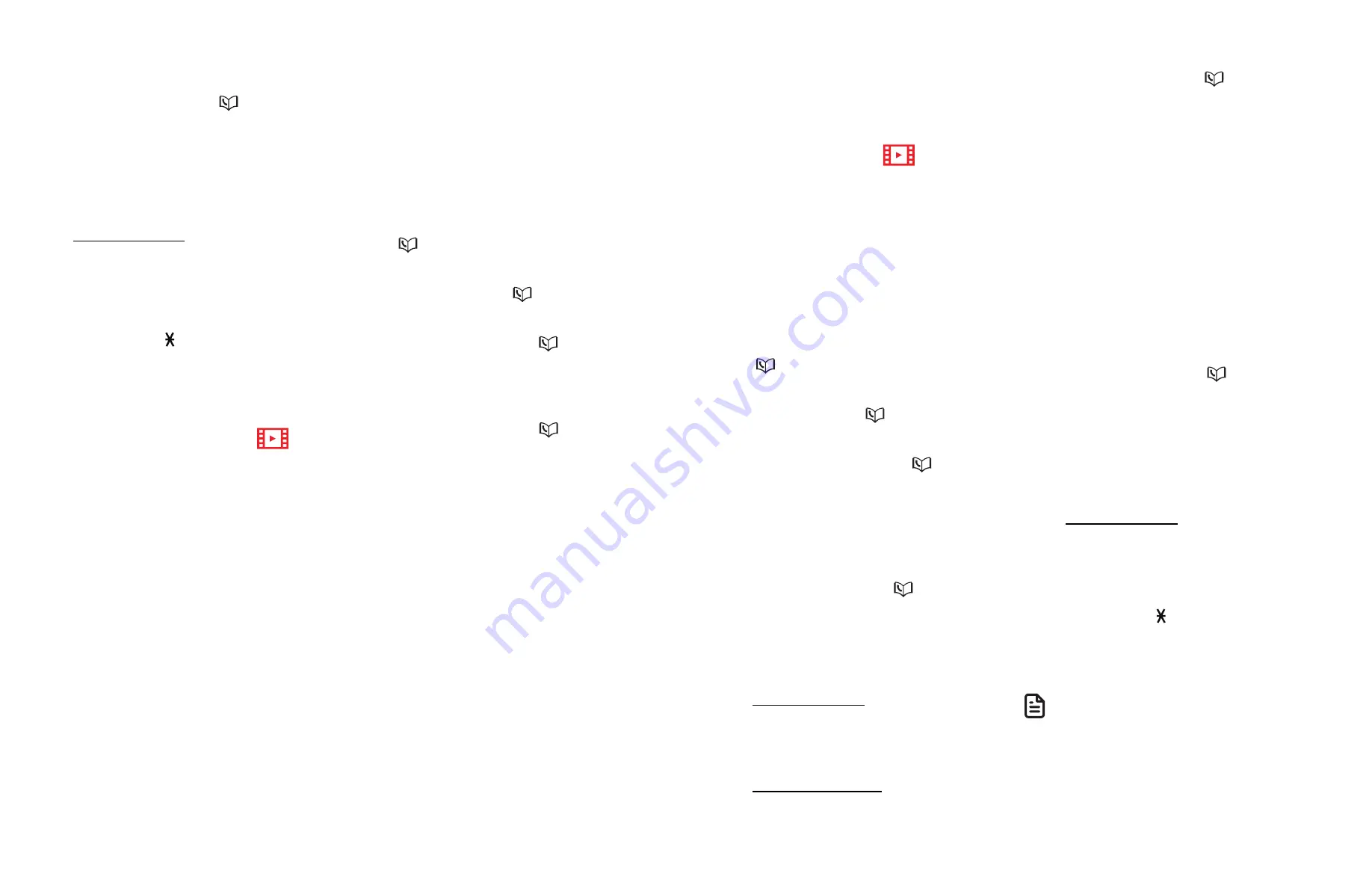
82
83
5. To edit the name:
• Use the dialing keys to enter
characters.
• Press
q
CID
or
p
to move the
cursor to the left or right.
• Press
0
to add a space.
• Press
VOICE/MUTE/DELETE
on
the handset or
X/DELETE
on the
telephone base to erase a character.
• Press and hold
VOICE/MUTE/DELETE
on the
handset or
X/DELETE
on the
telephone base to erase all
characters.
• Press
TONE
to change the next
letter to upper or lower case.
6. Press
MENU/SELECT
to save the entry.
Unblock a telephone number
1. Search for the desired entry in the
block list (see
2. When the desired entry displays, press
VOICE/MUTE/DELETE
on the handset
or
X/DELETE
on the telephone base.
The screen shows
Delete entry?
.
3. Press
MENU/SELECT
to confirm. The
screen show
Deleting...
and then
you hear a confirmation tone. Once
deleted, you cannot retrieve that
entry.
Delete all block list entries
1. Press
CALL BLOCK
on the handset or
telephone base to enter the call block
menu when the telephone is not in
use.
- OR -
Press
MENU/SELECT
to enter the
main menu when the handset is
not in use. Then, press
q
CID
or
p
to scroll to
Smart call blk
. Press
MENU/SELECT
.
2. Press
q
CID
or
p
to scroll to
Block
list
, then press
MENU/SELECT
.
3. Press
q
CID
or
p
to highlight
Delete all
, then press
MENU/SELECT
.
The handset shows
Delete all?
.
- OR -
Press
q
CID
or
p
to highlight
Delete all
, then press
MENU/SELECT
.
The telephone base shows
Delete all
in block list?
.
4. Press
MENU/SELECT
again to confirm.
The handset displays
Deleting...
, or
the telephone base displays
Deleted
.
There is a confirmation tone.
Allow list
Add numbers that you want to allow
their calls to get through to you. The
allow list stores up to 200 entries.
Add an allow list entry
1. Press
CALL BLOCK
on the handset
or telephone base to enter the call
block menu when the telephone is
not in use.
- OR -
Press
MENU/SELECT
to enter the
main menu when the handset is
not in use. Then, press
q
CID
or
p
to scroll to
Smart call blk
. Press
MENU/SELECT
.
2. Press
q
CID
or
p
to scroll to
Allow
list
, then press
MENU/SELECT
.
3. Press
q
CID
or
p
to scroll
to
Add new entry
, then press
MENU/SELECT
.
4. When the screen shows
Enter
number
, use the dialing keys to enter
a telephone number (up to 30 digits).
• Press
q
CID
or
p
to move the
cursor to the left or right.
• Press
VOICE/MUTE/DELETE
on
the handset or
X/DELETE
on the
telephone base to erase a digit.
• Press and hold
VOICE/MUTE/DELETE
on the
handset or
X/DELETE
on the
telephone base to erase all digits.
• Press and hold
REDIAL/PAUSE
to insert a three-second dialing
pause (a
P
appears).
-OR-
Press
REDIAL/PAUSE
to copy a
number from the redial list. Press
q
CID
or
p
, or press
REDIAL/PAUSE
repeatedly to
locate the desired number. Press
MENU/SELECT
to copy the displayed
number.
5. Press
MENU/SELECT
to move on to
the name.
6. When the screen displays
Enter
name
, use the dialing keys to enter
a name (up to 15 characters). Press a
key repeatedly until the desired
character shows on the screen.
The first character of every word is
capitalized.
• Press
q
CID
or
p
to move the
cursor to the left or right.
• Press
0
to add a space.
• Press
VOICE/MUTE/DELETE
on
the handset or
X/DELETE
on
the telephone base to erase a
character.
• Press and hold
VOICE/MUTE/DELETE
on the
handset or
X/DELETE
on the
telephone base to erase all
characters.
• Press
TONE
to change the next
letter to upper or lower case.
7. Press
MENU/SELECT
to store your
new allow list entry.
NOTES
• Numbers saved in your phonebook
can also be saved to the allow list.
• If you save an allow list entry that
has already been saved to the block
list, the entry in the block list will be
removed.






























