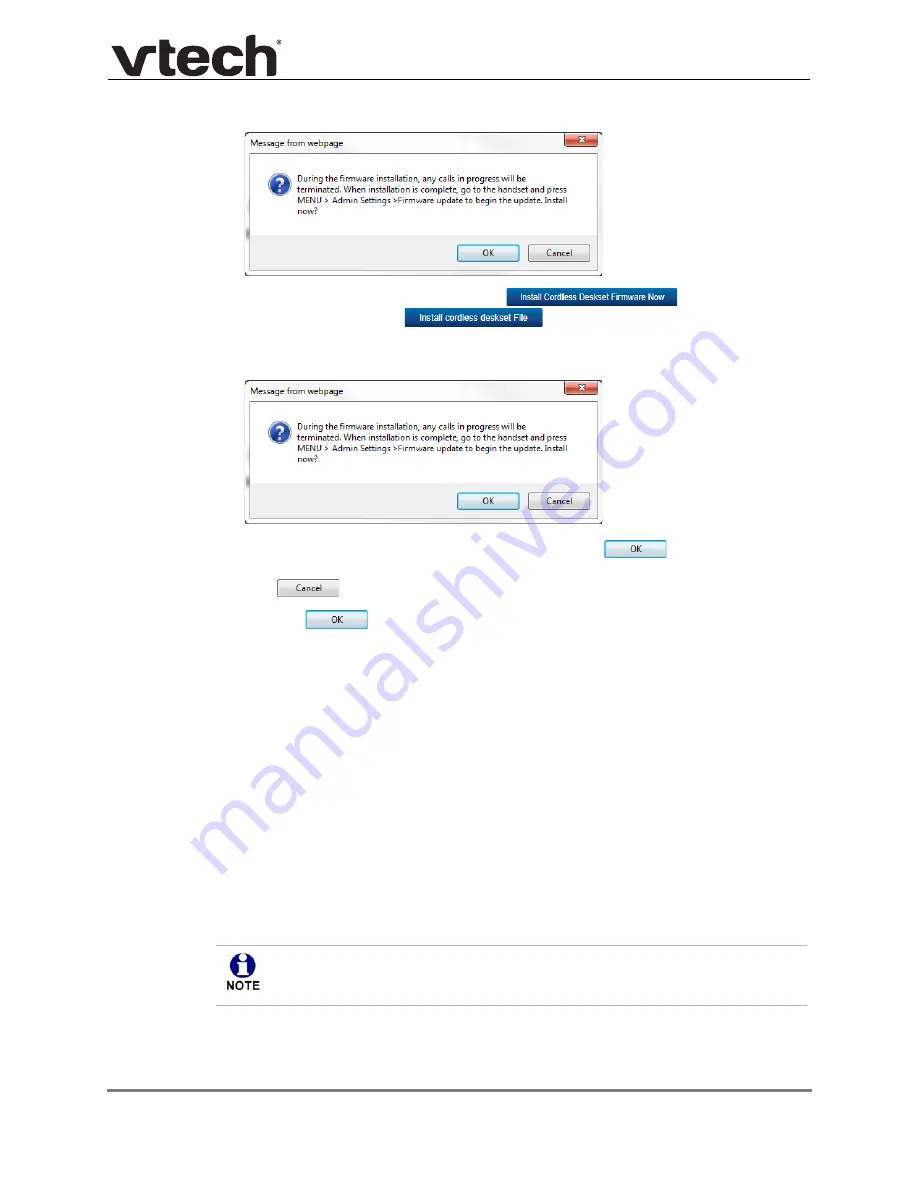
Using the WebUI
89
VDP650 Administrator and Provisioning Manual
2.
To install the deskset firmware:
Click
on the
Firmware
Server update
page, or
on the
Manual Firmware update
page.
The confirmation dialog box shown below appears.
3. To begin installing the handset/deskset firmware, click
. The message
Installing handset firmware. Please wait...
appears. To cancel the download,
click
.
After clicking
, the message
System update in progress. Please wait...
appears on the handset/deskset.
After a successful update, the message
Firmware installation successful
appears on
the WebUI.
An error message appears if:
the handset/deskset firmware is aleady up to date.
the handset/deskset firmware URL is incorrect, or the file cannot be retrieved for
any other reason.
the handset/deskset firmware file is corrupted.
the handset/deskset doesn‘t recognize the firmware file. For example, the firmware
file may belong to a different ErisTerminal product.
To install the firmware on the cordless handset/deskset:
1. On the handset/deskset, press
MENU
, and then select
Admin settings
.
Your cordless handset/deskset will automtically initiate the firmware update after a
short period of time, as long as there are no active calls on the base station. If you
wish to manually start the firmware update, perform the steps below.






























