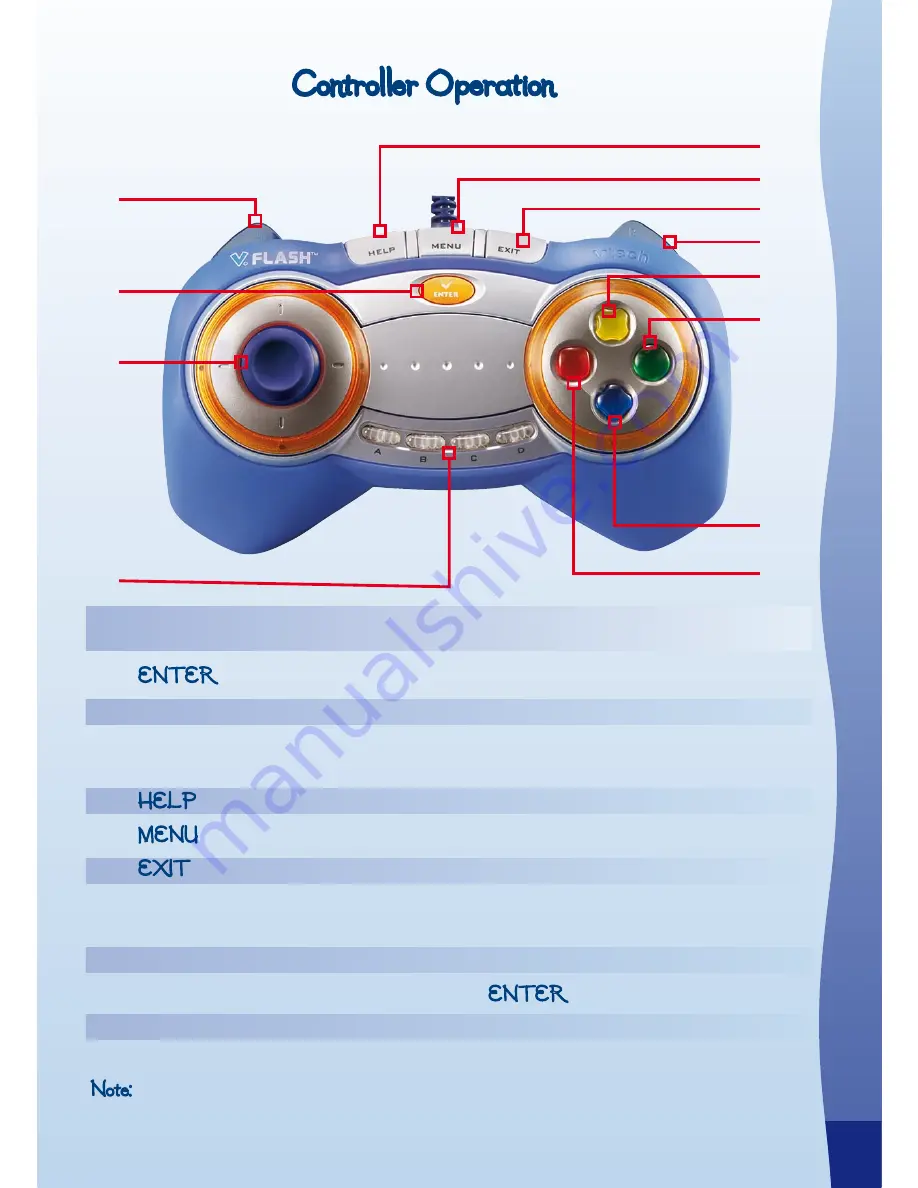
10
a
CTIVIT
Ies
V.FLASH
TM
Controller Operation
1
2
3
4
5
7
9
10
6
11
12
8
1
L Button
Zooms the camera in or out / switches the web layer in Game
Zone Game 3: Secret Web
2 ENTER Button
Confirms choice
3 Joystick
Controls Bratz characters or object movements in the games
4 ABCD Buttons
Change camera movement in Creative Workshop - Direct
Your Own Music Video.
5 HELP Button
Repeats game instructions or question
6
MENU Button
Exits the game to Main Menu
7
EXIT Button
Exits the game to Game Zone Menu
8
R Button
Zooms the camera in or out / switches the web layer in Game
Zone Game 3: Secret Web
9
Yellow Button
Gives hints to player shows operation hints
10 Green Button
Same function as the ENTER button
11
Blue Button
Shows scene overview in Game Zone Game 1: Jewel Quest
12 Red Button
Cancel
Note: The controller works differently in each game. Please refer to the operation hints below
to hear how to operate the controller in each game.








































