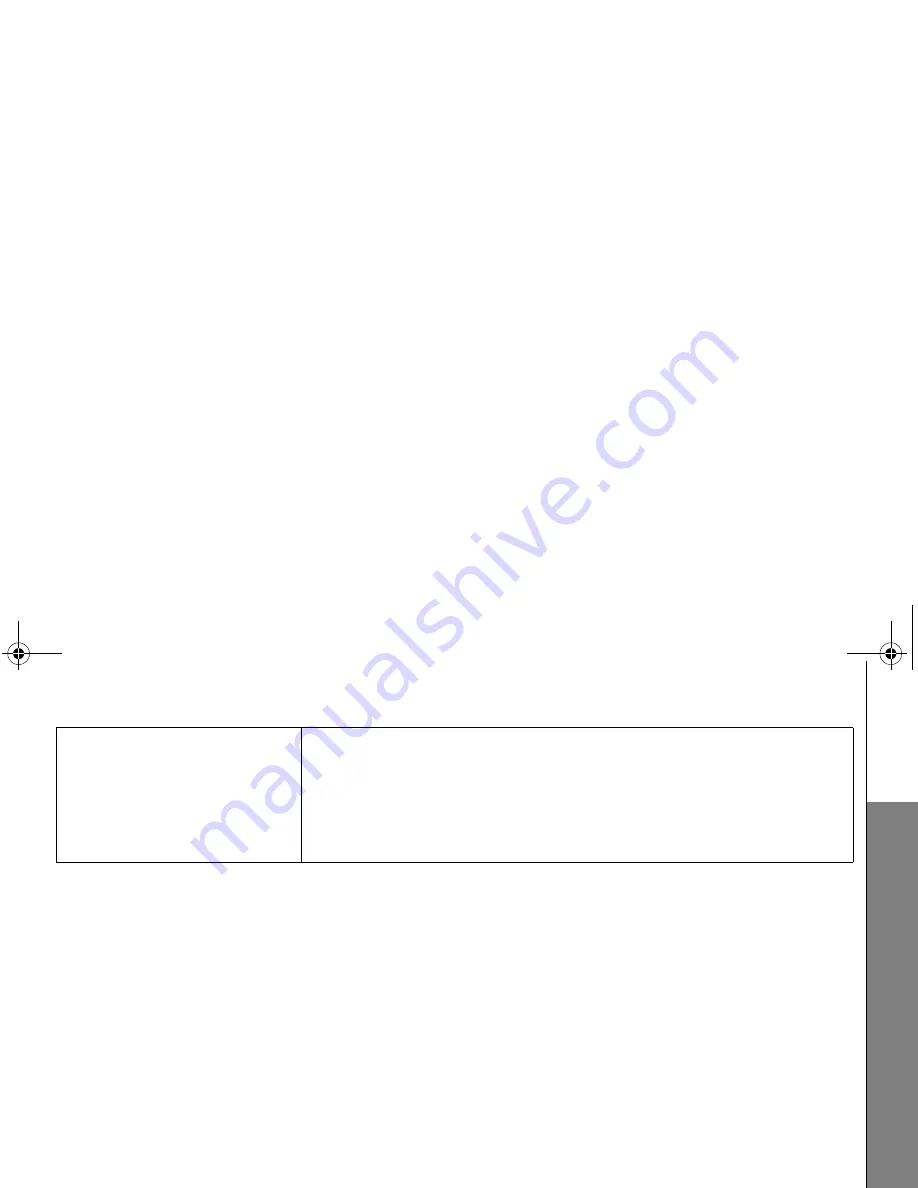
80
Troubleshooting
Please contact the technical support of the network provider for further information.
This telephone is not equipped with a grounding function! Therefore some of the functions may be limited when used in PBX systems.
For technical support, please call VTech Technical Inquiry Hotline Tel: 852-2667 7433.
Common cure for electronic
equipment.
• If the telephone is not responding normally, put the handset in the telephone base. If it does
not respond, try the following (in the order listed):
• Disconnect the power to the telephone base.
• Disconnect the battery pack on the handset.
• Wait a few minutes before connecting power to the telephone base.
• Re-install the battery pack and place the handset in the telephone base.
• Wait for the handset to synchronize with the telephone base. Allow up to one minute for this to
take place.
VTech LS6245_HK version_IFU_EN.book Page 80 Friday, September 3, 2010 4:36 PM



































