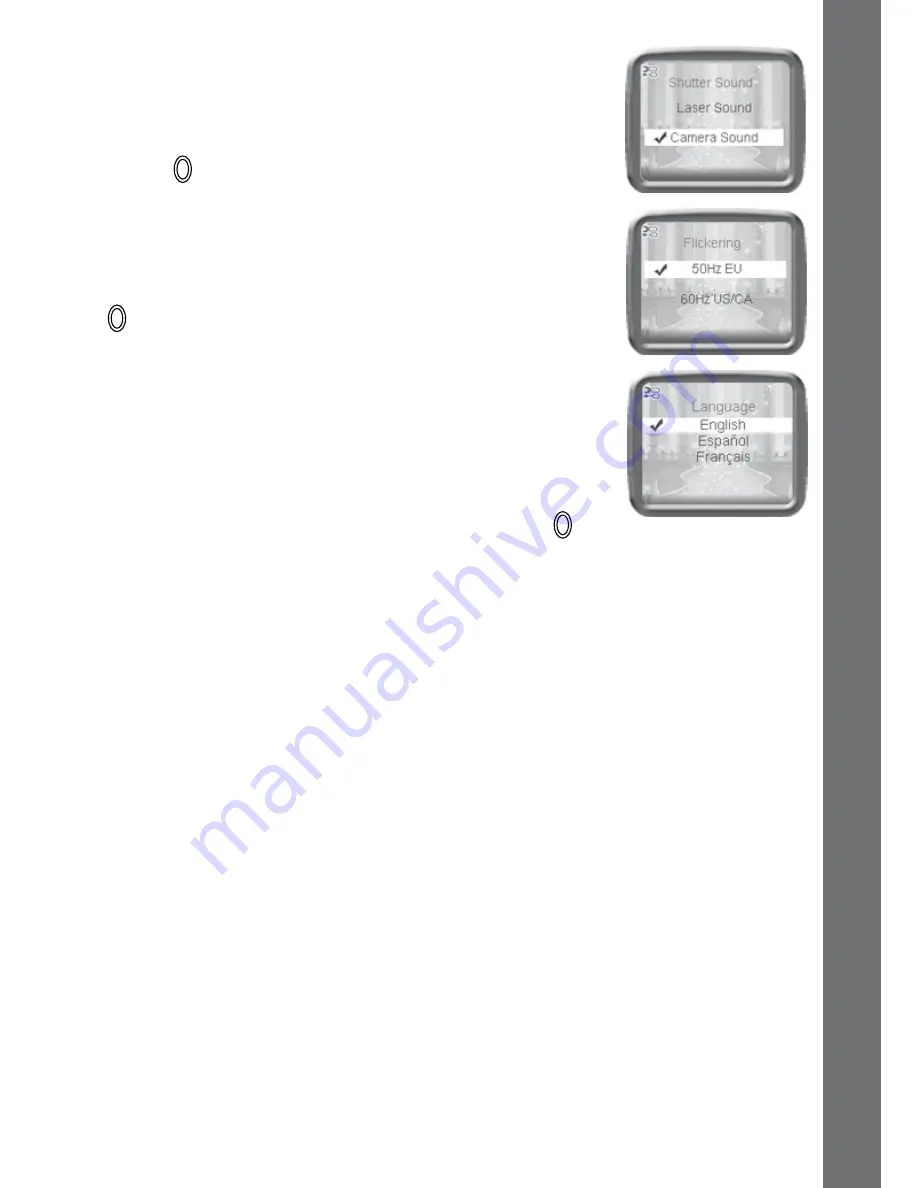
12
C. shutter sound
Set the shutter sound to a normal camera sound,
or the default ‘magic’ sound. Scroll the Up/Down
Wheel to choose a sound and press the Shutter/OK
button to confirm.
D. Flickering
Set the refresh rate to 50Hz for EU countries and 60
Hz for USA and Canada. Scroll the Up/Down Wheel
to choose a setting and press the Shutter/OK button
to confirm. When the flickering is correctly set, it
will help avoid any flicker on the photos taken under
fluorescent lighting. If you travel to other countries,
please check the local voltage rating and set the
camera to the correct setting for best results.
e. Language setting
Scroll one of the wheels up or down to select the
language and press the Shutter/OK button to
confirm the language setting.
5.
PRINCess DIGITaL CaMeRa
PHOTO eDITOR
To edit your photos with a computer, there is a
VTech
®
Princess Digital
Camera
Photo Editor software package available for both PC and Mac
systems. Visit the following website to download the software:
www.vtechkids.com/download
After you download and install this Photo Editor software on your computer,
you can add additional fun photo frames and stamps to your photos, as
well as distortion and animation effects. Please see the Help section of the
VTech
®
Princess Digital Camera
Photo Editor software for more details
and user instructions.
Note
: If it’s your first time launching the Photo Editor program, you will
be asked to connect your
VTech
®
Princess Digital Camera
to your
computer for program activation. The Photo Editor program will not run until
the activation is completed.
a
ctivities
Содержание Kidizoom Princess Digital Camera
Страница 1: ...2011 91 009626 007 000 Disney Princess Digital Camera ...
Страница 2: ......



















