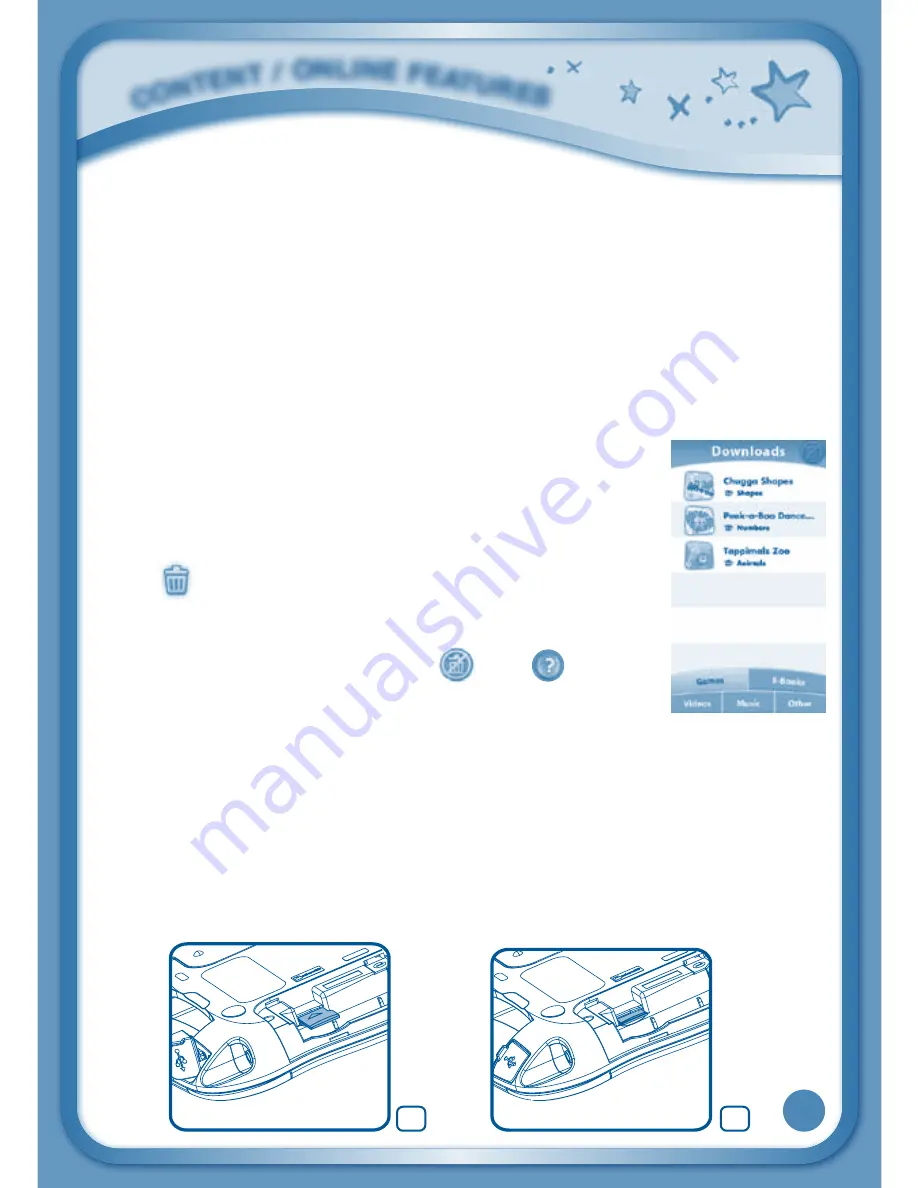
17
Playing an InnoTab
®
Cartridge
If an
InnoTab
®
cartridge (sold separately) has been inserted properly, you will
see the cartridge icon at the bottom of the desktop menu screen. Touch the
cartridge icon to play.
Register online to keep track of your child’s learning journey with personalised
recommendations. You can also connect to our Learning Lodge™ to download
great apps, e-books, music, videos and themes online. To install the
InnoTab
®
3
Baby
version of the Learning Lodge™ software on your computer, use the
included Learning Lodge™ Installation CD, or go to www.vtechuk.com/download
to download and install it.
Downloads Menu
In the
InnoTab
®
3
Baby
desktop, touch the Downloads icon
to manage your downloaded content. Touch any category at
the bottom to see the downloaded items in that category.
Touch
to enter the delete mode.
In delete mode, touch an item to delete it. A pop-up menu
will ask if you really want to delete that item. Touch "Yes" to
confirm, or "No" to cancel. If you see
, hold
to unlock
the content.
Inserting a microSD Card
You can insert a microSD card (not included) into your
InnoTab
®
3
Baby
to
expand available memory for downloaded content, photos, videos or music.
InnoTab
®
3
Baby
is compatible with memory cards up to 32GB.
- Make sure the tablet is turned off.
- Locate the microSD card slot on the back of
InnoTab
®
3
Baby
under the battery
cover.
- Insert the microSD card, as shown in images 1 & 2.
CONT
ENT / ONLiNE FEaTurES
2
1
Содержание Innotab 3
Страница 2: ...To learn more about InnoTab 3S and other VTech products visit www vtechuk com...
Страница 39: ......
Страница 40: ......






























