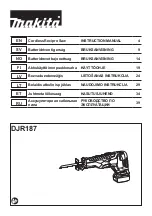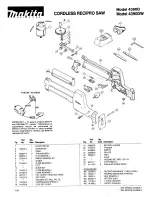Table of contents
Getting started 4
Parts checklist 4
Installation 5
Choose location 5
Install handset battery 5
Connect power to base unit/chargers 6
Connect to phone line 6
Check battery indicator 7
Check for dial tone 7
If you subscribe to DSL service 8
Belt clip (optional) 8
Wall mounting (optional) 9
Handset layout 10
Base unit layout 11
Basic operation 12
Handset icons 12
Handset LEDs 12
Base LEDs 12
Handset operation 13
Making calls 13
Answering calls 13
Adjust handset volume 13
Flash function 13
Redial 14
Mute 14
Intercom 14
Call forward 15
Call transfer 16
Conference call 16
Find Handset 16
Voice mail service 16
Telephone directory 17
Store a new entry 17
Characters by number 18
Review/dial from the directory 19
Edit a directory entry 19
Delete a directory entry 20
Caller ID 21
Caller ID - call waiting ID 21
Review caller ID 22
Store caller ID 22
Dial from caller ID 24
Delete caller ID 24
Handset settings 25
Ringer volume 25
Key tone 25
Language 26
Clear voice mail 26
Dial type 26
Headset operation 27
Headset 27
Operating range 27
Batteries 28
Battery care and performance 28
Replace handset battery 28
Additional information 29