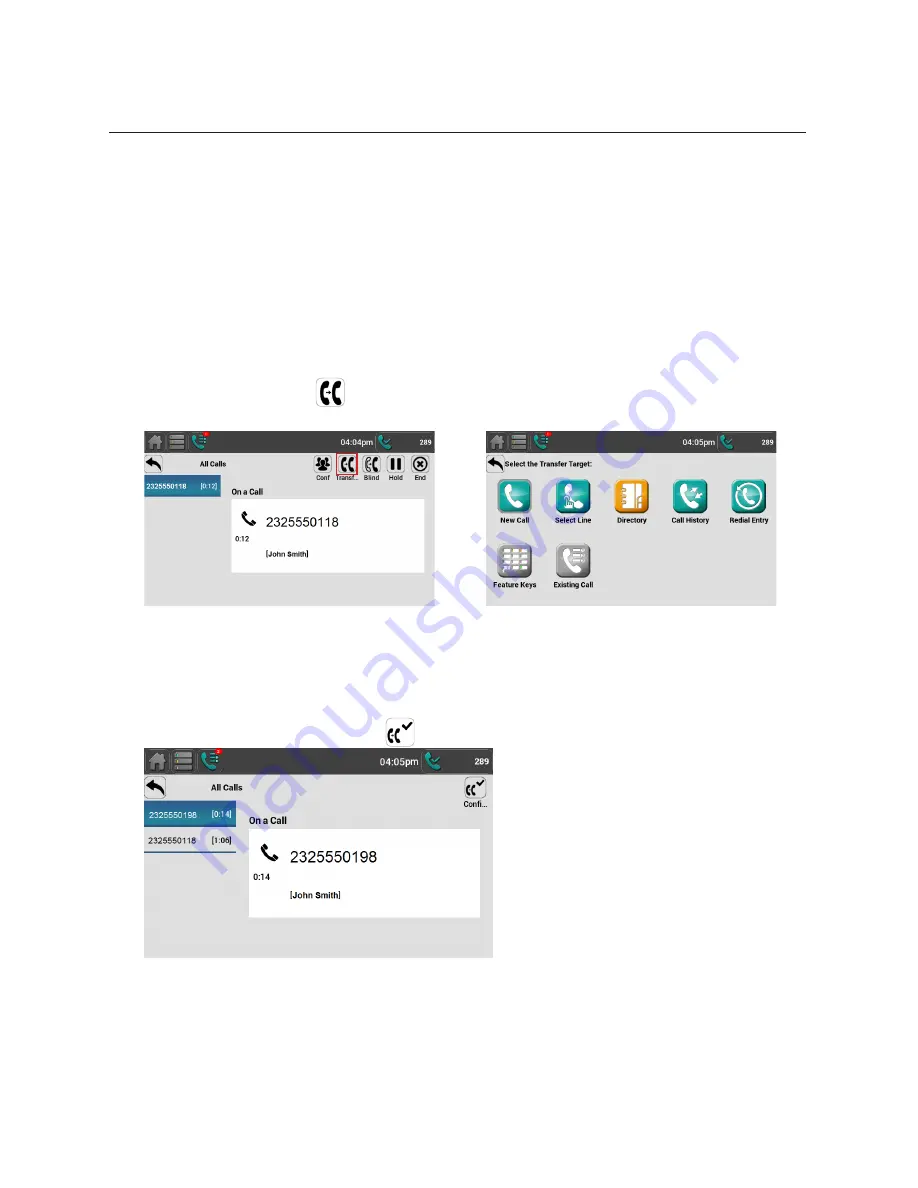
33
Using the Phone
Transferring calls
You can transfer a call to someone else at another phone.
If you talk to the transfer recipient before completing the transfer, you are making
a “supervised” transfer.
However, the transfer recipient does not have to talk to you before receiving the
transferred call. If you do not talk to the transfer recipient before transferring the
call, you are making a “blind” transfer.
You can also transfer a call to a held call.
To transfer a call (supervised):
1. During a call, press
. The call is automatically put on hold and the Select
the Transfer Target screen appears.
2. Dial the number to which you want to transfer the call. You can also use a
number from a list, such as the Directory or Call History, or use a Quick Dial
feature key.
3. When the second caller answers, you can talk to the caller to notify them of
the transfer, and then press
to transfer the call.
The message
Call transferred
appears, and your phone returns to idle
mode if you have no other active calls.
è
Содержание ErisTerminal VSP861
Страница 1: ...ErisTerminal SIP Deskset VSP861 User Guide VSP861...
Страница 2: ...2...






























