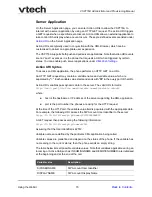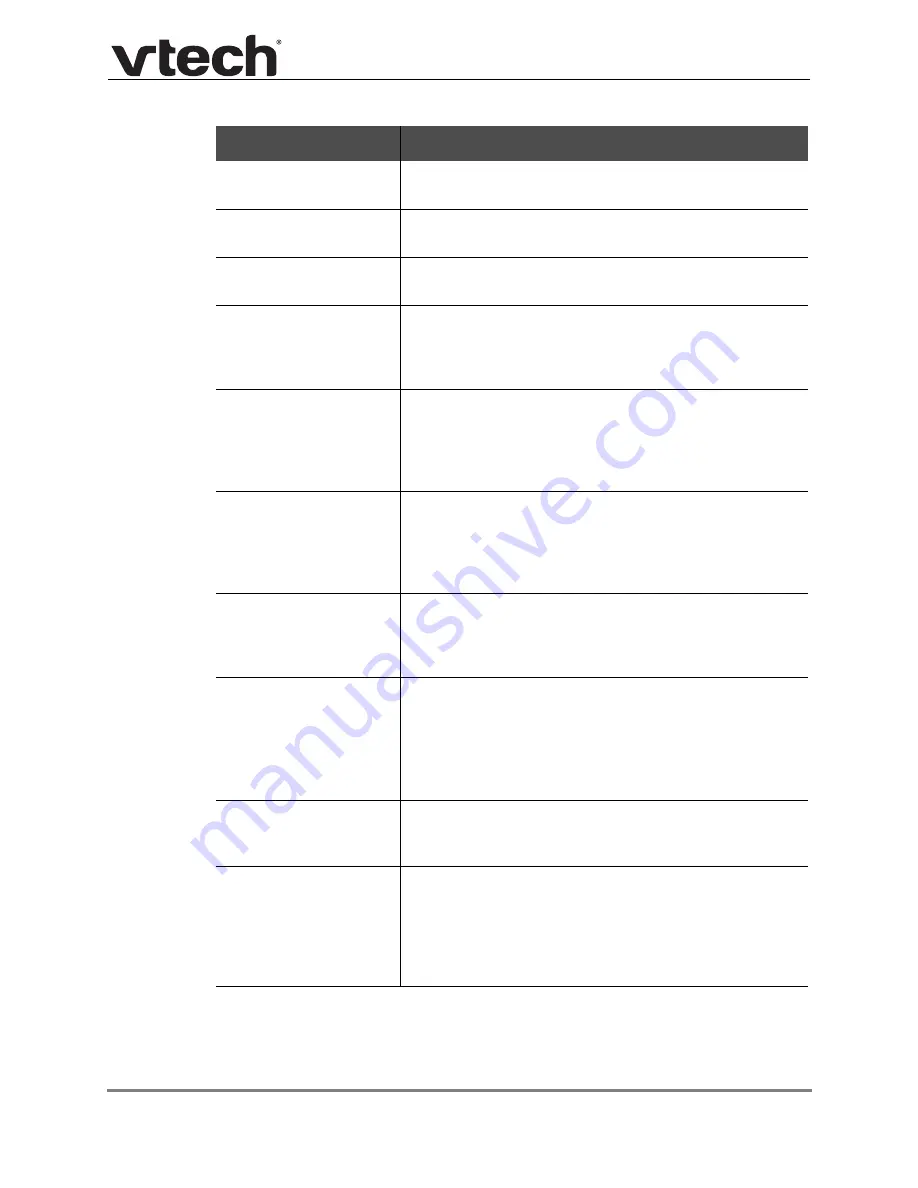
Using the WebUI
60
VSP716A Administrator and Provisioning Manual
Configures the key to access the Redial list. Users can
then press the key to view the Redial list.
Configures the key to access the Message menu. Users
can then press the key to view the Message menu.
Configures the key to turn Do Not Disturb on or off. The key
is lit orange when DND is on.
Configures the key to turn Call Forward All on or off. In the
Account column, select the account for which Call Forward
All will apply. Before assigning the key, ensure that you
configure Call Forward settings on the Call Settings page.
Configures the key to turn Call Forward No Answer on or
off. In the Account column, select the account for which
Call Forward No Answer will apply. Before assigning the
key, ensure that you configure Call Forward settings on the
Call Settings page.
Configures the key to turn Call Forward Busy on or off. In
the Account column, select the account for which Call
Forward Busy will apply. Before assigning the key, ensure
that you configure Call Forward settings on the Call
Settings page.
Configures the key to dial a number on the selected line.
After selecting Quick Dial, enter the number to be dialled in
the Value column. In the Account column, select the
account on which the number will be dialled out.
Configures the key to monitor another extension.
In the Value column, enter the URI of the extension you
want to monitor with this key. For example,
For configuring BLF interoperability when using certain
service platforms, see
Configures the key to open the XML browser. Pressing the
key initiates an HTTP(s) GET request to the server. Enter
the URI of the XML application to be executed.
Configures the key to display the ACD State menu on the
phone LCD. In the Account column, select the applicable
account. The key LED will indicate the current ACD state.
Shared Line accounts support ACD, but note that
subscribers to a shared line will share a common ACD
state.
Programmable Key Type
Description