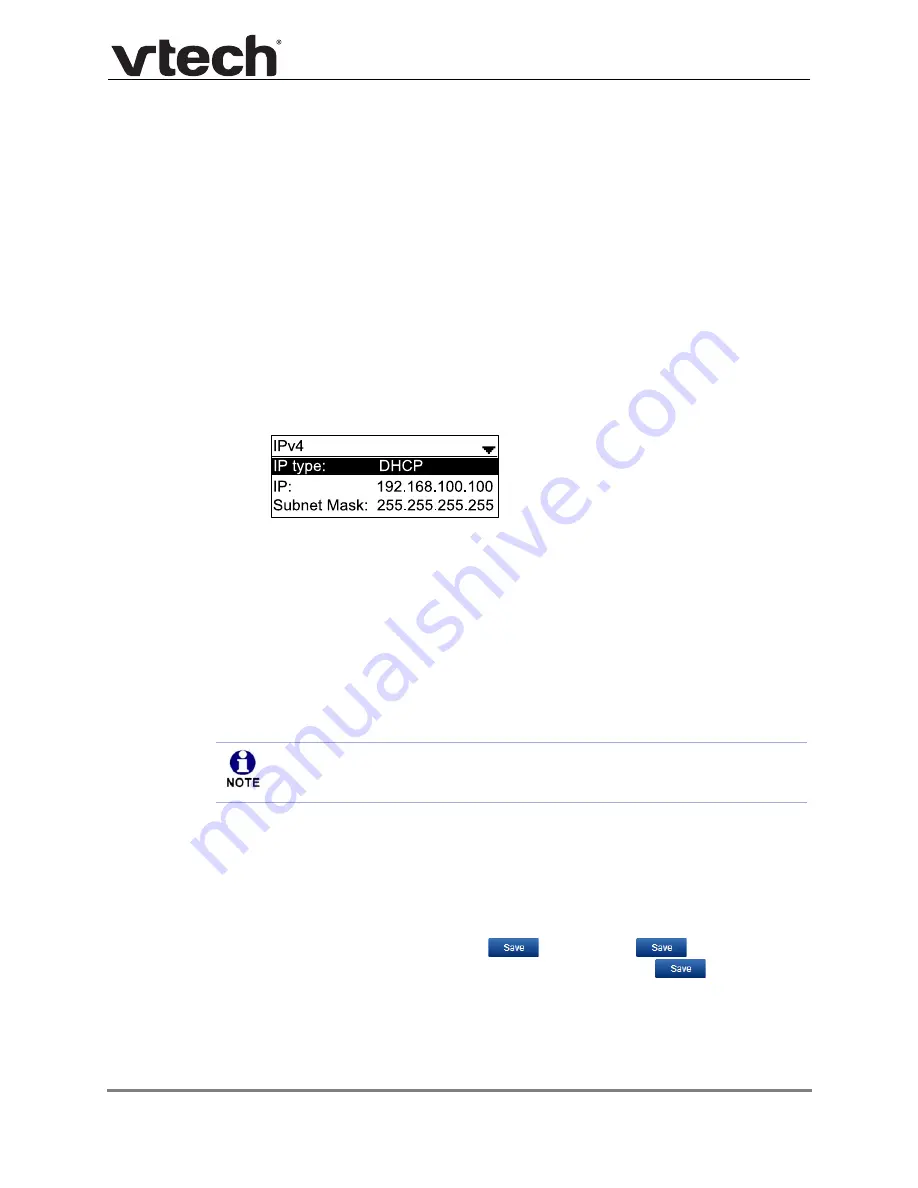
Using the WebUI
38
VSP716A Administrator and Provisioning Manual
To access the WebUI:
1. Ensure that your computer is connected to the same network as the VSP716A. Your
computer may already be connected to the network through the PC port on the back of
the VSP716A.
2. Find the IP address of the VSP716A:
a. When the VSP716A is idle, press
MENU/SELECT
.
b. Press
to highlight
Status
, and then press
MENU/SELECT
.
c. With
Network
highlighted, press
MENU/SELECT
.
The
Network
screen appears.
d. On the
Network
screen, highlight the IP version in use:
IPv4
or
IPv6
and then
press
SELECT
.
e. On the
IPv4
or
IPv6
status screen, note the IP Address.
3. On your computer, open an Internet browser. (Depending on your browser, some of the
pages presented here may look different and have different controls. Ensure that you
are running the latest update of your preferred browser.)
4. Type the VSP716A IP address in the browser address bar and press
ENTER
on your
computer keyboard.
The browser displays a window asking for your user name and password.
5. For the user name, enter
admin
. For the password, enter the default password,
admin
. You can change the password later on the WebUI
Security
page, available
under
Configuration
.
6. Click
OK
.
The WebUI appears.
Click topics from the navigation bar along the top of the WebUI, and then click the links
along the left to view individual pages. For your security, the WebUI times out after 10
minutes, so if it is idle for that time, you must log in again.
Most WebUI configuration pages have a
button. Click
to save changes
you have made on the page. During a configuration session, click
before you
move on to the next WebUI page.
The remaining procedures in this section assume that you are already logged into the WebUI.
As a security measure, the WebUI prevents you from logging in for five minutes
after four (or three, depending on the browser’s cache) consecutive failed log-in
attempts during a five-minute period.






























