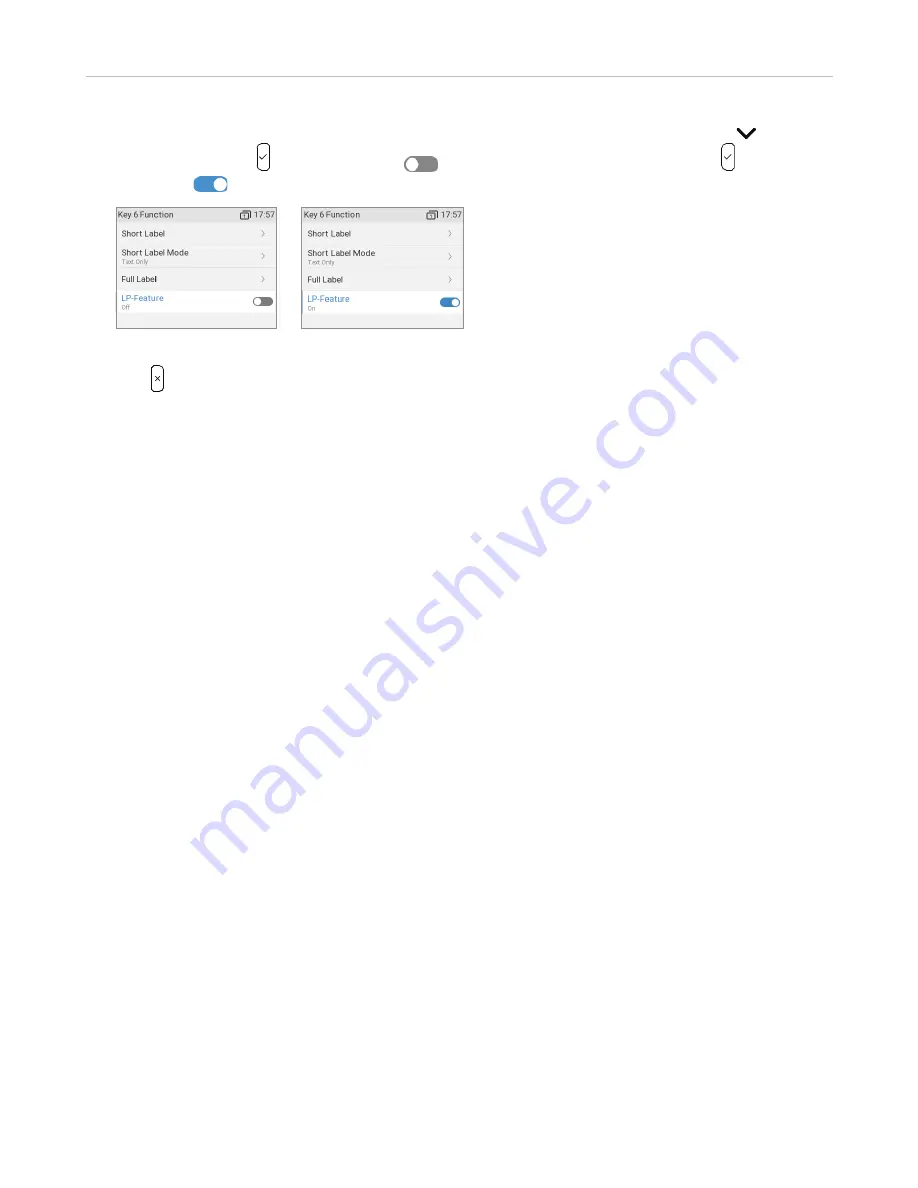
79
ET635 User Manual
Configuring the Function Keys
10.
To disable the
LP-Feature
(long press of function key to display its configuration menu), press to select
LP-Feature
and press . until it displays No
(Fig. 14). To enable the
LP-Feature
, press until it
displays Yes
(Fig. 15).
Fig. 14
Fig. 15
11.
Press to return to the idle screen. The P6 key on page 1 can now be used to dial the extension by briefly
pressing the key and to monitor the extension. See "Example 1, Extension monitoring and call pick-up" on page
for more information on how to configure and use extension monitoring.
Settings on the web interface
See also "Selected examples for function key programming", below.
1.
On the phone's web interface, click
Function Keys
in the menu on the left side of the page.
2.
Under
Context
of the key, select "Active" or one of the configured identities from the drop-down list.
3.
Under
Type
of the key, select the functionality from the drop-down list.
4.
Depending on the selected functionality, there will be a text field or a drop-down menu in the
Number
column. Enter the number or select an item from the list.
5. For
Context-Sensitive Keys
(context-sensitive, programmable function keys F1-F4):
◦
Optional:
In the
Short Text
text field of the key, enter a name or descriptive text. This is the text that
will be displayed in the key's label area on the phone's screen or on the ET6's display. If the text field is
empty, the label area will display the number.
6. For
Expansion Keys
(function keys on the ET6 expansion modules):
◦
Optional:
In the
Short Label Mode
field of the key, select how you want the SmartLabel to be displayed
on the phone – Text, Icon, or Icon and Text.
◦
Optional:
In the
Short Label
field of the key, enter a name or other descriptive text in the text field.
This is the data displayed on the key's label area on the phone's screen for
short label
(see Fig. 1 on
page 84).
◦
Optional:
In the
Full Label
field of the key, enter a name or other descriptive text in the text field. This is
the data displayed on the key's label area on the phone's screen for
full label
(see Fig. 2 on page
7.
Click
Apply
and click
Save
.
Содержание ErisTerminal ET635
Страница 1: ...ErisTerminal SIP Deskset ET635 User Guide ...
Страница 113: ...113 ET635 User Manual Appendix 3 Fig 3 Fig 4 Fig 5 ...






























