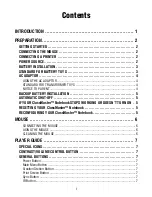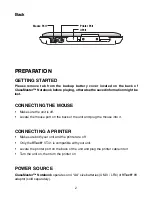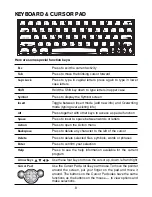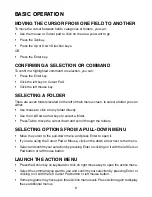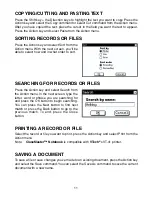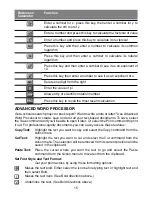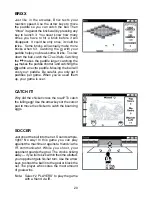5
BACKUP BATTERY INSTALLATION
ClassMaster™ Notebook
comes with a backup already installed. Before using the unit,
remove the protective strip from the backup battery by pulling on the plastic tab. To avoid
damage to the unit from leaky batteries, replace the backup battery at least once a year.
To replace the backup battery:
1. Make sure the unit is
OFF
.
2. Using a a small cross-head screwdriver, loosen the battery cover.
3. Insert 1 CR2032 size battery as illustrated.
4. Close the battery cover and tighten the screws to secure the battery cover.
Important:
While replacing the backup battery, the 4 “AA” size batteries must be kept in
the unit or the unit must be connected to the 9V adaptor while the adaptor is
plugged in. If not, you will lose all saved information.
AUTOMATIC SHUT-OFF
If
ClassMaster™ Notebook
does not receive any input for several minutes, the unit will
automatically shut off to save power. After the automatic shut-off is activated, you will
need to press the
button to turn the unit
ON
.
We recommend that you turn the unit
OFF
when not playing with it. If
ClassMaster™
Notebook
is not going to be used for a long period of time, remove the batteries and
unplug the adaptor.
IF YOUR ClassMaster™ Notebook STOPS WORKING OR
DOESN’T TURN ON
•
Check your batteries. Make sure the batteries are fresh and installed properly.
•
Insert the tip of a paperclip (or a similar object without a sharp tip) into the small hole
labeled “Reset” on unit.
•
If you are still having problems, visit our website at www.vport.com for troubleshooting tips.
RESETTING YOUR ClassMaster™ Notebook
If your unit freezes up or stops responding, you can insert the tip of a paperclip (or a
similar object without a sharp tip) into the small hole labeled “RESET” and restart your
unit.
RECONFIGURING YOUR ClassMaster™ Notebook
If you want to erase all of the information and restore the unit to the factory setting on the
ClassMaster™ Notebook
, press the Power button while at the same time as inserting a
paperclip (or a similar object without a sharp tip) into the small hole labeled ‘RESET’.
Make sure you release the paperclip prior to the Power button.
Содержание ClassMaster XL Series
Страница 1: ...User s Manual ClassMaster Notebook ...