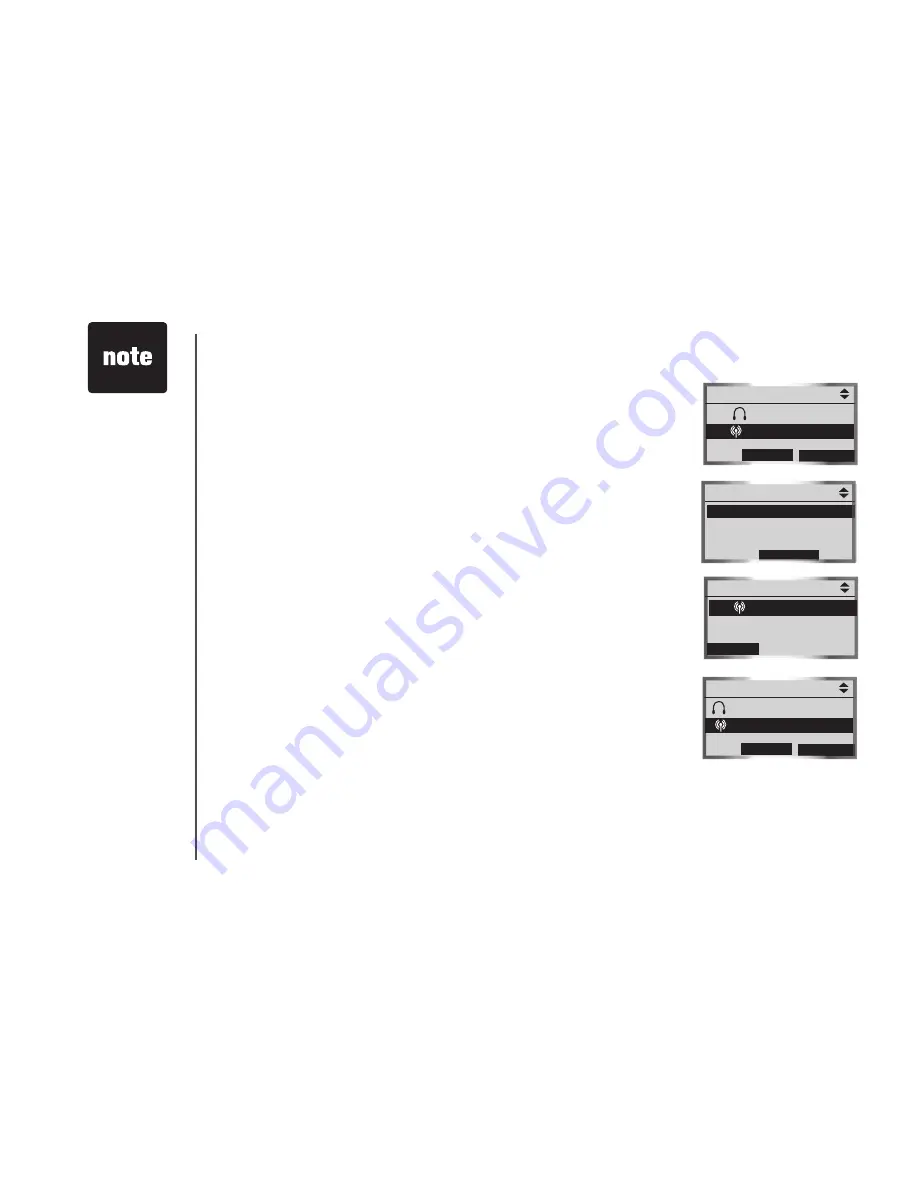
www.vtechphones.com
28
Bluetooth
Remove an active device
Removng an actve devce wll only remove t from the
Active Devices
lst.
To remove an actve devce:
1. Press the
MENU
softkey on the telephone base whle n dle mode.
2. Press the
UP
and
DOWN
Navkeys to hghlght
Bluetooth
, then press
the
SELECT
softkey to enter the
Bluetooth
menu.
3. Press the
DOWN
Navkey to hghlght
Active Devices
, then press the
SELECT
softkey. The screen wll then dsplay the actve devces.
4. Press the
UP
and
DOWN
Navkeys to select the devce to replace, then
press the
OPTIONS
softkey.
5. Press the
DOWN
Navkey to hghlght
Remove Device
.
6. Press the
SELECT
softkey to remove the devce from the
Active Devices
lst.
Add an active device
If you have only one actve devce, you can add another pared devce to
the
Active Devices
lst, however you can only have one headset on the
Active Devices
lst.
To add an actve devce:
1. Press the
MENU
softkey on the telephone base whle n dle mode.
2. Press the
UP
and
DOWN
Navkeys to hghlght
Bluetooth
, then press
the
SELECT
softkey to enter the
Bluetooth
menu.
3. Press the
UP
and
DOWN
Navkeys to hghlght
Active Devices
, then
press the
SELECT
softkey.
4. Press the
UP
and
DOWN
Navkeys to select an empty devce number,
then press the
ADD
softkey.
Devces on the
Active Device
lst temporarly
dsconnect durng
ths process, but
automatcally
reconnect
afterwards. It
may take up to
two mnutes to
reconnect.
•
Active Devices
OPtIONS
INFO
x 1 John’s Headset
P
2 Mary’s Cell
Device Options
Replace Device
Remove Device
SeLeCt
Active Devices
ADD
x 1 John’s Cell
2 (empty)
Add Device:
INFO
SeLeCt
John’s Headset
Mary’s Cell























