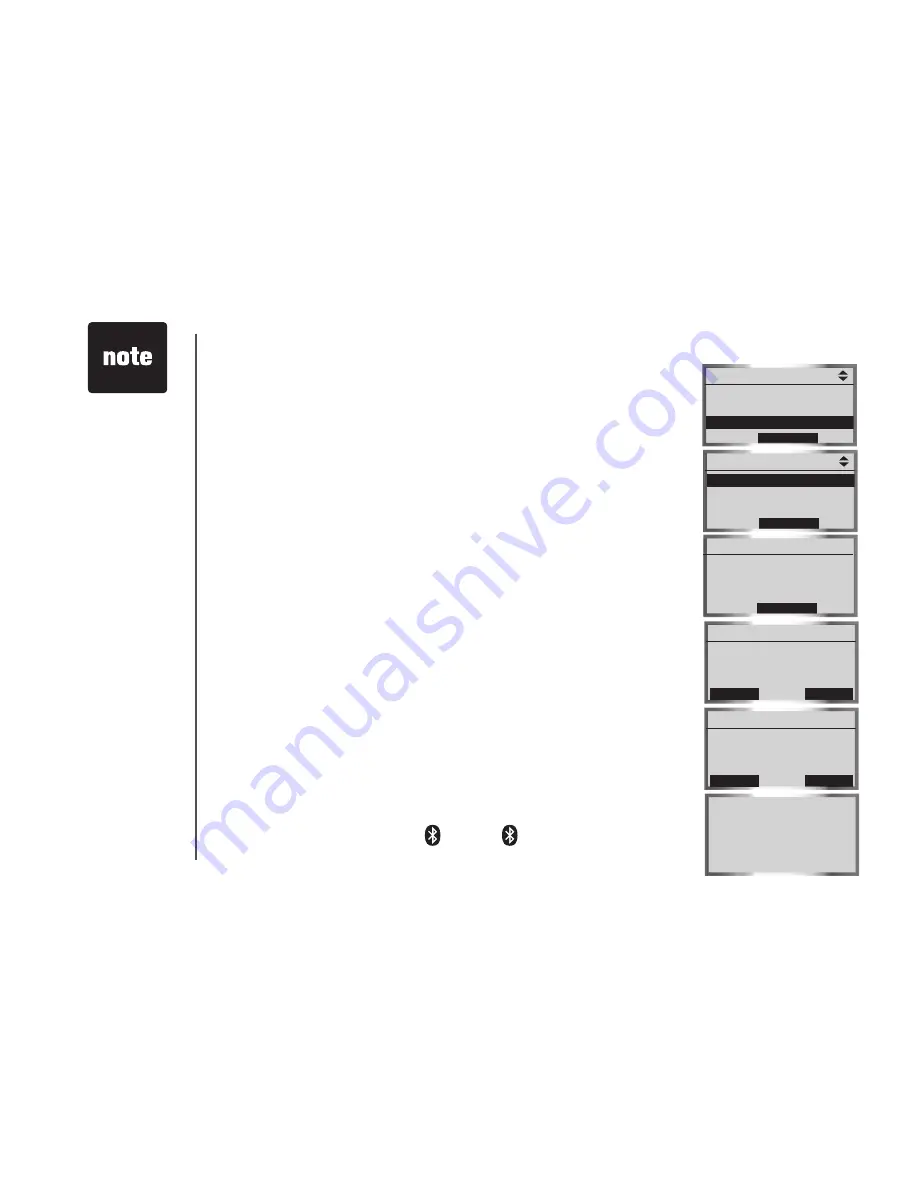
www.vtechphones.com
20
Set up cellular
Before you begn, make sure that your Bluetooth enabled cell phone s not
connected to any other Bluetooth devce. Refer to your cell phone user's
manual to learn how to search for or add new Bluetooth devces.
To par and connect a cell phone:
1. Press the
MENU
softkey on the telephone base whle n dle mode.
2. Press the
UP
and
DOWN
Navkeys to hghlght
Bluetooth
, then press
the
SELECT
softkey.
3. Press the
SELECT
softkey to enter the
Set up Cellular
menu.
• If a devce s already connected to the telephone base, press the
OK
softkey to temporarly dsconnect the devce(s) and contnue
the parng process.
4. Press the
NEXT
softkey to set the telephone base n dscoverable
mode.
5. Usng your cell phone, turn on the Bluetooth feature and search for or
add new devces.
6. Once your cell phone has found the
LS5145
telephone base, select t.
7. Usng your cell phone, enter the PIN of the telephone base (the default
PIN s
0000
) to contnue the parng process.
8. Press the
YES
softkey on the telephone base to connect to your cell
phone when the parng process s complete.
• If successful,
Cellular setup completed
wll be dsplayed on the
telephone base.
• If you already have two devces on the
Active Devices
lst, press the
YES
softkey to connect to your pared cell phone. You wll then be prompted
to replace an exstng devce on the
Active Devices
lst (page 26).
When a devce s connected, the
1
and/or
2
status cons wll appear
on the dsplay.
If you have any
devce(s) connected
to the telephone
base when parng,
Connected
devices will
be temporarily
disconnected
wll appear on the
dsplay.
•
Bluetooth
Main Menu
Voice Mail
Intercom
Bluetooth
SeLeCt
Bluetooth
Set up Cellular
Set up Headset
Active Devices
SeLeCt
Set your Cellular to
search for devices,
then press NeXt
NeXt
Set up Cellular
Vtech LS5145
in Discoverable Mode
PIN=0000
Set up Cellular
HeLP
StOP
Pairing complete
Connect to
Cellular ?
Set up Cellular
NO
YeS
Cellular setup
completed






























