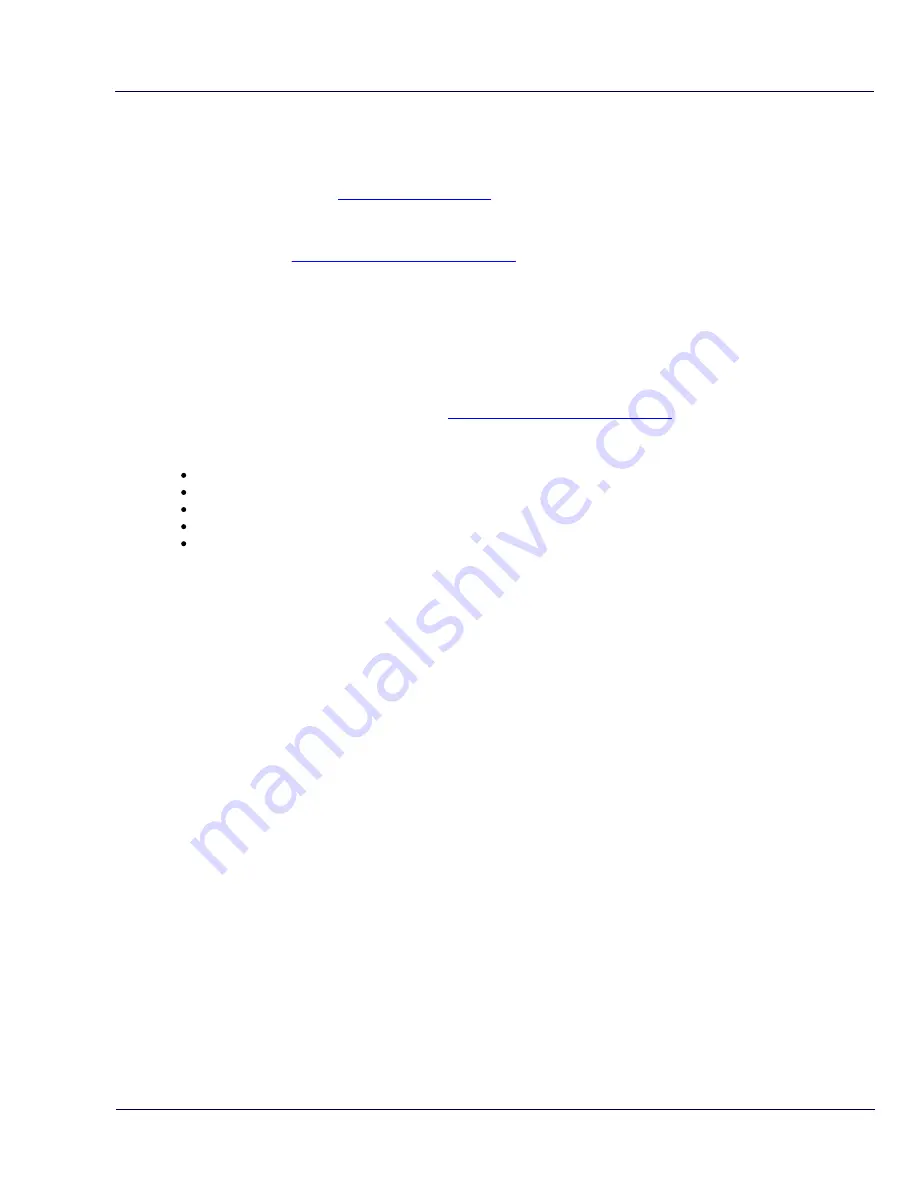
Electrical connections
41
© 2016 Van Putten Instruments BV | MAN-VP-MPRO-UK | Revision:1602 | Date:20-10-2016
11
VPStudio software
The VPFlowScope M can be read out and configured with the VPStudio software. This software
can be downloaded from
www.vpinstruments.com
. VPStudio is available for Windows and has
been tested on version: Windows 7, 8 and 10.
A quick start is shown below, read the VPStudio manual for more information. This manual can be
downloaded from
www.vpinstruments.com/downloads
.
Connect the transmitter to the computer
The transmitter can be connected to the computer with USB for configuration and read out.
Connect the VPSensorCartridge to the transmitter for information about the VPSensorCartridge.
The VPSensorCartridge parameters is read only, nothing can be changed here.
Install USB driver
When the transmitter is connected to the computer, please check the driver. The driver might have
been installed automatically. If not, the driver needs to be installed manually. The driver can be
found in the download area on our website
www.vpinstruments.com/downloads
. Instructions on
how to install the driver are enclosed with the driver.
Configure the transmitter
Start the VPStudio software
The software will recognize the instrument. A device will appear in the left menu bar
Click overview for the basic parameters
Click settings to change the transmitters settings
Click data logger to retrieve recorded data
Firmware update
A firmware updater is available in the VPStudio software. In the software, click the update button in
the left menu. Select the firmware file provided by VPInstruments. Click the update button.
The transmitter will reboot en start updating. VPStudio will provide feedback on succession or
failure.






















