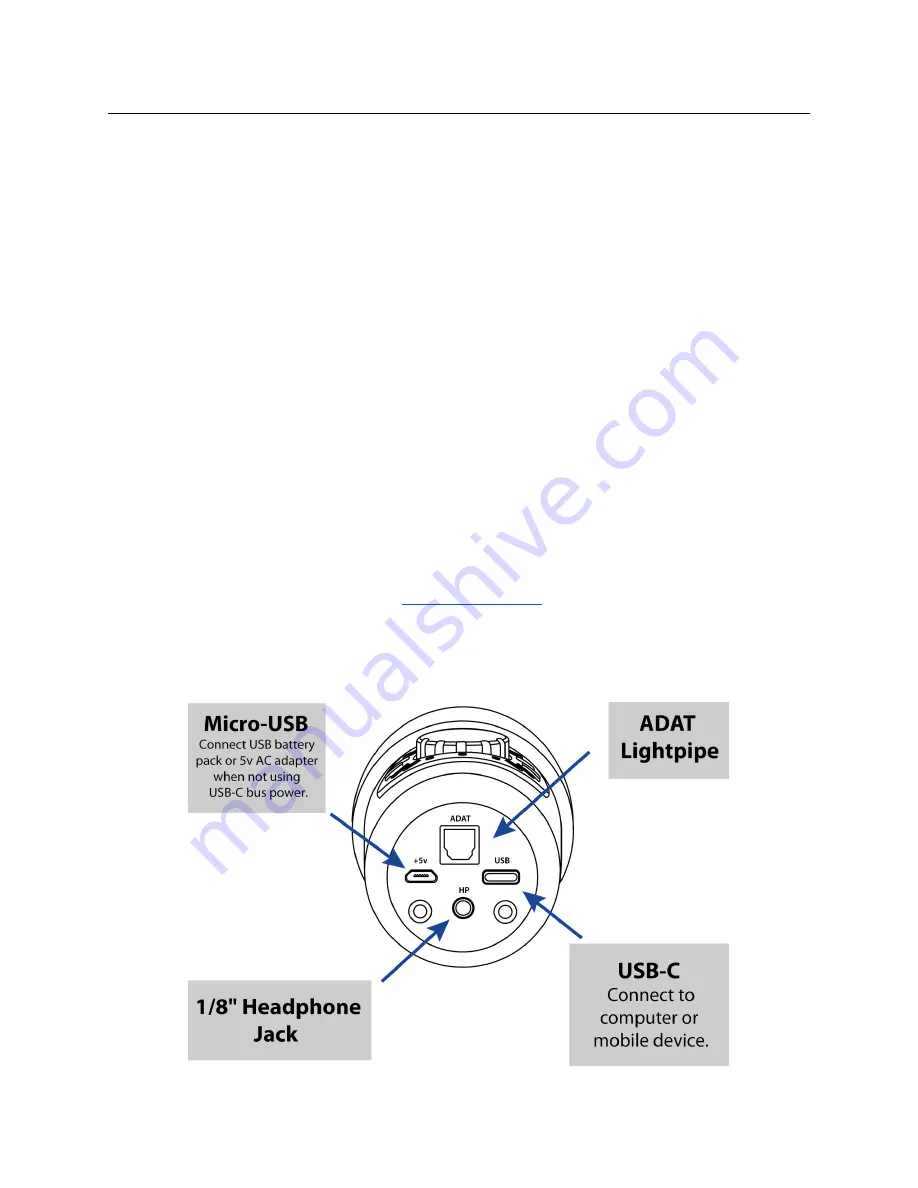
Voyage Audio Spatial Mic
User Guide
Some mobile devices connected via USB may require power to be applied through the
micro-USB jack. Using a USB battery or 5V AC adapter will also help to extend the battery life of
your mobile device while recording.
Outputs
ADAT Lightpipe
The ADAT Lightpipe output provides 8 channels of digital 24-bit / 48kHz uncompressed audio
over a fiber optic cable. Connect a TOSLINK optical cable to the ADAT receptacle on the
bottom of Spatial Mic and the other end to an ADAT lightpipe input. Follow the setup instructions
for the connected device to receive 8 channels of audio from Spatial Mic.
USB
Connecting Spatial Mic via a USB cable offers single wire connectivity to Windows, Mac OSX or
mobile USB Audio 2.0 compatible host devices. Connect a cable with a USB-C plug into Spatial
Mic and the other end into a USB port on the host device.
Headphones
Plug headphones into the ⅛-inch (3.5mm) stereo jack on the bottom of the microphone to
monitor capsule array in binaural (using
HRTFs) and host device playback
in stereo. Note that the live headphone output uses a frequency independent first order
ambisonics matrix and is intended for confidence monitoring only. For full fidelity, the
microphone output should be encoded with the Spatial Mic Converter Plugin in a DAW.
9
Содержание Spatial Mic
Страница 1: ...Spatial Mic User Guide Version 1 4...
























