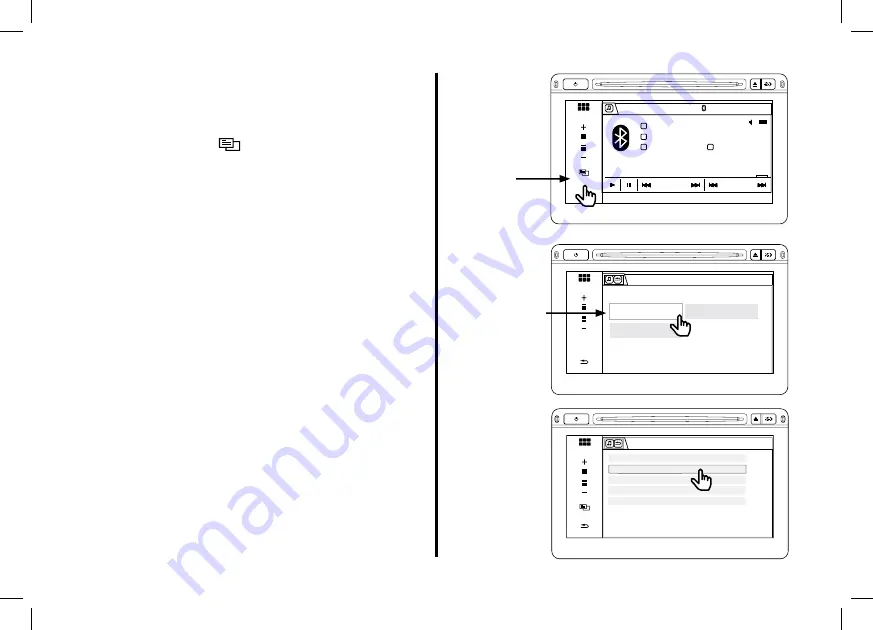
30
Navigating the SiriusXM Streaming
Audio Source
1� Touch the MENU (
) icon on the screen� The
Audio menu screen appears�
2� Touch the Music Search button� The Music
Search screen appears�
3� Select your desired content� Touch an item on the
list�
VOL
MENU
HOME
Bluetooth
15
Group
Track
26 Free Bird
SiriusXM
®
SOURCE
Classic Vinyl
Lynyrd Skynyrd
Menu
Icon
VOL
12:00
BACK
HOME
Music Search
Sound
Change Search
Audio menu
Music
Search
Button
VOL
BACK
HOME
02 All Categories
01 Current Category List
03 Store Preset
04 Recall Preset
05 SXM Radio ID abcdefgh
Music Search
MENU
g
Содержание SiriusXM
Страница 1: ...SATELLITE RADIO OWNER S MANUAL ...











































