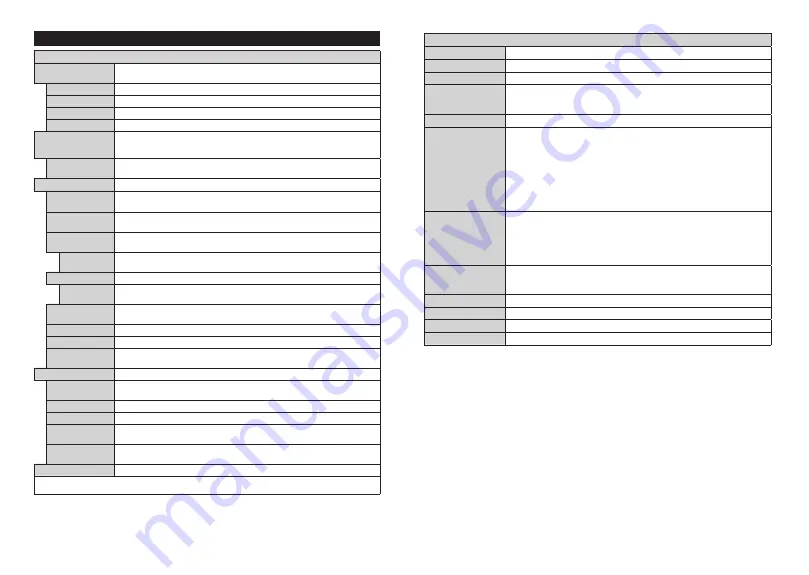
English
- 15 -
Settings Menu Contents
Picture Menu Contents
Mode
You can change the picture mode to suit your preference or requirements. Picture mode can
be set to one of these options:
Cinema
,
Game
(optional),
Sports
,
Dynamic
and
Natural
.
Contrast
Adjusts the light and dark values on the screen.
Brightness
Adjusts the brightness values on the screen.
Sharpness
Sets the sharpness value for the objects displayed on the screen.
Colour
Sets the colour value, adjusting the colours.
Energy Saving
For setting the
Energy Saving
to
Custom
,
Minimum
,
Medium
,
Maximum
,
Auto
,
Screen Off
or
Off
.
Note:
Available options may differ depending on the selected
Mode
.
Backlight
This setting controls the backlight level. The backlight function will be inactive if the
Energy Saving
is set to an option other than
Custom
.
Advanced Settings
Dynamic
Contrast
You can change the dynamic contrast ratio to desired value.
Noise Reduction
If the signal is weak and the picture is noisy, use the
Noise Reduction
setting to reduce
the amount of noise.
Colour Temp
Sets the desired colour temperature value.
Cool
,
Normal
,
Warm
and
Custom
options
are available.
White Point
If the
Colour Temp
option is set as
Custom
, this setting will be available. Increase the
‘warmth’ or ‘coolness’ of the picture by pressing Left or Right buttons.
Picture Zoom
Sets the desired image size format.
Picture Shift
This option may be available depending on the
Picture Zoom
setting. Highlight and
press
OK
, then use directional buttons to shift the picture upwards or downwards.
Film Mode
Films are recorded at a different number of frames per second to normal television programmes.
Turn this feature on when you are watching films to see the fast motion scenes clearly.
Skin Tone
Skin tone can be changed between -5 and 5.
Colour Shift
Adjust the desired colour tone.
HDMI Full Range
While watching from a HDMI source, this feature will be visible. You can use this feature
to enhance blackness in the picture.
PC Position
Appears only when the input source is set to VGA/PC.
Autoposition
If the image is not centered in VGA mode use this option to automatically adjust the
position of the image. Press
OK
to start the auto adjustment.
H Position
This item shifts the image horizontally to the right hand side or left hand side of the screen.
V Position
This item shifts the image vertically towards the top or bottom of the screen.
Dot Clock
Dot Clock adjustments correct the interference that appear as vertical banding in dot
intensive presentations like spreadsheets or paragraphs or text in smaller fonts.
Phase
Depending on the input source(computer etc.) you may see a hazy or noisy picture on
the screen. You can use phase to get a clearer picture by trial and error.
Reset
Resets the picture settings to factory default settings (except
Game
mode).
While in VGA (PC) mode, some items in
Picture
menu will be unavailable. Instead, VGA mode settings will be added to the
Picture
menu
while in PC mode.
English
- 16 -
Sound Menu Contents
Volume
Adjusts the volume level.
Equalizer
Selects the equalizer mode. Custom settings can be made only when in
User
mode.
Balance
Adjusts whether the sound comes from the left or right speaker.
Headphone
Sets headphone volume.
Please ensure before using headphones that the headphone volume is set to a low
level, to prevent damage to your hearing.
Sound Mode
You can select a sound mode (If the viewed channel supports).
AVL (Automatic
Volume Limiting)
Sets the sound to obtain fixed output level between programmes.
If the
Dolby Audio
menu item is set to an option other than
Off
the
AVL
setting options
will change.
Auto
,
Night
,
Normal
and
Off
options will be available. In
Auto
mode the
TV will switch to
Normal
or
Night
mode automatically according to the current time
information. If no time information is available this option will always function as
Normal
.
When the TV switches to
Night
mode for the first time after setting this option as
Auto
,
an information bar will pop up on the screen.
Please note that compared to
Normal
mode
Night
mode provides more aggressive
dynamic compression control which is suitable for silent environments.
Headphone/Lineout
When you connect an external amplifier to your TV using the headphone jack, you can
select this option as
Lineout
. If you have connected headphones to the TV, set this
option as
Headphone
.
Please ensure before using headphones that this menu item is set to
Headphone
. If it
is set to
Lineout
, the output from the headphone socket will be set to maximum which
could damage your hearing.
Dolby Audio
Smart
,
Movie
,
Music
,
News
and
Off
options will be available. Set as
Off
to disable.
Note:
Some items in
Sound
menu will be grayed out and unavailable if set to an option other than
Off
.
Dynamic Bass
Enables or disables the Dynamic Bass.
Surround sound
Surround sound mode can be changed as
On
or
Off
.
Digital Out
Sets digital out audio type.
Bass Gain
Controls the bass gain level. Use Left or Right button to set.
Содержание 75DSW400U
Страница 1: ...UHD 75DSW400U OPERATING INSTRUCTIONS www voxelectronics com ENG...
Страница 18: ...50494261...




































