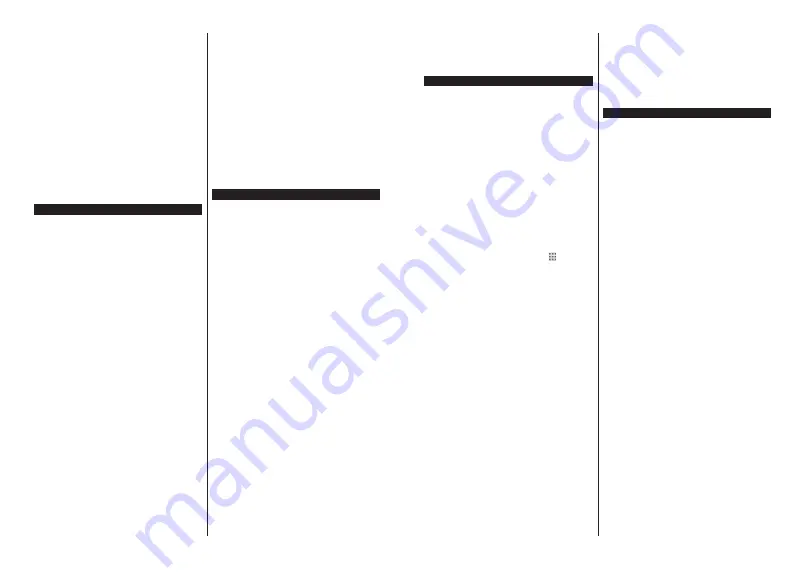
English
- 29 -
Plug the wireless USB dongle to TV first, if the TV
doesn’t have internal WLAN feature.
Then press the
Source
button on the remote and
switch to
Wireless Display
source.
A screen appears stating that the TV is ready for
connection.
Open the sharing application on your mobile device.
These applications are named differently for each
brand, refer to the instruction manual of your mobile
device for detailed information.
Scan for devices. After you select your TV and connect,
the screen of your device will be displayed on your TV.
Note:
This feature can be used only if the mobile device
supports this feature. If you experience problems with the
connection check if the operating system version you use
supports this feature. There may be incompatibility problems
with the operating system versions which are released after
the production of this TV. Scanning and connecting processes
differ according to the programme you use.
Connectivity Troubleshooting
Wireless Network Not Available
Ensure that any firewalls of your network allow the
TV wireless connection.
7U\VHDUFKඈQJIRUZඈUHOHVVQHWZRUNVDJDඈQXVඈQJWKH
Network
menu screen.
If the wireless network does not function properly, try
using the wired network in your home. Refer to the
Wired Connectivity
section for more information on
the process.
,IWKH79GRHVQRWIXQFWඈRQXVඈQJWKHZඈUHGFRQQHFWඈRQ
check the modem (router). If the router does not have a
SUREOHPFKHFNWKHඈQWHUQHWFRQQHFWඈRQRI\RXUPRGHP
Connection is Slow
6HHWKHඈQVWUXFWඈRQERRNRI\RXUZඈUHOHVVPRGHPWR
JHWඈQIRUPDWඈRQRQWKHඈQWHUQDOVHUYඈFHDUHDFRQQHFWඈRQ
VSHHGVඈJQDOTXDOඈW\DQGRWKHUVHWWඈQJV<RXQHHGWR
KDYHDKඈJKVSHHGFRQQHFWඈRQIRU\RXUPRGHP
Disruption during playback or slow reactions
You could try the following in such a case:
Keep at least three meters distance from microwave
ovens, mobile telephones, bluetooth devices or any
other WLAN compatible devices. Try changing the
active channel on the WLAN router.
,QWHUQHW&RQQHFWLRQ1RW$YDLODEOH$XGඈR9ඈGHR
6KDUඈQJ1RW:RUNLQJ
,IWKH0$&DGGUHVVDXQඈTXHඈGHQWඈIඈHUQXPEHURI\RXU
3&RUPRGHPKDVEHHQSHUPDQHQWO\UHJඈVWHUHGඈWඈV
SRVVඈEOHWKDW\RXU79PඈJKWQRWFRQQHFWWRWKHඈQWHUQHW
,Q VXFK D FDVH WKH 0$& DGGUHVV ඈV DXWKHQWඈFDWHG
HDFKWඈPHZKHQ\RXFRQQHFWWRWKHඈQWHUQHW7KඈVඈVD
SUHFDXWඈRQDJDඈQVWXQDXWKRUඈ]HGDFFHVV6ඈQFH\RXU
79 KDV ඈWV RZQ 0$& DGGUHVV \RXU ඈQWHUQHW VHUYඈFH
SURYඈGHUFDQQRWYDOඈGDWHWKH0$&DGGUHVVRI\RXU79
)RUWKඈVUHDVRQ\RXU79FDQQRWFRQQHFWWRWKHඈQWHUQHW
&RQWDFW \RXU ඈQWHUQHW VHUYඈFH SURYඈGHU DQG UHTXHVW
ඈQIRUPDWඈRQRQKRZWRFRQQHFWDGඈIIHUHQWGHYඈFHVXFK
DV\RXU79WRWKHඈQWHUQHW
,W ඈV DOVR SRVVඈEOH WKDW WKH FRQQHFWඈRQ PD\ QRW EH
DYDඈODEOH GXH WRD IඈUHZDOO SUREOHP ,I\RX WKඈQN WKඈV
FDXVHV \RXU SUREOHP FRQWDFW \RXU ඈQWHUQHW VHUYඈFH
SURYඈGHU$IඈUHZDOOPඈJKWEHWKHUHDVRQRIDFRQQHFWඈYඈW\
DQG GඈVFRYHU\ SUREOHP ZKඈOH XVඈQJ WKH79 ඈQ$XGඈR
9ඈGHR6KDUඈQJPRGHRUZKඈOHEURZVඈQJYඈD$XGඈR9ඈGHR
6KDUඈQJIHDWXUH
Invalid Domain
(QVXUHWKDW\RXKDYHDOUHDG\ORJJHGRQWR\RXU3&ZඈWK
DQ DXWKRUඈ]HG XVHUQDPHSDVVZRUG DQG DOVR HQVXUH
WKDW\RXUGRPDඈQඈVDFWඈYHSUඈRUWRVKDUඈQJDQ\IඈOHVඈQ
\RXUPHGඈDVHUYHUSURJUDPRQ\RXU3&,IWKHGRPDඈQ
ඈVඈQYDOඈGWKඈVPඈJKWFDXVHSUREOHPVZKඈOHEURZVඈQJ
IඈOHVඈQ$XGඈR9ඈGHR6KDUඈQJPRGH
Using Audio Video Sharing Network Service
$XGඈR 9ඈGHR 6KDUඈQJ IHDWXUH XVHV D VWDQGDUG WKDW
HDVHVWKHYඈHZඈQJSURFHVVRIGඈJඈWDOHOHFWURQඈFVDQG
PDNHV WKHP PRUH FRQYHQඈHQW WR XVH RQ D KRPH
network.
7KඈV VWDQGDUG DOORZV \RX WR YඈHZ DQG SOD\ SKRWRV
PXVඈFDQGYඈGHRVVWRUHGඈQWKHPHGඈDVHUYHUFRQQHFWHG
to your home network.
1. Server Software Installation
7KH$XGඈR9ඈGHR6KDUඈQJIHDWXUHFDQQRWEHXVHGLIWKH
VHUYHUSURJUDPPHLVQRWLQVWDOOHGRQWR\RXU3&RUඈI
WKHUHTXඈUHGPHGඈDVHUYHUVRIWZDUHඈVQRWඈQVWDOOHGRQWR
WKHFRPSDQඈRQGHYඈFH3UHSDUH\RXU3&ZLWKDSURSHU
server programme.
&RQQHFWWRD:ඈUHGRU:ඈUHOHVV1HWZRUN
See the
Wired/Wireless Connectivity
chapters for
detailed configuration information.
3. Enable Audio Video Sharing
Enter the
Settings>System>More
menu and
enable the
AVS
option.
3OD\6KDUHG)ඈOHVYඈD0HGඈD%URZVHU
+ඈJKOඈJKWWKH
AVS
RSWඈRQඈQWKH
Sources
menu by using
the directional buttons and press
OK
$YDඈODEOHPHGඈD
VHUYHUGHYඈFHVඈQWKHQHWZRUNZඈOOEHOඈVWHG6HOHFWRQH
and press
OK
WR FRQWඈQXH 7KH PHGLD EURZVHU ZLOO
then be displayed.
Refer to the
Media Browser
menu section for further
information on file playback.
If a problem occurs with the network, switch your
television off at the wall socket and back on again.
7ULFNPRGHDQGMXPSDUHQRWVXSSRUWHGZLWKWKH$XGඈR
9ඈGHR6KDUඈQJIHDWXUH
PC/HDD/Media Player or any other devices that are
compatible should be used with a wired connection for
higher playback quality.
English
- 30 -
Use a LAN connection for quicker file sharing between
other devices like computers.
Note:
There may be some PC’s which may not be able to
XWLOL]HWKH$XGਟR9ਟGHR6KDUਟQJIHDWXUHGXHWRDGPLQLVWUDWRU
and security settings (such as business PC’s).
Internet Browser
To use the internet browser, enter the
Apps
PHQXIඈUVW
7KHQ ODXQFK WKH ඈQWHUQHW EURZVHU DSSOඈFDWඈRQ ZKඈFK
KDVDQRUDQJHFRORXUHGORJRZඈWKHDUWKV\PERORQඈW
In the initial screen of the browser, the thumbnails of
the predefined (if any) links to web sites available will
be displayed as
Speed Dial
options along with the
Edit Speed Dial
and the
Add to Speed Dial
options.
To navigate the web browser, use the directional
buttons on the remote or a connected mouse. To see
the browser options bar, move the cursor to the top of
the page or press the
Back/Return
button.
History
,
Tabs
and
Bookmarks
options and the browser bar
which contains previous/next buttons, the refresh
button, the address/search bar, the
Speed
Dial
and
the
Vewd
buttons are available.
To add a desired website to the
Speed Dial
list for
quick access, move the cursor to the top of the page
or press the
Back/Return
button. The browser bar
will appear. Highlight the
Speed Dial
- button and
press the
OK
button. Then select
Add to Speed Dial
option and press the
OK
button. Fill in the blanks for
Name
and
Address
, highlight
OK
and press the
OK
button to add. Whilst you are on the site you wish to
add to the
Speed Dial
list, highlight the
Vewd
button
and press the
OK
button. Then highlight
Add to Speed
Dial
option in the submenu and press the
OK
button
again.
Name
and
Address
will be filled automatically
according to the site you are visiting. Highlight
OK
and
press the
OK
button to add.
You can also use the
Vewd
menu options to manage
the browser. Highlight the
Vewd
button and press the
OK
button to see available page specific and general
options.
There are various ways to search or visit websites
using the web browser.
Enter the address of a website(URL) into the search/
address bar and highlight the
Submit
button on the
virtual keyboard and press the
OK
button to visit the
site.
Enter keyword/s into the search/address bar and
highlight the
Submit
button on the virtual keyboard
and press the
OK
button to start a search for the
related websites.
Highlight a Speed Dial thumbnail and press the
OK
button to visit the related website.
Your TV is compatible with USB mice. Plug your mouse
or wireless mouse adaptor into the USB input of your
TV for easier and quicker navigation.
Some web pages include flash content. These are not
supported by the browser.
Your TV does not support any download processes
from the internet via the browser.
All sites on the internet might not be supported.
According to the site; content problems may occur.
In some circumstances video contents might not be
able to be played.
HBBTV System
HbbTV (Hybrid Broadcast Broadband TV) is a new
industry standard that seamlessly combines TV
services delivered via broadcast with services delivered
via broadband and also enables access to Internet only
services for consumers using connected TVs and set-
top boxes. Services delivered through HbbTV include
traditional broadcast TV channels, catch-up services,
video-on-demand, electronic programme guide,
interactive advertising, personalisation, voting, games,
social networking and other multimedia applications.
HbbTV applications are available on channels where
they are signalled by the broadcaster (currently various
channels on Astra broadcast HbbTV applications). The
broadcaster marks one application as “autostart” and
this one is started by the platform automatically. The
autostart applications are generally launched with a
small red button icon to notify the user that there is
an HbbTV application on that channel. Press the red
button to open the application page. After the page is
displayed you can go back to the initial red button icon
state by pressing the red button again. You can toggle
between the red button icon mode and full UI mode
of the application via pressing red button. It should
be noted that the red button switching capability is
provided by the application and some application may
behave differently.
If you switch to another channel while an HbbTV
application is active (either in red button icon mode
or full UI mode), the following scenarios can occur.
The application can continue running.
The application can be terminated.
The application can be terminated and another
autostart red button application can be launched.
HbbTV allows the applications to be retrieved both from
broadband or broadcast. The broadcaster may enable
both ways or one of them. If the platform does not have
an operational broadband connection, the platform
can still launch applications transmitted on broadcast.
The autostart red button applications generally provide
links to other applications. The user then can switch
to other applications by using the links provided.
The applications should provide a way to terminate
themselves, usually
Exit
button is used for this.
HbbTV applications use keys on the remote control to
interact with the user. When an HbbTV application is
launched, the control of some keys are owned by the
Содержание 75DSW400U
Страница 1: ...UHD 75DSW400U OPERATING INSTRUCTIONS www voxelectronics com ENG...
Страница 18: ...50494261...



































