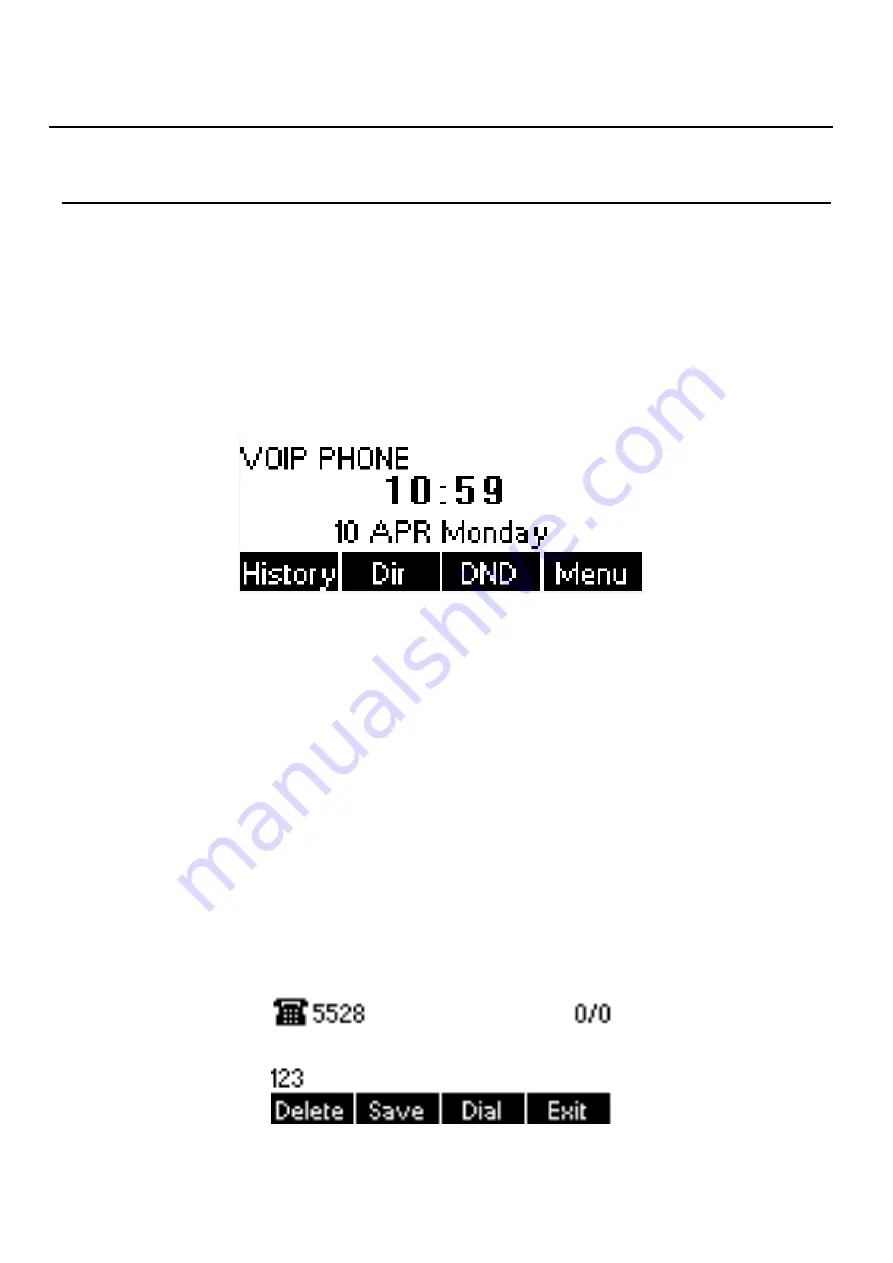
21 / 64
6
Using the Phone
6.1
Making Phone Calls
Default Line
The device provides 2 line services. If all lines are configured, user can make or receive phone calls on
any line. If default line is configured by user, there will be a default line to be used for making outgoing call
which is indicated on the top left corner. To change the default line, user can press volume select key to
switch between all lines. Enable or disable default line, user can press [Menu] - > [Features] -> [Default Line]
or configure from Web Interface (Web / Phone settings / Features).
Figure 31 - Default Line
Dialing Methods
User can dial a number by,
Entering the number directly
Selecting a phone number from phonebook contacts (Refer to
6.2 Using Phonebook
)
Selecting a phone number from cloud phonebook contacts (Refer to
6.3 Using Cloud Phonebook
)
Selecting a phone number from call logs (Refer to
6.4 Call Logs
)
Redialing the last dialed number
Dialing Number then Opening Audio
To make a phone call, user can firstly dial a number by one of the above methods. When the dialed
number is completed, user can press [Dial] button on the soft-menu, or press headset button to turn on the
headphone to make a call.
Figure 32 - Dialing a Number before Audio Channel Opened
















































