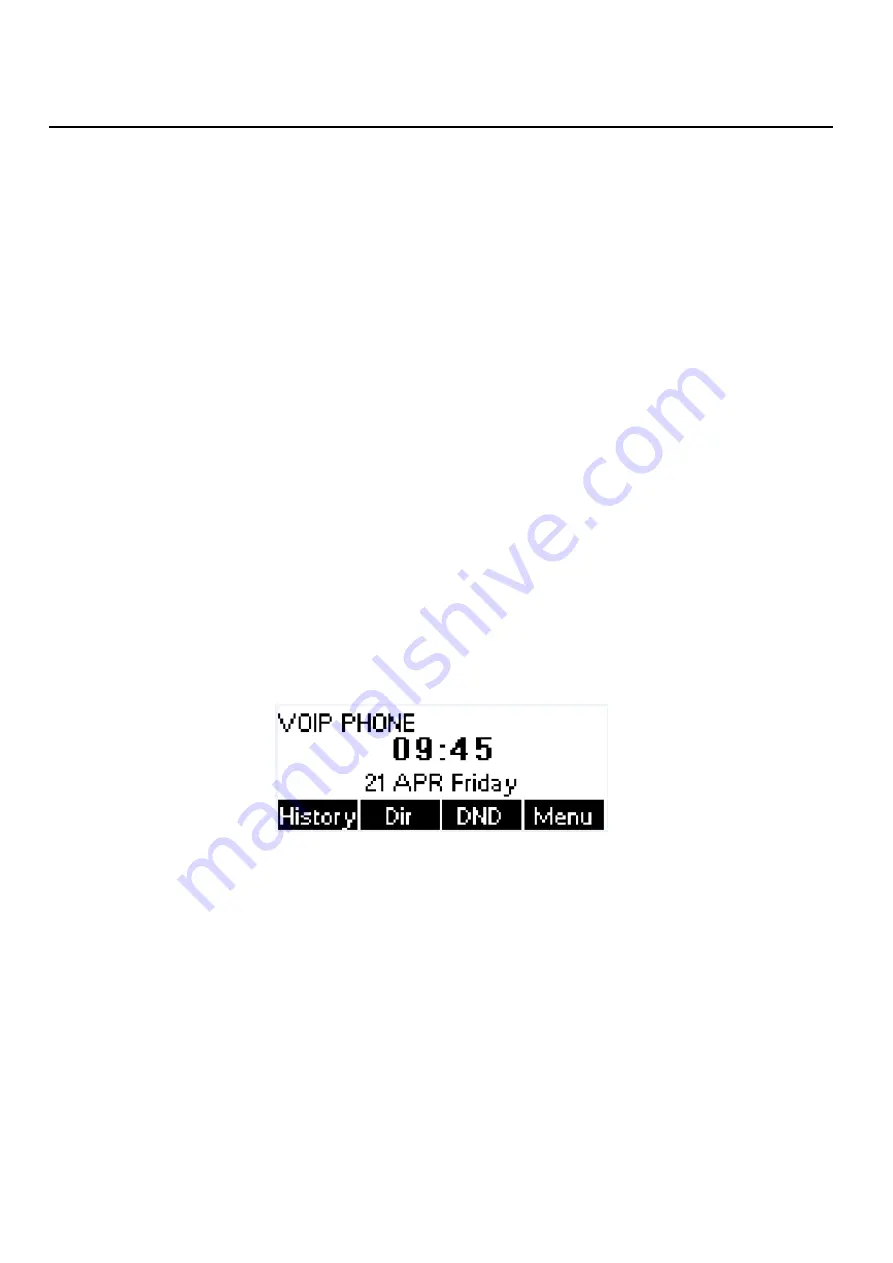
14 / 64
Auto Answer Key - User can enable or disable the auto answer function with this button during standby
state.
Headset key - By pressing this button once, user can turn on the audio channel of headset.
Lower(Left) / Increase(Right) Volume - In standby, ringing, ring configuration screen, user can press 2
buttons to lower/increase the ringtone volume, in talking and audio volume adjustment screen, user can
press this button to lower/increase the audio volume. (in some configuration or text editor screen, user
can press 2 buttons to switch option or move cursor to the left / right.)
Volume select key - User can select the volume adjustment type with this button during standby state. (In
some configuration or text editor screen, user can press this buttons to move cursor to the down.)
4.2
Using Headphone
To use headphone, By pressing this button once, user can turn on the audio channel of headset, ser can
dial the number before or after headphone turned on.
4.3
Using foot pedal
By pressing foot pedal once, user can turn off hook or hang up of Call.
4.4
Screen User Interface
Figure 4 - Screen Layout / Default Standby Screen
The screen user interface is mostly presented in the above layout except some prompt messages. The
upper area is the main screen to display the device’s status and information or data for viewing or editing. The
lower area is the software menu (soft-menu) buttons which will change against user’s action or device’s
status.
The above picture shows the default standby screen which is also the root of the soft-menu. The default
standby screen shows the greeting words and effective feature indications like voice message, missed call,
auto-answering, do-not-disturb, call forward, lock state, and the network connectivity. User can get back to
the default standby screen mostly by the headset key or foot plate.
The icon illustration is described in
Appendix I - Icon Illustration
.
In some screens, there are more items or long text to be displayed which could not fit into the screen.
They will be arranged in a list or multiple lines with a scroll bar. If user sees a scroll bar, user can use up/down
buttons or volume select key to move cursor to the down.















































