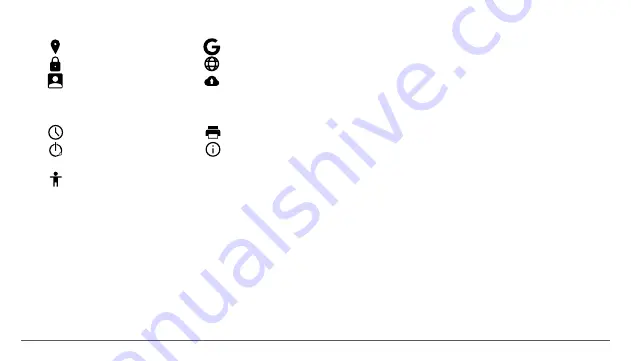
6
4.4 PERSONAL
4.2 WIRELESS & NETWORKS
4.2.1 Wi-Fi - Start/Stop wireless connection and connect to wireless
networks available; go to the top right corner to access submenu
items. Choose Advanced to setup Network notification, Keep Wi-Fi on
during sleep, setup Wi-Fi Direct, see MAC address, IPv4 address and
IPv6 address.
4.2.2 Data usage - Displays information about the use of data
connections. In this menu you can restrict/grant access for the apps.
4.2.3 More – Using this menu you activate Airplane mode(switch
on/off all network connection), set Default SMS app, setup the
4.5 SYSTEM
4.4.1
4.5.1
4.5.4
4.4.2
4.4.3
4.5.2
4.5.5
4.5.3
Location
Date & time
Printing
Security
Accounts
4.4.4
4.4.6
4.4.5
Backup & reset
Language & input
Schedule power
on & off
About device
Accessibility
Tethering & portable hotspot, setup a VPN connection or set the
Cellular network related function – Data roaming, Preferred networks,
Preferred network type, Access Point Names and Network operators.
4.3 DEVICE
4.3.1 Display
a. Personalize:
- Wallpaper: choose a background image. To change the background
image when you are in a main screen, press and hold on an empty
side of the screen, until the necessary menu is displayed.
b. Display:
- Brightness level: manual brightness adjustment or use Adaptive
brightness menu and the display brightness will be automatically
optimized for the level of available light in the environment. Sleep
menu sets up the time to keep the display on when the device is not
used or manually locked. Font size menu is used to choose the best
size of the font you have on the display for the menu of your device.
When device is rotated menu sets up the behavior of the display
when rotating the device. Daydream sets up the displayed content
when activated. Cast screen option is for mirroring the screen device
to a wireless smart TV.
4.3.2 Sound & notification
b.1. Sound general settings: set up and activate the desired profile
for notifications – Volumes, Phone ringtone, Default notification
| EN
Содержание Magnet W10
Страница 1: ...1 QUICK GUIDE START...
Страница 2: ...2...
Страница 3: ...1 EN DE IT CZ HR BG RO FR ES RU 2 10 11 18 19 25 26 32 33 39 40 46 47 54 55 61 62 69 70 76...
Страница 5: ...3 EN HOW TO INSTALL THE MEMORY CARD 1 Insert the memory card in the indicated position...
Страница 14: ...12 WIE INSTALLIEREN SIE DIE SPEICHERKARTE DE 1 Setzen Sie die Speicherkarte in die angegebene Position ein...
Страница 22: ...20 COME INSTALLARE LA SCHEDA DI MEMORIA IT 1 Inserire la scheda di memoria nella posizione indicate...
Страница 29: ...27 JAK INSTALOVAT PAM OVOU KARTU CZ 1 Vlo te pam ovou kartu do ur en polohy...
Страница 36: ...34 KAKO UGRADITI MEMORY CARD HR 1 Umetnite memorijsku karticu u nazna enom polo aju...
Страница 42: ...40 1 1 1 2 3 4 Micro sd 5 Vonino 01 6 7 USB 8 Hdmi 9 10 BG 8 9 10 7 4 5 3 1 2 6 6...
Страница 43: ...41 BG 1...
Страница 44: ...42 02 5 5 OK Reset Reboot BG...
Страница 45: ...43 03 3 1 4 1 4 2 4 3 4 2 1 4 3 1 4 3 4 4 2 2 4 3 2 4 3 5 4 3 3 4 3 6 4 3 7 Wi Fi 4 2 3 Memory BG...
Страница 50: ...48 CUM SE INSTALEAZ CARTELA DE MEMORIE RO 1 Introduce i cartela de memorie n pozi ia indicat...
Страница 58: ...56 COMMENT INSTALLER LA CARTE DE M MOIRE FR 1 Ins rez la carte m moire dans la position indiqu e...
Страница 65: ...63 C MO INSTALAR LA TARJETA DE MEMORIA ES 1 Inserte la tarjeta de memoria en la posici n indicada...
Страница 72: ...70 1 1 1 2 3 4 micro sd 5 Vonino 01 6 7 micro usb 8 hdmi 9 10 RU 8 9 10 7 4 5 3 1 2 6 6...
Страница 73: ...71 RU 1...
Страница 74: ...72 02 5 5 RU...
Страница 75: ...73 03 3 1 4 1 4 2 4 3 4 2 1 4 3 1 4 3 4 4 2 2 4 3 2 4 3 5 4 3 3 4 3 6 4 3 7 Wi Fi 4 2 3 RU...
Страница 78: ...76 4 4 4 Google Google Google 4 4 5 4 4 6 4 5 4 5 1 4 5 3 4 5 4 4 5 5 Google Android Google Play Google Inc RU...
Страница 80: ...78 A MEM RIAK RTYA BEHELYEZ SE HU 1 Helyezzen be egy micro SD k rty t...









































