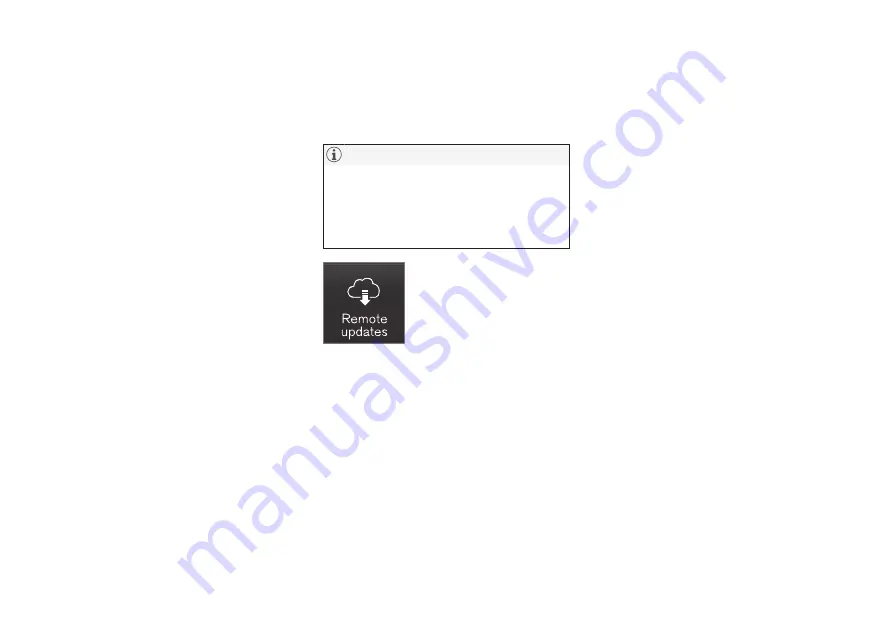
||
INFOTAINMENT
434
operated in conjunction with any other antenna
or transmitter.
Canada
This device complies with Industry Canada
licence-exempt RSS standard(s). Operation is
subject to the following two conditions:
(1) this device may not cause interference, and
(2) this device must accept any interference,
including interference that may cause undesired
operation of the device.
Related information
•
Internet connected vehicle (p. 431)
•
•
•
•
Connecting/disconnecting a cell phone
(p. 416)
Downloading, updating and
uninstalling apps
Apps can be added (downloaded), kept up-to-
date or deleted.
Downloading data may affect other services
that transfer data such as web radio, stream-
ing music, etc. If this occurs, a download in
progress can be cancelled or the other serv-
ice can be temporarily turned off.
Apps are managed via the
Remote update service
in
the center display's App view.
To download, update or delete
apps, the vehicle must be con-
nected to the Internet.
Downloading an app
1. Open the
Remote update service
app.
2. Select
Explore
to open a list of apps that
are available but which are not installed in
the vehicle. Tap anywhere in a line for an app
to expand the list for additional information.
3. Select
Install
to start downloading the app. It
will remain in the list and a new download
can be initiated if necessary.
> Download status will be indicated while it
is in progress.
A message will be displayed if a download
cannot be started immediately. The app
will remain in the list and a new download
can be initiated if necessary.
Cancelling (aborting) a download
–
Tap
Abort
to cancel a download that is cur-
rently underway.
Only a download can be cancelled. If the installa-
tion phase has begun, it cannot be interrupted.
Updating apps
If an app is being used while an update is in pro-
gress, it will be restarted to complete the update.
Update (install) all
1. Open the
Remote update service
app.
2. Select
Install all
.
> The update will begin.
Updating certain apps
1. Open the
Remote update service
app.
2. Select
Application updates
to open a list
of available updates.
3. Find the desired app and select
Install
.
> The update will begin.
Содержание XC90 Hybrid 2016
Страница 1: ...WEB EDITION OWNER S MANUAL...
Страница 2: ......
Страница 14: ......
Страница 15: ...INTRODUCTION...
Страница 19: ...INTRODUCTION 17 Overview...
Страница 21: ...INTRODUCTION 19 Preparations for charging the hybrid battery p 380 Starting the engine p 372...
Страница 54: ...INTRODUCTION 52 Downloading updating and uninstalling apps p 434 Using the center display keyboard p 35...
Страница 60: ......
Страница 61: ...SAFETY...
Страница 96: ...SAFETY 94 Related information Airbag system p 89 Seat belts p 64...
Страница 97: ...INSTRUMENTS AND CONTROLS...
Страница 178: ......
Страница 179: ...CLIMATE...
Страница 208: ......
Страница 209: ...LOADING AND STORAGE...
Страница 226: ......
Страница 227: ...LOCKS AND ALARM...
Страница 252: ......
Страница 253: ...DRIVER SUPPORT...
Страница 346: ......
Страница 347: ...STARTING AND DRIVING...
Страница 404: ......
Страница 405: ...INFOTAINMENT...
Страница 444: ......
Страница 445: ...WHEELS AND TIRES...
Страница 472: ......
Страница 473: ...MAINTENANCE AND SERVICING...
Страница 492: ...MAINTENANCE AND SERVICING 490...
Страница 496: ...MAINTENANCE AND SERVICING 494 The fuse box is under the storage compartment on the right side...
Страница 521: ...SPECIFICATIONS...
Страница 523: ...SPECIFICATIONS 521 Location of labels...
Страница 545: ......
Страница 546: ...TP 20425 English USA Canada AT 1546 MY16 Printed in Sweden G teborg 2015 Copyright 2000 2015 Volvo Car Corporation...






























