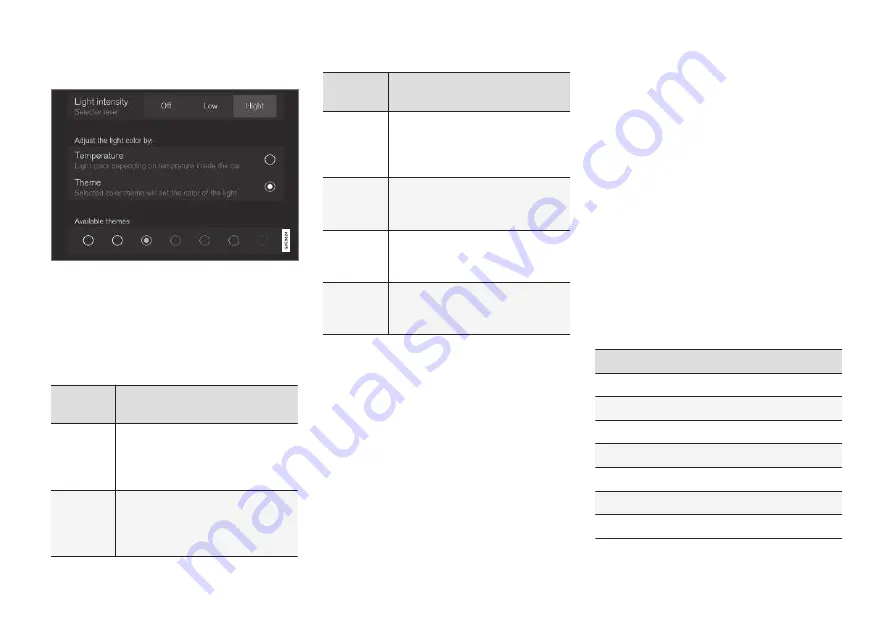
||
INSTRUMENTS AND CONTROLS
* Option/accessory, for more information, see Introduction.
112
Changing a setting
A sub-category in Settings view with various possible
settings
1. Tap the category/sub-category to navigate to
the desired setting.
2. Change the setting(s).
> The changes are saved immediately.
Types of settings
Type of
setting
Description
Trigger
function
Starts an app or a separate view
for more advanced settings. Tap
the text to e.g., connect a
Bluetooth device.
Radio
button
Select one of the possible set-
tings by tapping the desired radio
button to e.g., change the system
language.
Type of
setting
Description
Multi-
selection
button
Select a level for a particular set-
ting by pressing the desired part
of the button e.g., to set the
desired level for City Safety.
Check
box
Tap to activate/deactivate a func-
tion e.g., to select automatic start
for steering wheel heating.
Slider
Select a level for a function by
pressing and dragging the slider
control e.g., to set a volume level.
Informa-
tion dis-
play
This is not an actual setting but
displays information such as the
vehicle's VIN number.
Related information
•
Center display overview (p. 32)
•
Navigating in the center display's views
(p. 42)
•
Using the center display (p. 49)
•
Changing system settings in Settings view
(p. 114)
•
Categories in Settings view (p. 112)
Categories in Settings view
Settings view consists of a number of main cate-
gories and sub-categories that contain settings
and information for many of the vehicle's fea-
tures and functions.
The main categories in Settings view are:
My
Car
,
Sound
,
Navigation
,
Media
,
Communication
,
Climate
and
System
.
Each main category, in turn, contains several sub-
categories with possible settings. The table
shows the first level of sub-categories. The possi-
ble settings for a function or area are described
in greater detail in their respective articles in the
owner's manual. For system settings not descri-
bed in the respective articles, see "Changing sys-
tem settings in Settings view."
My Car
Sub-categories
Displays
IntelliSafe
Park Assist
Drive Mode
/
Individual Drive Mode
*
Lights
Mirrors
Locking and Unlocking Feedback
Содержание XC90 Hybrid 2016
Страница 1: ...WEB EDITION OWNER S MANUAL...
Страница 2: ......
Страница 14: ......
Страница 15: ...INTRODUCTION...
Страница 19: ...INTRODUCTION 17 Overview...
Страница 21: ...INTRODUCTION 19 Preparations for charging the hybrid battery p 380 Starting the engine p 372...
Страница 54: ...INTRODUCTION 52 Downloading updating and uninstalling apps p 434 Using the center display keyboard p 35...
Страница 60: ......
Страница 61: ...SAFETY...
Страница 96: ...SAFETY 94 Related information Airbag system p 89 Seat belts p 64...
Страница 97: ...INSTRUMENTS AND CONTROLS...
Страница 178: ......
Страница 179: ...CLIMATE...
Страница 208: ......
Страница 209: ...LOADING AND STORAGE...
Страница 226: ......
Страница 227: ...LOCKS AND ALARM...
Страница 252: ......
Страница 253: ...DRIVER SUPPORT...
Страница 346: ......
Страница 347: ...STARTING AND DRIVING...
Страница 404: ......
Страница 405: ...INFOTAINMENT...
Страница 444: ......
Страница 445: ...WHEELS AND TIRES...
Страница 472: ......
Страница 473: ...MAINTENANCE AND SERVICING...
Страница 492: ...MAINTENANCE AND SERVICING 490...
Страница 496: ...MAINTENANCE AND SERVICING 494 The fuse box is under the storage compartment on the right side...
Страница 521: ...SPECIFICATIONS...
Страница 523: ...SPECIFICATIONS 521 Location of labels...
Страница 545: ......
Страница 546: ...TP 20425 English USA Canada AT 1546 MY16 Printed in Sweden G teborg 2015 Copyright 2000 2015 Volvo Car Corporation...
















































