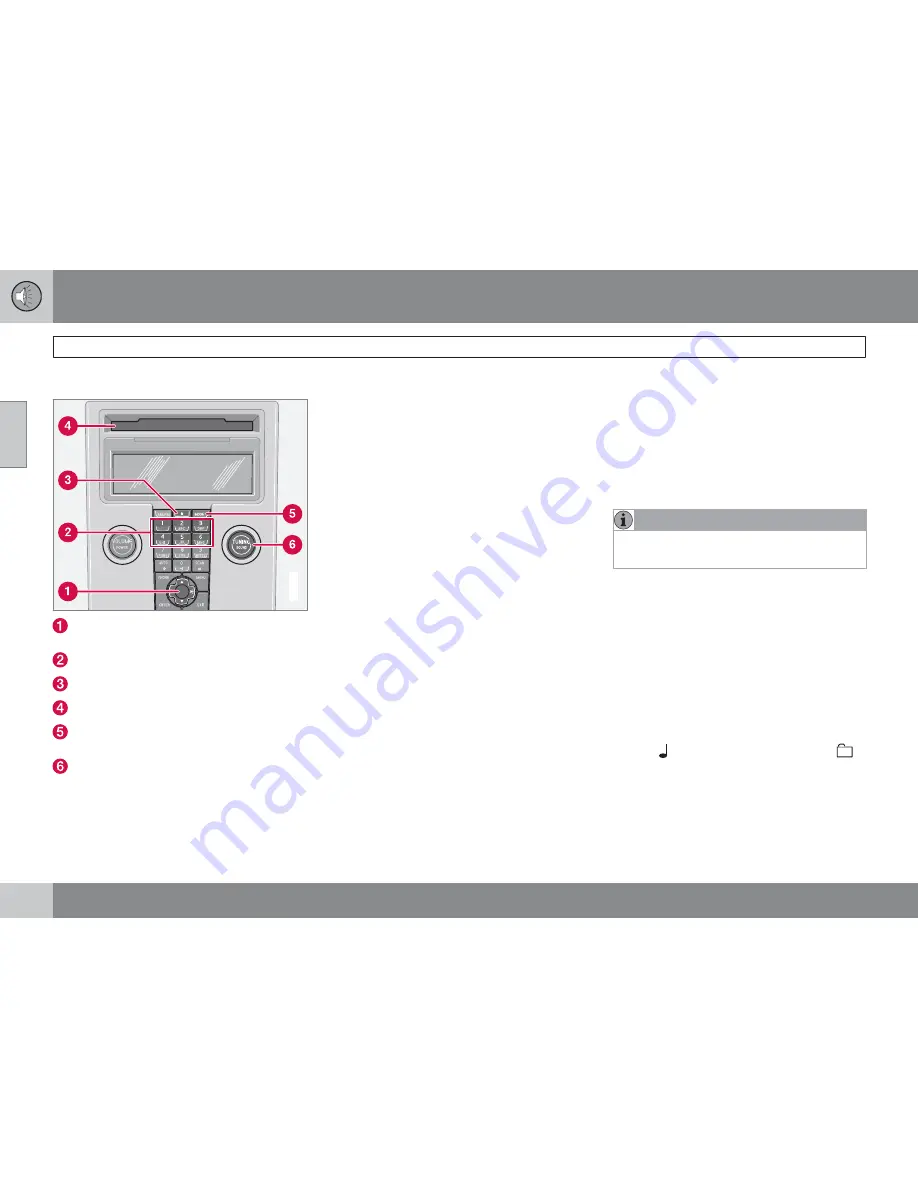
10 Infotainment system
CD functions
10
250
*
Option/accessory, for more information, see Introduction.
CD function controls
G019807
Navigation button – Fast forward/rewind,
track selection and menus
CD changer position selection*
CD insertion/eject
CD insertion/eject slot
MODE
- Selection of audio source (CD,
AUX, USB*)
TUNING
- Knob for track selection
Starting playback (CD player)
If a music CD is in the player when the audio
system is in CD mode then playback is started
automatically. Otherwise, load a disc and
change to CD mode by pressing
MODE
.
Start playback (CD changer*)
If a CD position with a music CD is already
selected when the audio system is activated
then playback starts automatically. Otherwise
change to CD changer mode using
MODE
and
select a disc with the number buttons
1–6
or
Up/Down on the navigation button.
Insert a CD
1.
Select an empty position with buttons
1–
6
or Up/Down on the navigation button.
> An empty position is marked on the dis-
play. The text
Insert disc
shows that a
new disc can be inserted. The
CD changer can hold up to 6 CD discs.
2.
Inserting a CD in the CD changer.
CD eject
A CD will stay in the ejected position for
approx. 12 seconds. Following which it is re-
inserted in the player and playback continues.
Eject individual discs by pressing the eject but-
ton (3).
Eject all discs with a long press on the eject
button. The entire magazine is emptied disc by
disc. The message
EJECT
ALL
is shown in the
display.
Pause
If the volume is turned down completely, the
CD player is stopped. The player is restarted
when volume is increased.
Audio files*
The CD player/CD changer* also supports MP3
and WMA format audio files.
NOTE
Certain types of copy-protected audio files
cannot be read by the player.
When a CD containing audio files is inserted
into the player the disc's folder structure is loa-
ded in. It may take a while before playback
starts due to the quality of the disc.
Navigation and playback
If a disc with audio files is inserted in the
CD player then the disc's folder structure is
shown by pressing
ENTER
. The folder struc-
ture is navigated in the same way as the audio
system's menu structure. Audio files have the
symbol
and folders have the symbol
.
Start audio file playback with
ENTER
.
When the playback of a file is finished the play-
back of the other files in the same folder con-
tinues. Folder change takes place automati-
Содержание C70
Страница 1: ...VOLVO C70 Owners Manual Web Edition ...
Страница 2: ......
Страница 8: ...Table of contents 8 12 12 Alphabetical Index Alphabetical Index 292 ...
Страница 9: ...Table of contents 9 ...
Страница 17: ...SAFETY ...
Страница 45: ...INSTRUMENTS AND CONTROLS ...
Страница 85: ...CLIMATE CONTROL ...
Страница 97: ...INTERIOR ...
Страница 109: ...04 Interior Interior lighting 04 109 ...
Страница 110: ...04 Interior Storage spaces in the passenger compartment 04 110 Storage spaces ...
Страница 119: ...LOCKS AND ALARM ...
Страница 137: ...05 Locks and alarm 05 137 ...
Страница 139: ...STARTING AND DRIVING ...
Страница 183: ...06 Starting and driving 06 183 ...
Страница 185: ...WHEELS AND TYRES ...
Страница 200: ...200 Cleaning 202 Touching up paintwork 206 Rustproofing 207 ...
Страница 201: ...CAR CARE ...
Страница 209: ...MAINTENANCE AND SERVICE ...
Страница 237: ...INFOTAINMENT SYSTEM ...
Страница 271: ...SPECIFICATIONS ...
Страница 272: ...11 Specifications Type designation 11 272 ...
Страница 302: ...12 Alphabetical Index 12 302 Wiper blades 220 cleaning 220 replacing windscreen 220 ...
Страница 303: ......
Страница 304: ...Kdakd 8Vg 8dgedgVi dc IE c a h 6I Eg ciZY c HlZYZc iZWdg 8deng i Kdakd 8Vg 8dgedgVi dc ...
















































