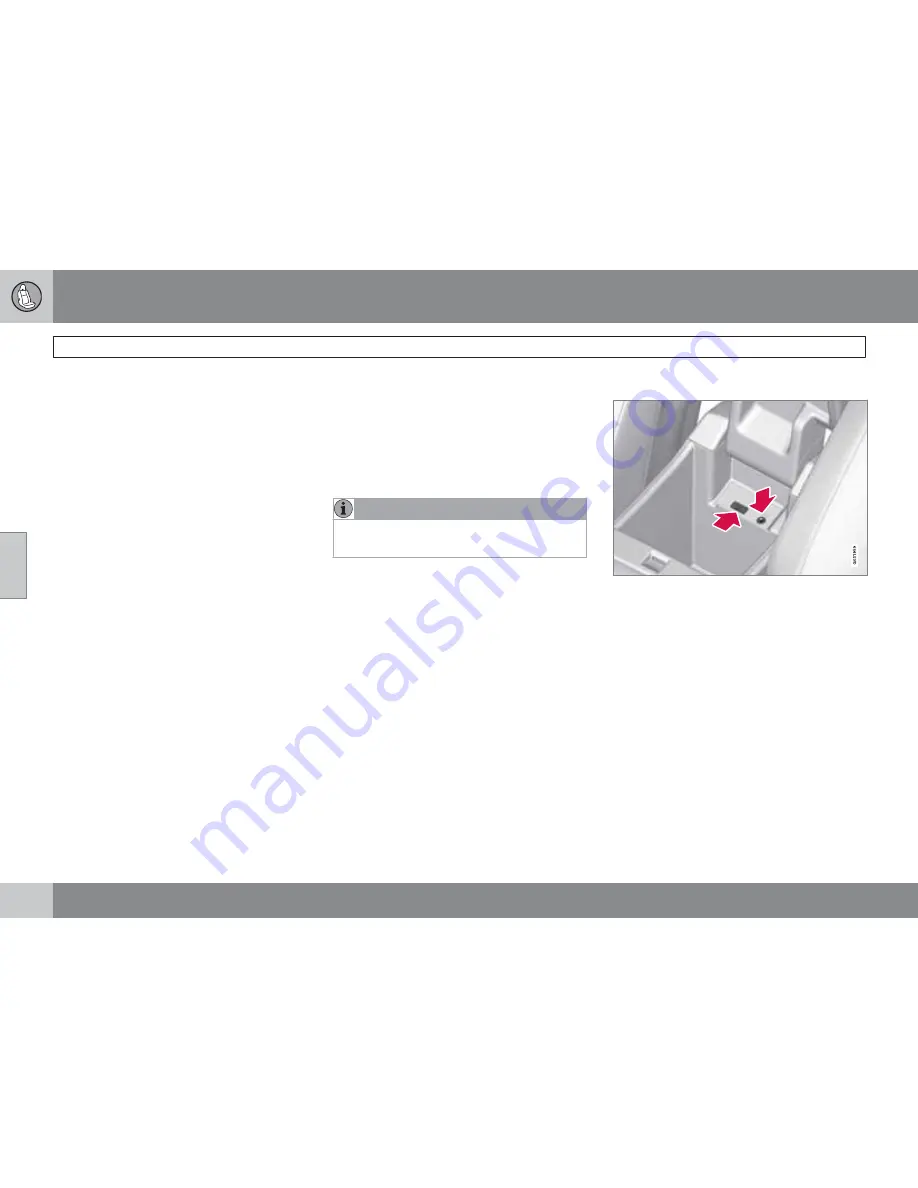
04 Comfort and driving pleasure
Audio system
04
134
*
Option/accessory, for more information, see Introduction.
2.
Hold in one of the preset buttons until the
message
Channel stored
appears on the
display.
Automatically storing preset stations
The function is especially useful in areas where
the radio stations and their frequencies are
unfamiliar. The ten strongest radio stations are
stored automatically in a separate memory.
1.
Select a wave band using
FM
or
AM
.
2.
Hold in
AUTO
until
Autostoring…
appears on the display.
Once
Autostoring…
disappears from the dis-
play, the stations are stored. The radio contin-
ues in Auto mode and
Auto
appears on the
display. The automatically stored presets can
now be selected using the preset buttons.
Automatic preset storage can be cancelled
using
EXIT
.
Auto mode is cancelled by pressing for exam-
ple
AUTO
or
FM
.
Returning to Auto mode provides access to the
autostored presets:
1.
Press
AUTO
.
>
Auto
appears on the display.
2.
Press a preset button.
Scan
The function automatically searches the cur-
rent wave band for strong stations. When a
station is found, it is played for approx. eight
seconds before scanning is resumed. While
the station is playing it can be stored as a pre-
set as usual.
NOTE
Storing a station interrupts the SCAN func-
tion.
1.
Select a wave band using
AM
or
FM
.
2.
Press
SCAN
.
>
SCAN
appears on the display. Close
using
SCAN
or
EXIT
.
Radio text
Some stations transmit information on pro-
gram content, artists, etc. This information can
be shown on the display.
Activate/deactivate in FM mode under
Radio
text
.
USB/iPod
connector*
AUX and USB sockets in the storage compartment
between the front seats
An auxiliary device, such as an iPod
, MP3
player or a USB flash drive can be connected
to the audio system via the connectors in the
center console storage compartment. A stand-
ard cable from an iPod
or MP3 player can be
routed under the cover to the AUX connector
in the storage compartment.
A sound source must be chosen, depending on
the device that has been connected:
1.
Use
MODE
to select
iPod
or
USB
. The text
CONNECT DEVICE
will be displayed.
2.
Connect the device to the connector in the
center console storage compartment (see
the illustration).
Содержание 2010 V70
Страница 1: ...VOLVO V70 XC70 Owner s Manual Web Edition ...
Страница 2: ......
Страница 7: ...Contents 7 ...
Страница 13: ...01 SAFETY ...
Страница 50: ...50 Remote key and key blade 52 Private locking 59 Keyless drive 60 Locks 63 Alarm 65 ...
Страница 51: ...02 LOCKS AND ALARM ...
Страница 69: ...03 YOUR DRIVING ENVIRONMENT ...
Страница 70: ...03 Your driving environment Instruments and controls 03 70 Instrument overview ...
Страница 117: ...03 Your driving environment 03 117 ...
Страница 119: ...04 COMFORT AND DRIVING PLEASURE ...
Страница 187: ...04 Comfort and driving pleasure Passenger compartment convenience 04 187 Storage spaces G024158 ...
Страница 190: ...190 Driving recommendations 192 Refueling 196 Loading 200 Cargo area 205 Towing a trailer 208 Emergency towing 210 ...
Страница 191: ...05 DURING YOUR TRIP ...
Страница 213: ...06 MAINTENANCE AND SPECIFICATIONS ...
Страница 235: ...06 Maintenance and specifications Fuses 06 235 Engine compartment ...
Страница 268: ...06 Maintenance and specifications Label information 06 268 Location of labels ...
Страница 288: ...07 Index 07 288 ...
Страница 289: ......
Страница 290: ...Kdakd 8Vg 8dgedgVi dc IE JH6 8VcVYV 6I Eg ciZY c HlZYZc iZWdg 8deng i Kdakd 8Vg 8dgedgVi dc ...
















































