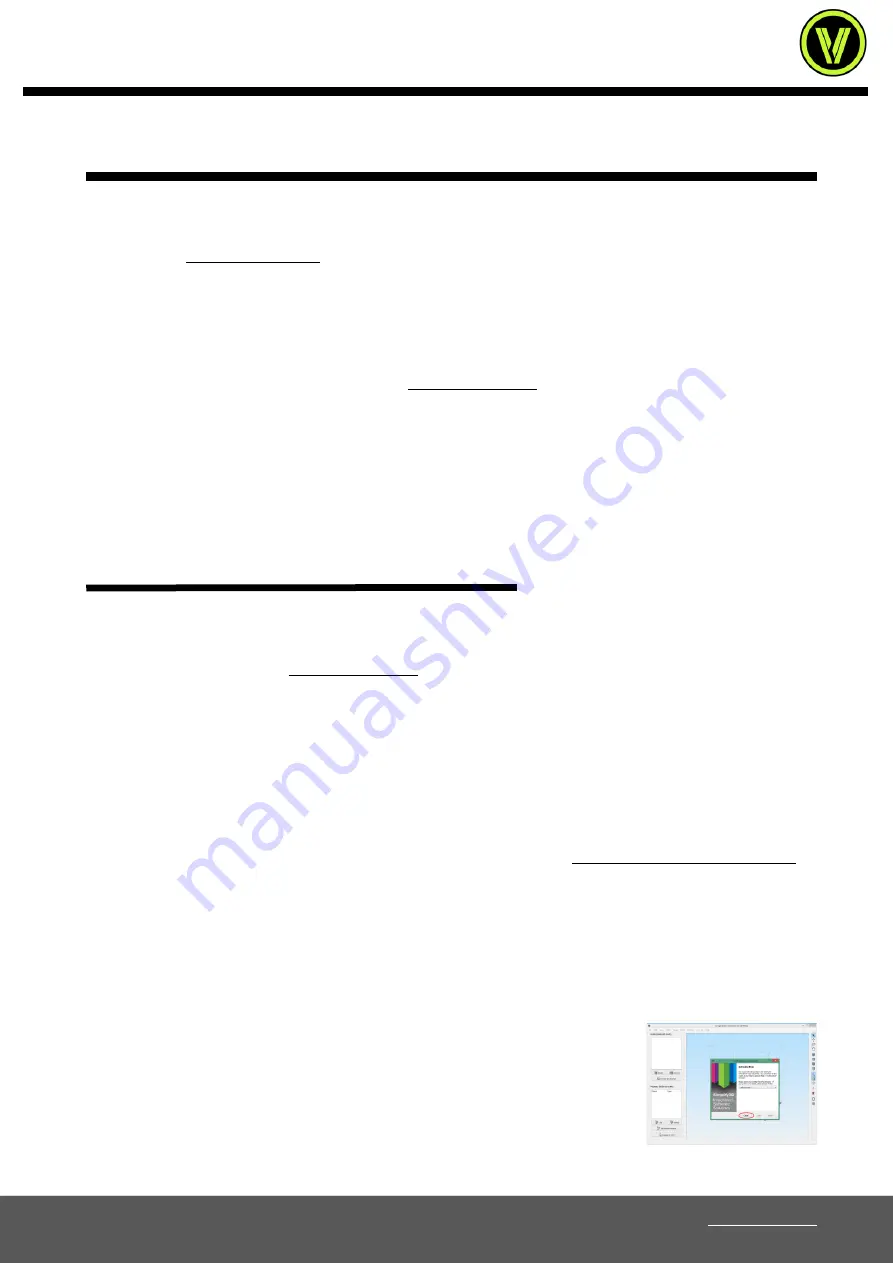
User Manual
Stream MK3/SC2/SH65 series
VOLUMIC • 12bis Rue Louis GARNERAY 06300 NICE • Tel: +33 (0)9 500 27 400 • Email: [email protected] • Web:www.volumic3d.com
page |20|
SIMPLIFY3D ACTIVATION PROCEDURE
In order to use/activate a Simplify3D license, the activation procedure is as follows:
Send an email to
containing the email address you wish to use for your Simplify3D license as well as
the license number indicated on your license document present in the box of the machine.
Once
your
request
has
been
processed,
you
will
receive
an
(probably
in
English)
from
entitled “Your Simplify3D Software Purchase”.
This prompts you to verify your account on the site.www.simplify3d.com. Click on the "Verify Account" button and let
yourself be guided to create your online account which serves as identification for your license. If you do not receive this
email, remember to check your spam folder.
Once your account has been created, You can install the complete Volumic software package available on the SD card
delivered with your printer or on the Volumic website in the “Support –
Software” section. This pack will install all the
supplied software including Simplify3D fully preconfigured for your 3D printer.
MANUAL INSTALLATION OF SIMPLIFY3D AND USE
If you want to install only Simplify3D manually without going through the Volumic installation, follow these steps,
otherwise use the installation package provided which will configure your computer automatically (recommended).
1)
Identify yourself on the sitewww.simplify3d.comin the "Account" tab with the same identifiers created when
registering the license. On your account page, go to the "Download" section via the left menu
2)
In the "Download" section, choose your operating system and click the "Download Software Installer" button. Save it
to the location of your choice.
3)
Once the software is downloaded, launch the installation of it and let yourself be guided. At the end of the installation,
do not launch the software yet.
4)
Go to the Volumic 3D site in the support section at the following address:http://www.volumic3d.com/supportand
download the print profiles for simplify3D named “Simplify3D Profiles for STREAM v…” corresponding to your model.
5)
Open the downloaded archive and copy the files to a location of your choice so that you can use them later.
6)
On Windows PC only, you will find in the archive a file named “VOLUMIC3D Simplify3D configuration.reg” which
contains the recommended keyboard and display configuration for Simplify3D. Double-click on it, then accept the
confirmation request to write the data to the registry.
7)
Now launch the Simplify3D software installed earlier. At the first launch, this one will
open the configuration wizard. Exit this wizard by clicking the “Cancel/Annuler” button.






























