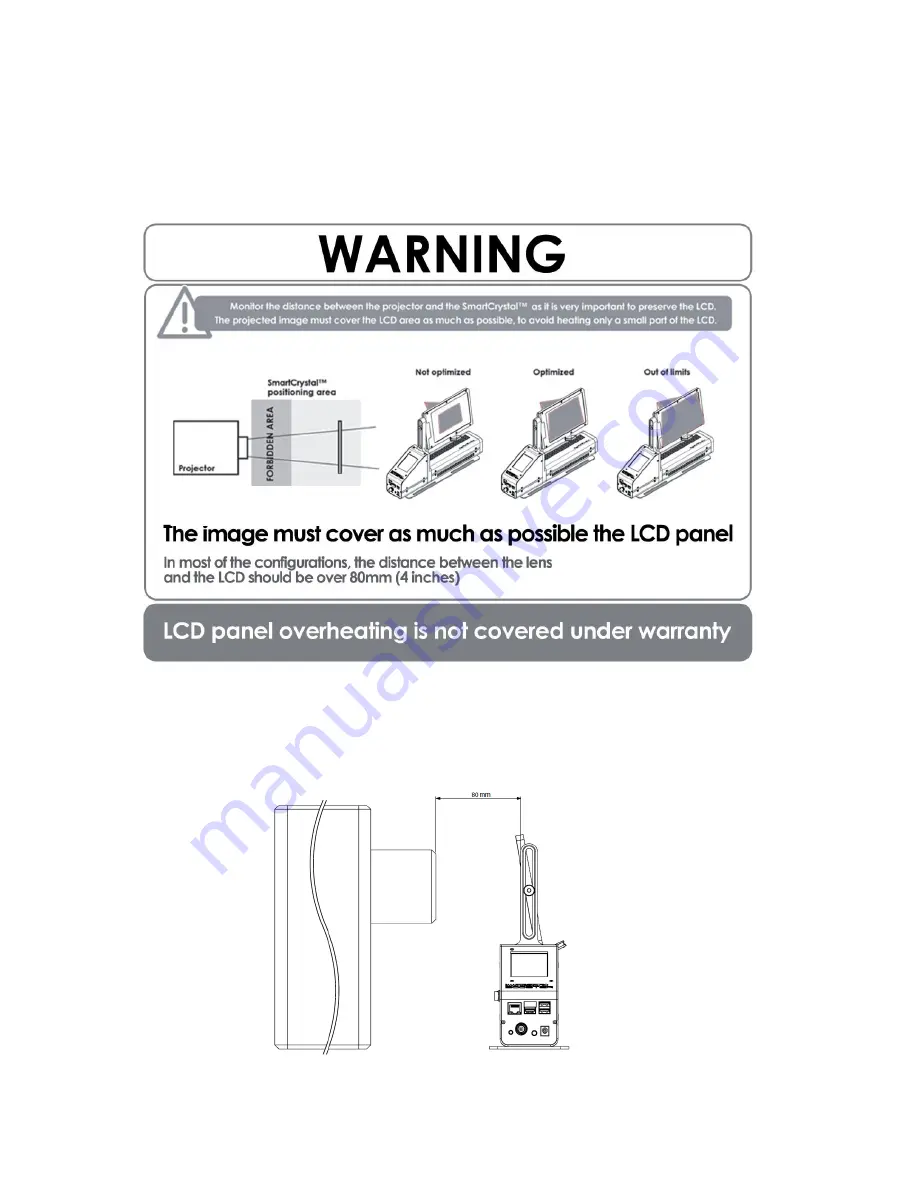
14
7.
INSTALLATION
7.1.
Important recommendations
Important recommendations for the installation of SmartCrystal™ Pro Booster
It is essential to comply with the following requirements to ensure the longevity of the
SmartCrystal™ Pro Booster and obtain optimal 3D projection.
The distance between the lens of the projector and the SmartCrystal™ Pro Booster
polarizer
must be at least 8 cm.















































