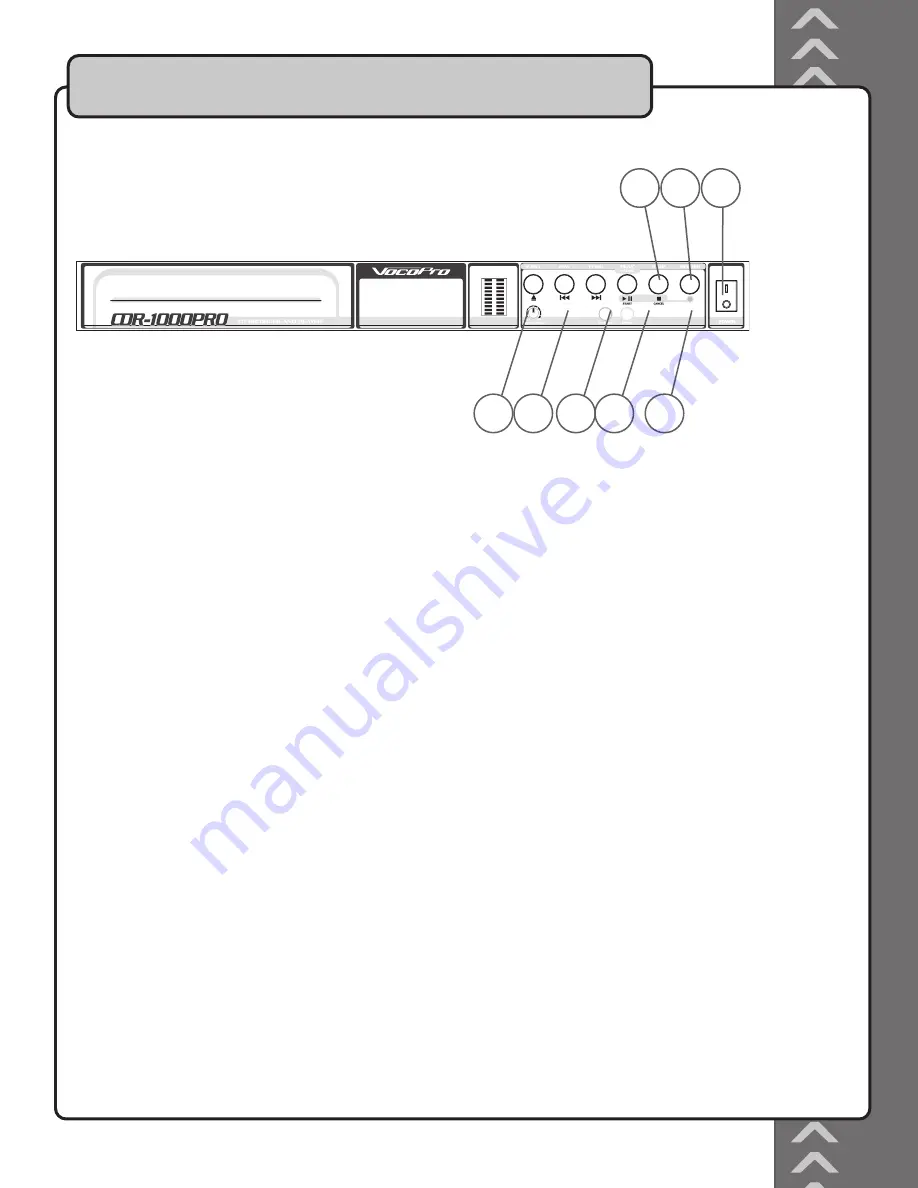
Front Panel Controls and Functions
8. STOP/CANCEL button - This button is used to STOP disc PLAYBACK.
CANCEL recording (When in Record Mode) - Press this button to stop recording.
9. RECORD (**RECORD symbol) button - Press this button to switch the CDR-1000 PRO to Record Mode.
Use this button to start a new track while the CDR-1000 PRO is already recording.
NOTE: Recording will not actually start until you press the START button.
10. POWER switch - Use this to turn the power on and off.
11. RECORD LEVEL control - Use this to adjust the volume level that is being recorded onto the disc.
NOTE: The record level control only adjusts music that is being input into the CDR-1000 PRO. It will not
control the volume of a disc that is being played in the CDR-1000 PRO’s disc player.
12. SOURCE button - Switches between Analog and Digital input mode. Select Analog when using the RCA or
XLR audio inputs and Digital when using the Digital (Coaxial) audio input.
NOTE: The analog input does not support 8cm CD-R/RW discs. Use the Digital input on the rear panel of the
CDR-1000 PRO when burning to an 8cm CD-R/RW disc and make sure it is in Digital input mode.
13. ERASE button - Use this button to erase data from a CD-Rewritable (CD-RW) disc.
NOTE: This function only works on CD-Rewritable (CD-RW) discs and will not work on CD-Rs.
14. FINALIZE button - Use this to finalize a disc. Finalizing a disc enables that disc to be played in any standard
disc player. I.e. Car stereo, home stereo. If a disc is not finalized, it can only be played in the CDR-1000 PRO’s
disc player.
15. HEADPHONE jack - Plug in your headphones here.
Controls and Functions cont.
7
OUTPUT
LEFT
RIGHT
BAL UNBAL BAL UNBAL
ANALOG i/O
INPUT
DIGITAL
AC INPUT
~90V-24V~50/60HZ
LEFT
RIGHT
INPUT
BAL UNBAL BAL UNBAL
S/PDIF
LA VERNE, CALIFORNIA U.S.A.
www.vocopro.com
11 12 13 14
8
10
9
15
Содержание CDR-1000 PRO
Страница 20: ...Vocopro 2005 V 1 1 W WW VOCOPRO COM...






































