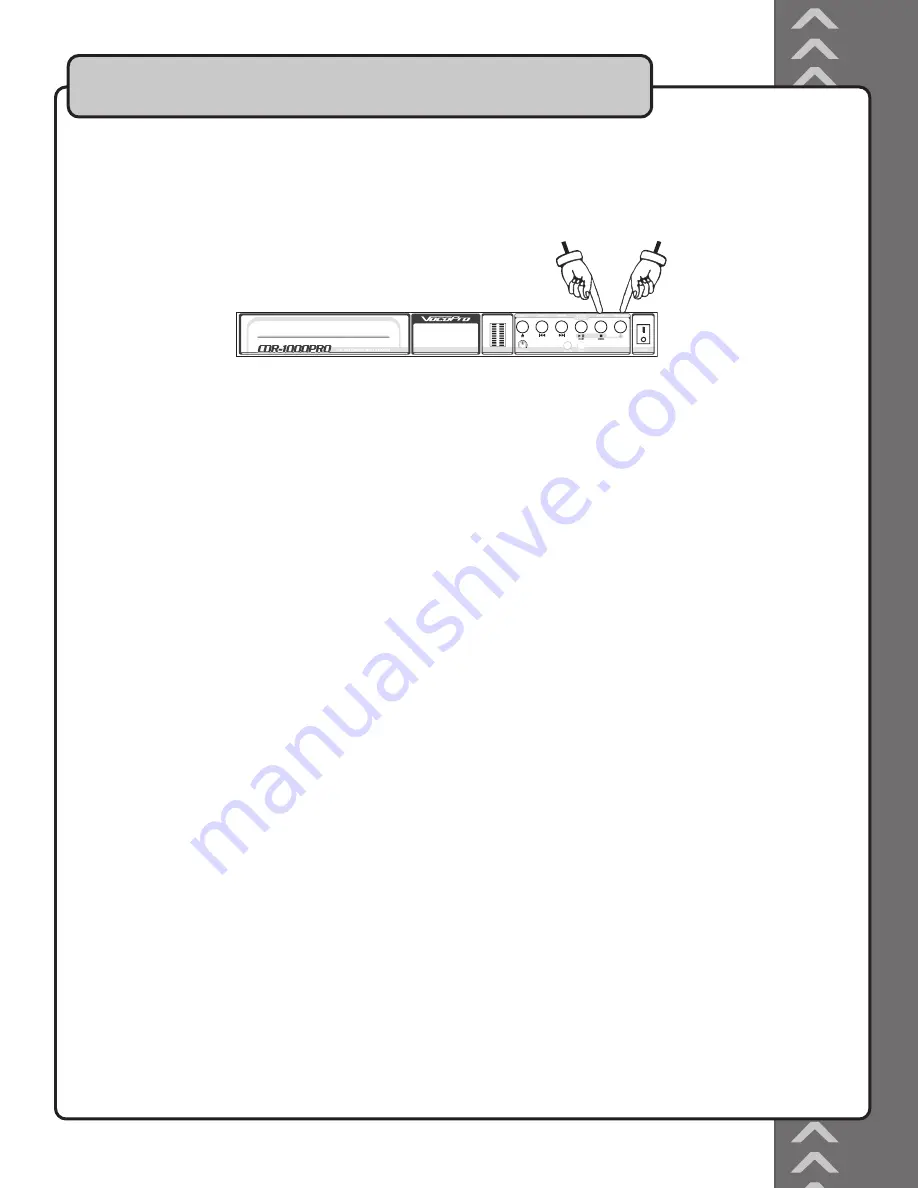
Choosing Playback Mode or Record Mode
When you first turn on the CDR-1000 PRO, it will be in Playback Mode. Before you can begin recording, it
must be in Record Mode. Press the RECORD button to enter into Record Mode and follow the operating
instructions in this manual. Press the CANCEL button to exit Record Mode and return to Playback Mode.
NOTE: Music from your audio input source cannot be heard when the CDG-1000 PRO is in Playback Mode.
Preparing a Disc for Playback
Turn the power on by switching the POWER button on the front panel to the ON position. Press the EJECT
button on the front panel to open the disc tray. Insert a disc, data side down, into the round recess in the
tray.
NOTE: Be sure that your disc is clean and in good shape for playback. Excessive dust, scratches, markings
etc. could prevent normal disc playback.
Playing a Disc
Press the PLAY button on the front panel to begin disc playback. Press the |<</>>| buttons once to skip
to the previous or next track or hold them down to scan through a track. Press the STOP button to cease
playback of the disc.
NOTE: You cannot use the RECORDING LEVEL control to adjust the volume when playing a disc in Playback
Mode. You will need to use the volume on the mixer or amp that you are outputting to.
Recording onto a Disc
Preparing to Record
• If using a CD-R, make sure that there is not already data stored on the disc as you will be unable to burn
anything onto it.
• If you are going to rewrite onto a CD-RW*, be sure to erase the data using the ERASE feature on the CDR-
1000 PRO before recording. See the Erasing instructions in this manual.
• If using an 8cm CD-R/RW disc, you must use the Digital input on the rear panel of the CDR-1000 PRO.
The Analog input does not support 8cm CD-R/RW.
NOTE: Be sure that your disc is clean and in good shape for recording. Excessive dust, scratches, markings,
etc. could prevent successful recording.
NOTE: Make sure all players or mixers are connected to the proper inputs and outputs of the CDR-1000
PRO.
*
Most standard CD players (Car audio, home audio, etc.) do not support CD-RW discs. If using CD-RW
discs, make sure that your CD player specifies that it is CD-RW compatible.
Operations
9
OUTPUT
LEFT
RIGHT
BAL UNBAL BAL UNBAL
ANALOG i/O
INPUT
DIGITAL
AC INPUT
~90V-24V~50/60HZ
LEFT
RIGHT
INPUT
BAL UNBAL BAL UNBAL
S/PDIF
LA VERNE, CALIFORNIA U.S.A.
www.vocopro.com
CDR-1000 PRO
Содержание CDR-1000 PRO
Страница 20: ...Vocopro 2005 V 1 1 W WW VOCOPRO COM...




















