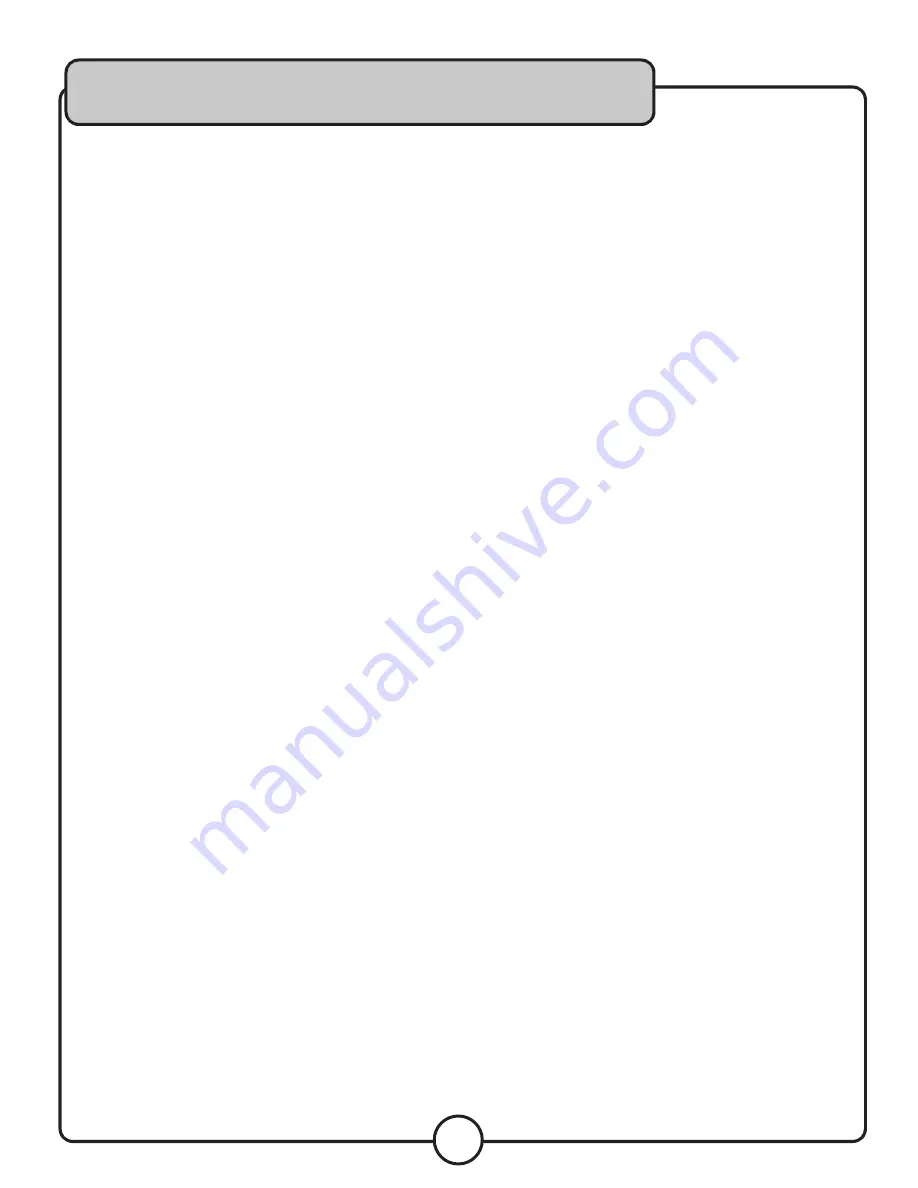
15
There is no power
• Make sure the power cord is firmly connected to the power outlet.
• If using a power strip/surge-protector, make sure that it is plugged in and switched on.
There is no sound
• Make sure everything is connected firmly and properly.
• Make sure there are no defective cables.
• Make sure all of your components are turned on.
• Make sure all of the components (amp, mixer, TV, etc.) are set to the proper inputs.
No picture
• Make sure everything is connected firmly and properly.
• Make sure there are no defective cables.
• Make sure all of your components are turned on.
• Make sure all of the components (amp, mixer, TV, etc.) are set to the proper inputs.
• Make sure the TV or monitor is working correctly.
The disc does not play
• Make sure the disc is inserted correctly (label-side up).
• Make sure the disc is clean and not scratched.
• If using a CD-R/RW, try using a different brand as some brands might not be compatible.
• Clean the CD lens using a CD lens cleaner.
The disc is skipping
• Make sure the disc is clean and not scratched.
• If the disc is a CD+G, make sure the player is not bumped or shaken, as the anti-skip feature does not
function with CD+Gs.
The picture is unclear
• Make sure the disc is not dirty or damaged.
• Make sure that the TV TYPE (N/P button on the remote) is set correctly:
NTSC: In North America, Japan and many other Asian countries
PAL: In Europe
• Try restarting the CDG-8900 PRO.
Troubleshooting


































