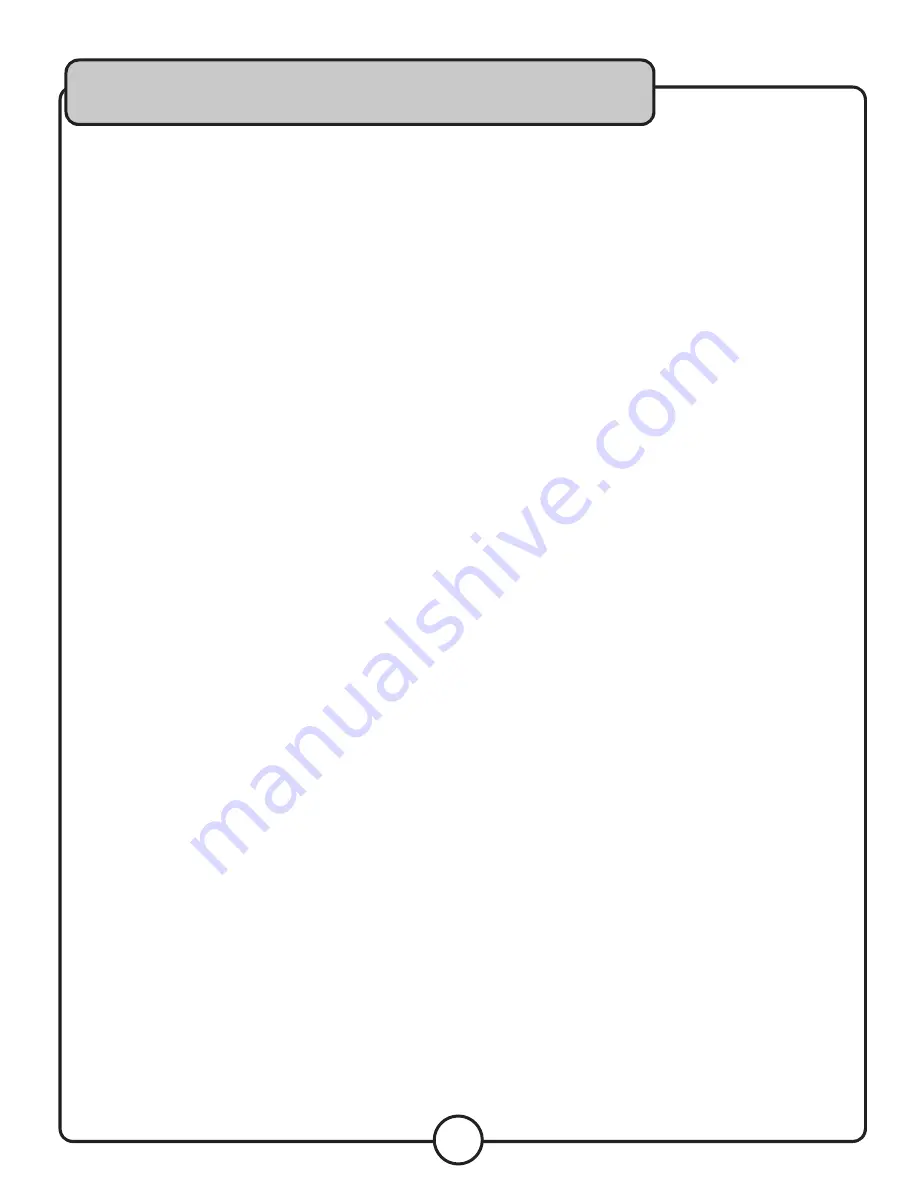
14
Frame Search
• While the disc is paused, turn the JOG DIAL to skip
ahead or backwards one frame at a time. The LCD
display will show the time on the track.
• Press the PLAY/PAUSE button to start playing at the
selected time.
• While in play mode, press the search button to search
with the JOG DIAL. Clockwise skips ahead and counter-
clockwise skips backwards.
Matching the Beats Per Minute (BPM)
There are three tools available for matching the BPM of
the two CDs:
• Use the PITCH SLIDER to adjust the BPM.
• Use the PITCH BEND buttons to change the BPM
temporarily.
• Turn the JOG DIAL to change the BPM temporarily.
Program Play
• Press the PROGRAM button, the player will enter the
program mode.
• Select the desired track by pressing the SKIP button,
then press the PROGRAM button again. The selected
track will be added to the program sequence.
• Repeat step 2. A maximum of 20 tracks can be
programmed at one time.
• Press the PLAY/PAUSE button to start the program
play from the first selection.
• Press the program button again during program play to
make changes to the program.
• Press and hold the program button more than 2
seconds to cancel the program mode and erase all the
current program contents.
Loop Play
• Press the IN button to set the loop start point A, the
LOOP indicator will flash on the LCD display.
• Press the OUT button to set the loop end point B, after
the B point is set, the playback will enter the loop play
from A to B repeatedly.
• Press the OUT button again, the loop play function is
canceled, the loop IN button will flash to indicate that
the loop has been saved.
• Press the RELOOP button to play the saved loop.
Pressing the RELOOP button while a loop is playing will
start the loop over from point A.
.
Operations
















