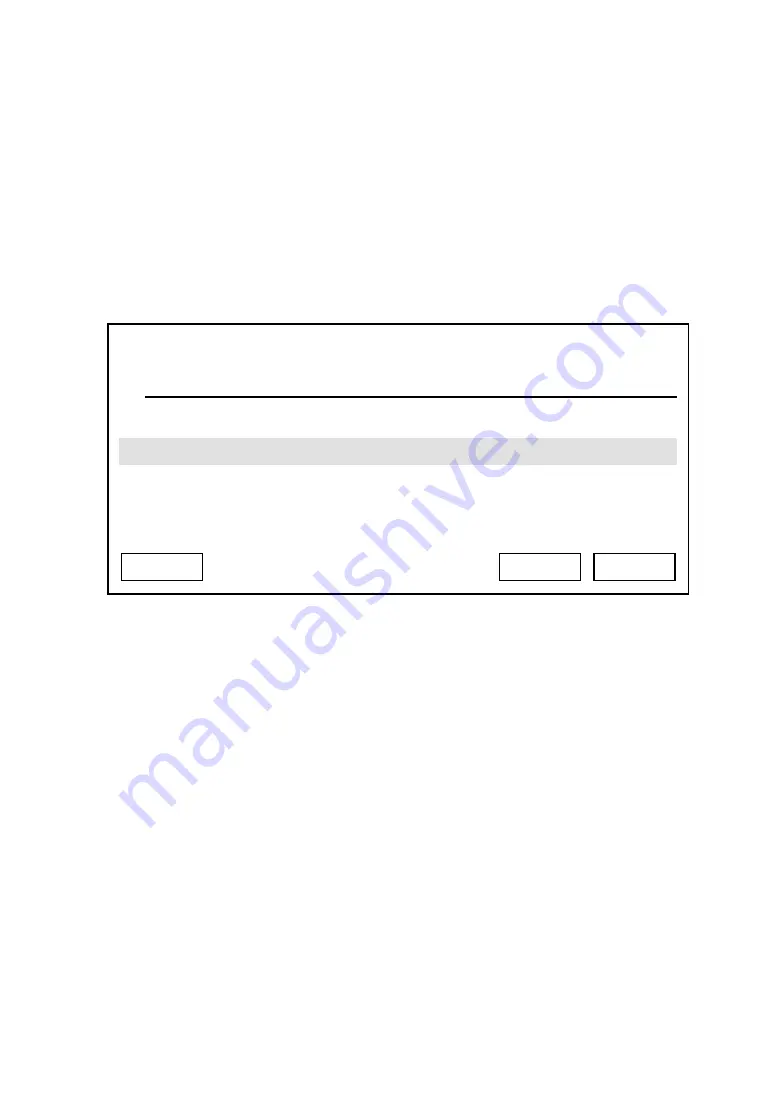
2550 Video Phone User Manual IMT
Page - 61 -
3-6 Change Display Language
There are several language interfaces available in this phone. If you want to
change display language, follow the following instructions:
Press “Main Menu” key to enter main menu, then use up / down key and OK key
to go “Setting” -> “Initial Setup” -> “Language Settings”. Please use up / down
key to select a language from language list, and press “Select” to save change,
or press “Exit” to leave language setting untouched.
03:00 01/01/2007
2550 1101
Language Setting
English
Simplified Chinese
Exit
Select
Back






























